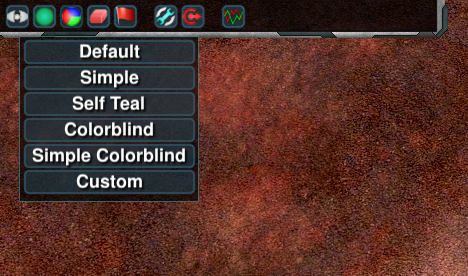Difference between revisions of "Widget Configuration"
| Line 1: | Line 1: | ||
This is a page is intended to be filled with some commonly asked about configuration questions which can be solved with relatively simple changes in the non-advanced menu. | This is a page is intended to be filled with some commonly asked about configuration questions which can be solved with relatively simple changes in the non-advanced menu. | ||
| − | = Adding or removing music = | + | == Adding or removing music == |
Create the folder <code>Zero-K/sounds/music</code> with the five subfolders <code>war</code>, <code>peace</code>, <code>briefing</code>, <code>victory</code> and <code>defeat</code>. Put your music files in the appropriate folders. The only supported format is <code>.ogg</code>. | Create the folder <code>Zero-K/sounds/music</code> with the five subfolders <code>war</code>, <code>peace</code>, <code>briefing</code>, <code>victory</code> and <code>defeat</code>. Put your music files in the appropriate folders. The only supported format is <code>.ogg</code>. | ||
To use your music, unticksimple settings through the ingame menu and toggle <code>Settings/Audio/Use Included Tracks</code> then type <code>/luaui reload</code> in the game chat. There is also an option to not play any of the music included with the game. | To use your music, unticksimple settings through the ingame menu and toggle <code>Settings/Audio/Use Included Tracks</code> then type <code>/luaui reload</code> in the game chat. There is also an option to not play any of the music included with the game. | ||
| − | = Changing teamcolor = | + | == Changing teamcolor == |
| − | To set custom teamcolors [ | + | To set custom teamcolors [[:File:LocalColors.zip|download and unzip this]] in <code>Zero-K\LuaUI\Configs</code> such that the filepath <code>Zero-K\LuaUI\Configs\LocalColors.lua</code> exists. Edit LocalColors.lua with any text editor to configure your color as well as those of neutral units, allies, and enemies. |
[[File:colorSelection.png]] | [[File:colorSelection.png]] | ||
The 'Custom' option should appear in the color selection menu that can be found in the top left corner of the ingame interface. Select it to use your custom colors. You can make changes to the colors during the game by editing the file and typing <code>/luaui reload</code> to apply the updates. | The 'Custom' option should appear in the color selection menu that can be found in the top left corner of the ingame interface. Select it to use your custom colors. You can make changes to the colors during the game by editing the file and typing <code>/luaui reload</code> to apply the updates. | ||
Revision as of 07:47, 8 May 2018
This is a page is intended to be filled with some commonly asked about configuration questions which can be solved with relatively simple changes in the non-advanced menu.
Adding or removing music
Create the folder Zero-K/sounds/music with the five subfolders war, peace, briefing, victory and defeat. Put your music files in the appropriate folders. The only supported format is .ogg.
To use your music, unticksimple settings through the ingame menu and toggle Settings/Audio/Use Included Tracks then type /luaui reload in the game chat. There is also an option to not play any of the music included with the game.
Changing teamcolor
To set custom teamcolors download and unzip this in Zero-K\LuaUI\Configs such that the filepath Zero-K\LuaUI\Configs\LocalColors.lua exists. Edit LocalColors.lua with any text editor to configure your color as well as those of neutral units, allies, and enemies.
The 'Custom' option should appear in the color selection menu that can be found in the top left corner of the ingame interface. Select it to use your custom colors. You can make changes to the colors during the game by editing the file and typing /luaui reload to apply the updates.