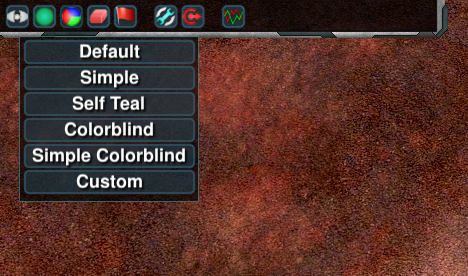Difference between revisions of "Widget Configuration"
Jump to navigation
Jump to search
GoogleFrog (talk | contribs) |
GoogleFrog (talk | contribs) |
||
| Line 2: | Line 2: | ||
= Changing teamcolor = | = Changing teamcolor = | ||
| − | To set custom teamcolors [https://github.com/ZeroK-RTS/Zero-K/files/1963835/LocalColors.zip|download and unzip this] in <code>Zero-K\LuaUI\Configs</code> such that the filepath <code>Zero-K\LuaUI\Configs\LocalColors.lua</code> exists. Edit LocalColors.lua with any text editor to configure your color as well as | + | To set custom teamcolors [https://github.com/ZeroK-RTS/Zero-K/files/1963835/LocalColors.zip| download and unzip this] in <code>Zero-K\LuaUI\Configs</code> such that the filepath <code>Zero-K\LuaUI\Configs\LocalColors.lua</code> exists. Edit LocalColors.lua with any text editor to configure your color as well as those of neutral units, allies, and enemies. |
[[File:colorSelection.png]] | [[File:colorSelection.png]] | ||
The 'Custom' option should appear in the color selection menu that can be found in the top left corner of the ingame interface. Select it to use your custom colors. You can make changes to the colors during the game by editing the file and typing <code>/luaui reload</code> to apply the updates. | The 'Custom' option should appear in the color selection menu that can be found in the top left corner of the ingame interface. Select it to use your custom colors. You can make changes to the colors during the game by editing the file and typing <code>/luaui reload</code> to apply the updates. | ||
Revision as of 05:26, 1 May 2018
This is a page of some relatively simple modifications that can be made using widgets.
Changing teamcolor
To set custom teamcolors download and unzip this in Zero-K\LuaUI\Configs such that the filepath Zero-K\LuaUI\Configs\LocalColors.lua exists. Edit LocalColors.lua with any text editor to configure your color as well as those of neutral units, allies, and enemies.
The 'Custom' option should appear in the color selection menu that can be found in the top left corner of the ingame interface. Select it to use your custom colors. You can make changes to the colors during the game by editing the file and typing /luaui reload to apply the updates.