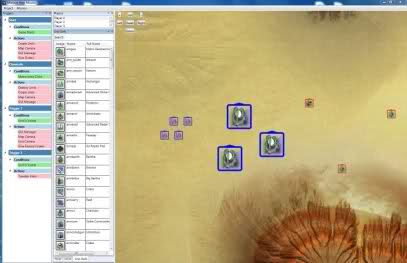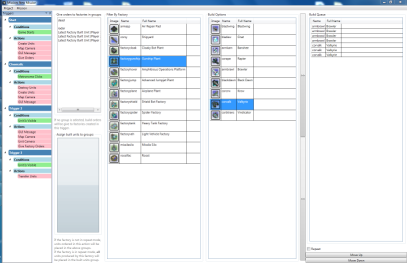Difference between revisions of "Mission Editor"
GoogleFrog (talk | contribs) |
|||
| (8 intermediate revisions by 4 users not shown) | |||
| Line 1: | Line 1: | ||
| − | + | Campaign missions are created in one of two ways, with the missions editor or with a mission definition file. The mission editor is used for the first mission and Kodachi Rally as they involve triggers and cutscenes. The skirmish-style missions are created with a definition file. | |
| − | + | The '''Mission Editor''' allows players to create interactive missions similar to single-player scenarios of commercial games and to easily publish them to all players. These missions are [[Mod_Creation#Mutators|mutators]] so can be designed for multiplayer and played cooperatively or competitively. | |
| − | + | [[File:Mission editor intro 1.jpg]] | |
| + | [[File:Mission editor intro 2.png]] | ||
| − | http:// | + | '''[http://zero-k.info/missioneditor/setup.exe Download]''' |
| − | + | ||
| + | [https://github.com/ZeroK-RTS/Zero-K-Infrastructure/issues Feature Requests and Bug Reports] | ||
| + | |||
| + | == Script Missions == | ||
| + | Most of the campaign missions are defined solely by the contents of [//github.com/ZeroK-RTS/Chobby/tree/master/campaign/sample/planets Chobby/campaign/sample/planets]. For example, [//github.com/ZeroK-RTS/Chobby/blob/master/campaign/sample/planets/planet1.lua planet1.lua] contains a list of sides, commanders, units, objectives, and rewards. The file is processed into a startscript by chobby when ythe mission is launched. Some gadgets and widgets in ZK read particular values in the startscript to to make unmodified base ZK run as the mission. | ||
| + | |||
| + | There are a few development widgets in ZK that can help create mission files. The most useful is the one that saves all the units (and optionally orders) in the format required for the script mission files. Documentation of the script mission files can be found in [//github.com/ZeroK-RTS/Chobby/blob/master/campaign/sample/planetDocumentation.lua planetDocumentation.lua] | ||
| + | |||
| + | == Running the Mission Editor == | ||
| + | The mission editor loads its files using an older version of Spring. To get the required version: | ||
| + | # Open a Custom host and set a password. | ||
| + | # Do <code>!engine 104.0.1-287-gf7b0fcc</code>. You should see the response <code>Nightwatch Engine changed to 104.0.1-287-gf7b0fcc</code>. | ||
| + | # Start the battle. The engine should start downloading silently in the background. | ||
| + | # Wait a few minutes and check whether <code>steamapps/common/Zero-K/win64/104.0.1-287-gf7b0fcc</code> exists. If it doesn't then try <code>win32</code>. If you're on Linux then check the appropriate directory. | ||
| + | # Copy the entirety of <code>104.0.1-287-gf7b0fcc</code> folder to a new folder somewhere isolated called <code>missionDev</code>. | ||
| + | # Copy <code>steamapps/common/Zero-K/maps</code> and <code>steamapps/common/Zero-K/games</code> to <code>missionDev</code> such that you have the paths <code>missionDev/spring.exe</code>, <code>missionDev/maps</code> and <code>missionDev/games</code>. Optionally, you may just make empty <code>games</code> and <code>maps</code> folders and copy whatever you need in as you need it. | ||
| + | # Run the mission editor and point it to <code>missionDev/spring.exe</code> when it asks you to supply an engine path. | ||
| + | |||
| + | You now have a mission editor setup capable of making and editing missions that use the maps and games you have copied into the relevant folders. To edit existing missions you may require two additional steps: | ||
| + | * Some missions run off the development version of Zero-K as this makes them easier to test and debug. When the mission is exported for use the version is changed to zk:stable. To get the development version of Zero-K [[Zero-K:Developing#Getting_sources|follow the instructions here]] with paths modified to end up with <code>missionDev/games/zk.sdd</code>. | ||
| + | * To take a look at or edit the current missions, clone [https://github.com/ZeroK-RTS/Zero-K-Missions this repository] similarly to how you would clone the main game in the above dot point. | ||
| + | * Some old missions may be made with a version of Zero-K that no longer loads on the mission editor. When in doubt, use the development version of Zero-K (<code>Zero-K $VERSION</code> as it is the most likely to be up to date. The version of a mission can be changed directly by editing its xml. | ||
| − | + | == Tutorials == | |
[[Mission Editor Tutorial|General Tutorial]] | [[Mission Editor Tutorial|General Tutorial]] | ||
| Line 16: | Line 38: | ||
[[Mission Editor Cutscenes Tutorial|Cutscenes Tutorial]] | [[Mission Editor Cutscenes Tutorial|Cutscenes Tutorial]] | ||
| − | [ | + | == Publishing a mission == |
| + | The mission editor exports mutators, so missions can be uploaded the same way you would upload any other mod, see [[Mod Creation]]. If the mission must be run on a particular map, then you can bundle the map and mutator together with a [[Custom Modes|Custom Mode]]. | ||
| + | |||
| + | == Publishing a mission OUTDATED (but the infrastructure may still be there) == | ||
| + | You can make your mission available online by ''publishing'' it. It will be available for others to play once enabled by an administrator. | ||
| + | |||
| + | To do this, open the Mission menu and click Publish. Fill in the form displayed. | ||
| + | |||
| + | A mission must have a description and image to be published. | ||
| + | |||
| + | Uploading the mission will take a few seconds. If you want to update or delete it, select the Manage Missions item in the Mission menu. | ||
| + | |||
| + | === Errors === | ||
| + | If you have the error message "Value cannot be null. Parameter name: paths" | ||
| + | * Make sure your engine folder exists in the correct format in your Spring data directory: <code>engine/<platform>/<version></code>. | ||
| + | * For instance: <code>engine\win32\103.0.1-746-g82259fc<code> | ||
| + | |||
| + | [[Category:Mission Editor]] | ||
Revision as of 17:39, 15 January 2021
Campaign missions are created in one of two ways, with the missions editor or with a mission definition file. The mission editor is used for the first mission and Kodachi Rally as they involve triggers and cutscenes. The skirmish-style missions are created with a definition file.
The Mission Editor allows players to create interactive missions similar to single-player scenarios of commercial games and to easily publish them to all players. These missions are mutators so can be designed for multiplayer and played cooperatively or competitively.
Feature Requests and Bug Reports
Contents
Script Missions
Most of the campaign missions are defined solely by the contents of Chobby/campaign/sample/planets. For example, planet1.lua contains a list of sides, commanders, units, objectives, and rewards. The file is processed into a startscript by chobby when ythe mission is launched. Some gadgets and widgets in ZK read particular values in the startscript to to make unmodified base ZK run as the mission.
There are a few development widgets in ZK that can help create mission files. The most useful is the one that saves all the units (and optionally orders) in the format required for the script mission files. Documentation of the script mission files can be found in planetDocumentation.lua
Running the Mission Editor
The mission editor loads its files using an older version of Spring. To get the required version:
- Open a Custom host and set a password.
- Do
!engine 104.0.1-287-gf7b0fcc. You should see the responseNightwatch Engine changed to 104.0.1-287-gf7b0fcc. - Start the battle. The engine should start downloading silently in the background.
- Wait a few minutes and check whether
steamapps/common/Zero-K/win64/104.0.1-287-gf7b0fccexists. If it doesn't then trywin32. If you're on Linux then check the appropriate directory. - Copy the entirety of
104.0.1-287-gf7b0fccfolder to a new folder somewhere isolated calledmissionDev. - Copy
steamapps/common/Zero-K/mapsandsteamapps/common/Zero-K/gamestomissionDevsuch that you have the pathsmissionDev/spring.exe,missionDev/mapsandmissionDev/games. Optionally, you may just make emptygamesandmapsfolders and copy whatever you need in as you need it. - Run the mission editor and point it to
missionDev/spring.exewhen it asks you to supply an engine path.
You now have a mission editor setup capable of making and editing missions that use the maps and games you have copied into the relevant folders. To edit existing missions you may require two additional steps:
- Some missions run off the development version of Zero-K as this makes them easier to test and debug. When the mission is exported for use the version is changed to zk:stable. To get the development version of Zero-K follow the instructions here with paths modified to end up with
missionDev/games/zk.sdd. - To take a look at or edit the current missions, clone this repository similarly to how you would clone the main game in the above dot point.
- Some old missions may be made with a version of Zero-K that no longer loads on the mission editor. When in doubt, use the development version of Zero-K (
Zero-K $VERSIONas it is the most likely to be up to date. The version of a mission can be changed directly by editing its xml.
Tutorials
Publishing a mission
The mission editor exports mutators, so missions can be uploaded the same way you would upload any other mod, see Mod Creation. If the mission must be run on a particular map, then you can bundle the map and mutator together with a Custom Mode.
Publishing a mission OUTDATED (but the infrastructure may still be there)
You can make your mission available online by publishing it. It will be available for others to play once enabled by an administrator.
To do this, open the Mission menu and click Publish. Fill in the form displayed.
A mission must have a description and image to be published.
Uploading the mission will take a few seconds. If you want to update or delete it, select the Manage Missions item in the Mission menu.
Errors
If you have the error message "Value cannot be null. Parameter name: paths"
- Make sure your engine folder exists in the correct format in your Spring data directory:
engine/<platform>/<version>. - For instance:
engine\win32\103.0.1-746-g82259fc
Debug data:
[SQLBagOStuff] MainObjectStash using store ReplicatedBagOStuff[objectcache] MainWANObjectCache using store EmptyBagOStuffIP: 216.73.217.11Start request GET /mediawiki/index.php?title=Mission_Editor&diff=7192&oldid=231
HTTP HEADERS:
CONTENT-TYPE:
CONTENT-LENGTH: 0
USER-AGENT: Mozilla/5.0 AppleWebKit/537.36 (KHTML, like Gecko; compatible; ClaudeBot/1.0; +claudebot@anthropic.com)
HOST: zero-k.info
ACCEPT-ENCODING: gzip, br, zstd, deflate
ACCEPT: */*
CONNECTION: close[localisation] LocalisationCache: using store LCStoreDB[session] SessionManager using store SqlBagOStuff[DBReplication] Cannot use ChronologyProtector with EmptyBagOStuff[DBReplication] Wikimedia\Rdbms\LBFactory::getChronologyProtector: request info {
"IPAddress": "216.73.217.11",
"UserAgent": "Mozilla\/5.0 AppleWebKit\/537.36 (KHTML, like Gecko; compatible; ClaudeBot\/1.0; +claudebot@anthropic.com)",
"ChronologyProtection": false,
"ChronologyPositionIndex": 0,
"ChronologyClientId": false
}[DBConnection] Wikimedia\Rdbms\LoadBalancer::lazyLoadReplicationPositions: executed chronology callback.[DBConnection] Wikimedia\Rdbms\LoadBalancer::getLocalConnection: connected to database 0 at 'localhost'.[SQLBagOStuff] Connection mysql object #127 (handle id #121) will be used for SqlBagOStuff[session] SessionBackend "gr24p2ekc9ku2vopd8febhvmsksk6gor" is unsaved, marking dirty in constructor[session] SessionBackend "gr24p2ekc9ku2vopd8febhvmsksk6gor" save: dataDirty=1 metaDirty=1 forcePersist=0[cookie] already deleted setcookie: "wikidb229_mw__session", "", "1720195742", "/", "", "", "1"[cookie] already deleted setcookie: "wikidb229_mw_UserID", "", "1720195742", "/", "", "", "1"[cookie] already deleted setcookie: "wikidb229_mw_Token", "", "1720195742", "/", "", "", "1"[cookie] already deleted setcookie: "forceHTTPS", "", "1720195742", "/", "", "", "1"[DBConnection] Wikimedia\Rdbms\LoadBalancer::getLocalConnection: connected to database 0 at 'localhost'.Title::getRestrictionTypes: applicable restrictions to [[Mission Editor]] are {edit,move}[ContentHandler] Created handler for wikitext: WikitextContentHandlerArticle::view: showing diff pageDifferenceEngine old '231' new '7192' rcid ''[MessageCache] MessageCache using store SqlBagOStuff[SQLBagOStuff] Connection mysql object #127 (handle id #121) will be used for SqlBagOStuff[SQLBagOStuff] Connection mysql object #127 (handle id #121) will be used for SqlBagOStuff[SQLBagOStuff] Connection mysql object #127 (handle id #121) will be used for SqlBagOStuff[SQLBagOStuff] Connection mysql object #127 (handle id #121) will be used for SqlBagOStuff[SQLBagOStuff] SqlBagOStuff::lock failed due to timeout for wikidb229-mw_:messages:en.[SQLBagOStuff] Connection mysql object #127 (handle id #121) will be used for SqlBagOStuff[SQLBagOStuff] Connection mysql object #127 (handle id #121) will be used for SqlBagOStuff[MessageCache] MessageCache::load: Loading en... local cache is empty, global cache is expired/volatile, loading from databaseParserFactory: using preprocessor: Preprocessor_HashUnstubbing $wgLang on call of $wgLang::_unstub from ParserOptions->__constructDifferenceEngine old '0' new '0' rcid '0'[GlobalTitleFail] MessageCache::parse called by DifferenceEngine->getMultiNotice/DifferenceEngine::intermediateEditsMsg/Message->parse/Message->toString/Message->parseText/MessageCache->parse with no title set.WikiPage::getParserOutput: using parser cache: no[caches] parser: SqlBagOStuff[SQLBagOStuff] Connection mysql object #127 (handle id #121) will be used for SqlBagOStuff[SQLBagOStuff] Connection mysql object #127 (handle id #121) will be used for SqlBagOStuffParser cache options found.[Preprocessor] Cached preprocessor output (key: wikidb229-mw_:preprocess-hash:0a16fc05626a5011c35ecea69eca8fff:0)[Mime] MimeAnalyzer::loadFiles: loading mime types from C:\Projekty\zero-k.info\www\mediawiki\includes/libs/mime/mime.types[Mime] MimeAnalyzer::loadFiles: loading mime info from C:\Projekty\zero-k.info\www\mediawiki\includes/libs/mime/mime.infoFile::transform: Doing stat for mwstore://local-backend/local-thumb/c/c2/Mission_editor_intro_1.jpg/407px-Mission_editor_intro_1.jpg[FileOperation] FileBackendStore::ingestFreshFileStats: File mwstore://local-backend/local-thumb/c/c2/Mission_editor_intro_1.jpg/407px-Mission_editor_intro_1.jpg does not existTransformationalImageHandler::doTransform: creating 407x263 thumbnail at C:\Windows\TEMP\mwtmp-IUSR/transform_328f47d6ffaa.jpg using scaler imTransformationalImageHandler::doTransform: returning unscaled imageFile::transform: Doing stat for mwstore://local-backend/local-thumb/c/c2/Mission_editor_intro_1.jpg/407px-Mission_editor_intro_1.jpgTransformationalImageHandler::doTransform: creating 407x263 thumbnail at C:\Windows\TEMP\mwtmp-IUSR/transform_4dedfb2d107a.jpg using scaler imTransformationalImageHandler::doTransform: returning unscaled imageFile::transform: Doing stat for mwstore://local-backend/local-thumb/c/c2/Mission_editor_intro_1.jpg/407px-Mission_editor_intro_1.jpgTransformationalImageHandler::doTransform: creating 407x263 thumbnail at C:\Windows\TEMP\mwtmp-IUSR/transform_34a10431757a.jpg using scaler imTransformationalImageHandler::doTransform: returning unscaled imageFile::transform: Doing stat for mwstore://local-backend/local-thumb/8/87/Mission_editor_intro_2.png/407px-Mission_editor_intro_2.png[FileOperation] FileBackendStore::ingestFreshFileStats: File mwstore://local-backend/local-thumb/8/87/Mission_editor_intro_2.png/407px-Mission_editor_intro_2.png does not existTransformationalImageHandler::doTransform: creating 407x263 thumbnail at C:\Windows\TEMP\mwtmp-IUSR/transform_4d612cdbcf9e.png using scaler imTransformationalImageHandler::doTransform: returning unscaled imageFile::transform: Doing stat for mwstore://local-backend/local-thumb/8/87/Mission_editor_intro_2.png/407px-Mission_editor_intro_2.pngTransformationalImageHandler::doTransform: creating 407x263 thumbnail at C:\Windows\TEMP\mwtmp-IUSR/transform_c3e90ed247cf.png using scaler imTransformationalImageHandler::doTransform: returning unscaled imageFile::transform: Doing stat for mwstore://local-backend/local-thumb/8/87/Mission_editor_intro_2.png/407px-Mission_editor_intro_2.pngTransformationalImageHandler::doTransform: creating 407x263 thumbnail at C:\Windows\TEMP\mwtmp-IUSR/transform_08ffbc0479e1.png using scaler imTransformationalImageHandler::doTransform: returning unscaled image[Preprocessor] Cached preprocessor output (key: wikidb229-mw_:preprocess-hash:0a16fc05626a5011c35ecea69eca8fff:0)MediaWiki::preOutputCommit: primary transaction round committedMediaWiki::preOutputCommit: pre-send deferred updates completedMediaWiki::preOutputCommit: session changes committedMediaWiki::preOutputCommit: LBFactory shutdown completedFile::transform: Doing stat for mwstore://local-backend/local-thumb/c/c2/Mission_editor_intro_1.jpg/407px-Mission_editor_intro_1.jpgTransformationalImageHandler::doTransform: creating 407x263 thumbnail at C:\Windows\TEMP\mwtmp-IUSR/transform_46c4249e4103.jpg using scaler imTransformationalImageHandler::doTransform: returning unscaled imageTitle::getRestrictionTypes: applicable restrictions to [[Mission Editor]] are {edit,move}