Difference between revisions of "Newbie Guide"
Deinschlumpf (talk | contribs) |
|||
| Line 15: | Line 15: | ||
'''Click''' anywhere '''in the green area''' to chose your starting location. Assuming it has not been chosen for you, normally, this is first phase of the game. The map will be divided into red tinted and green tinted areas. The green is your start box, the red is the enemies. | '''Click''' anywhere '''in the green area''' to chose your starting location. Assuming it has not been chosen for you, normally, this is first phase of the game. The map will be divided into red tinted and green tinted areas. The green is your start box, the red is the enemies. | ||
| − | https://i.imgur.com/ | + | <html5media>https://i.imgur.com/I32xChI.mp4</html5media> |
Good starting locations are near metal spots, usually depicted as grey marks on the map. Pressing F4 will toggle metal view mode, which makes metal easier to see by circling them along with showing their output below the circle (Alternatively you can mouse over them to see their output value). Grey circles indicate they are unclaimed, teal/green ones indicate that you or your allies have claimed it, and red ones indicate that an enemy player has claimed it. | Good starting locations are near metal spots, usually depicted as grey marks on the map. Pressing F4 will toggle metal view mode, which makes metal easier to see by circling them along with showing their output below the circle (Alternatively you can mouse over them to see their output value). Grey circles indicate they are unclaimed, teal/green ones indicate that you or your allies have claimed it, and red ones indicate that an enemy player has claimed it. | ||
| Line 21: | Line 21: | ||
F4 will also highlight metal sources (such as rocks or wrecks) | F4 will also highlight metal sources (such as rocks or wrecks) | ||
| − | https://i.imgur.com/ | + | <html5media>https://i.imgur.com/BefElFr.mp4</html5media> |
Note that the game will only start when all players have placed down their commanders or when a certain amount of time has passed. You can try to speed this up by typing '''!force''' in all chat. | Note that the game will only start when all players have placed down their commanders or when a certain amount of time has passed. You can try to speed this up by typing '''!force''' in all chat. | ||
| Line 37: | Line 37: | ||
With your commander selected, '''hold down the right mouse button''' or press '''B''' to access the build menu. | With your commander selected, '''hold down the right mouse button''' or press '''B''' to access the build menu. | ||
| − | + | <html5media>https://i.imgur.com/ZKxiAWv.mp4</html5media> | |
'''Move the mouse upwards''' over the metal extractor or press '''W''' to access the economic category, displaying further buildings. '''Release the mouse button''' while hovering over the extractor or press '''W''' again to select it. | '''Move the mouse upwards''' over the metal extractor or press '''W''' to access the economic category, displaying further buildings. '''Release the mouse button''' while hovering over the extractor or press '''W''' again to select it. | ||
| Line 68: | Line 68: | ||
Build the '''Cloakbot Factory''' (B-A-A, left). Factories produce new units. Your first factory is free, and is teleported in, just like your commander. | Build the '''Cloakbot Factory''' (B-A-A, left). Factories produce new units. Your first factory is free, and is teleported in, just like your commander. | ||
| − | + | <html5media>https://i.imgur.com/lR2iqPI.mp4</html5media> | |
'''Select your factory'''. You usually want to make sure it is set to '''repeat''', for constant production. http://i131.photobucket.com/albums/p315/Saktoth/zktrepeat.png '''Left Click the repeat button''', so that it turns green. http://i131.photobucket.com/albums/p315/Saktoth/zktrepeaton.png | '''Select your factory'''. You usually want to make sure it is set to '''repeat''', for constant production. http://i131.photobucket.com/albums/p315/Saktoth/zktrepeat.png '''Left Click the repeat button''', so that it turns green. http://i131.photobucket.com/albums/p315/Saktoth/zktrepeaton.png | ||
Revision as of 03:41, 10 April 2018
New to Zero-K? New to RTS games, even? This Newbie Guide will show you the ropes.
Contents
Chapter 1: Basic Gameplay, Commands and Controls
This chapter will teach you everything you need to know to play the game.
Zooming
First try to zoom out to get an overview of the map. Use your mouse wheel, or PageUp/PageDown to zoom out/in. You can also press Ctrl+Tab to toggle full-map view.
Scrolling
You can use the arrow keys, hold the middle mouse button, or move your mouse to the edge of the screen to scroll. Middle-click on the minimap in the upper left will centre on that location
Hint: Use zooming to scroll: zoom out, move cursor to the desired position, then zoom in
Choosing your Start location
Click anywhere in the green area to chose your starting location. Assuming it has not been chosen for you, normally, this is first phase of the game. The map will be divided into red tinted and green tinted areas. The green is your start box, the red is the enemies.
<html5media>https://i.imgur.com/I32xChI.mp4</html5media>
Good starting locations are near metal spots, usually depicted as grey marks on the map. Pressing F4 will toggle metal view mode, which makes metal easier to see by circling them along with showing their output below the circle (Alternatively you can mouse over them to see their output value). Grey circles indicate they are unclaimed, teal/green ones indicate that you or your allies have claimed it, and red ones indicate that an enemy player has claimed it.
F4 will also highlight metal sources (such as rocks or wrecks)
<html5media>https://i.imgur.com/BefElFr.mp4</html5media>
Note that the game will only start when all players have placed down their commanders or when a certain amount of time has passed. You can try to speed this up by typing !force in all chat.
Selection
To select construction units such as your commander, left click them. Holding down the left mouse button draws a rectangle that selects all units inside the area. Your commander can also be selected with the keyboard shortcut CTRL+C.

To add to/subtract from current selection, hold Ctrl + click on the unit.
Construction
First, start your economy by making a Metal Extractor - often referred to as Mex (B-W-W or up).
With your commander selected, hold down the right mouse button or press B to access the build menu.
<html5media>https://i.imgur.com/ZKxiAWv.mp4</html5media>
Move the mouse upwards over the metal extractor or press W to access the economic category, displaying further buildings. Release the mouse button while hovering over the extractor or press W again to select it.
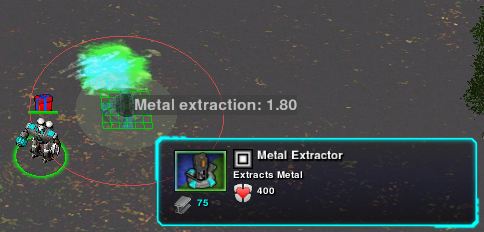
Click the left mouse button to place the building on top of one of the metal spots, right next to where your commander should have spawned. Make sure the blue-green area is inside the metal extractors red circle when doing so, as this shows its range.
You can build any other buildings the same way as you built your metal extractor. Simply move your mouse over them before releasing it, or press the appropriate key (q, w, e, a, s, d, z, x, c).
Queuing Orders
Select the Metal Extractor (B-W-W, up) from the build menu again, and while holding the SHIFT key, place it over the two other metal spots. This will place these orders at the end of his order queue, meaning he will execute them in sequence. Giving an order without SHIFT held cancels the queue in favour of the new order.
To cancel a single order in the queue, hold shift and click on its location- in the case of a build order, you must have a building selected to do this.
You can also insert commands at arbitrary positions in the queue by holding down Space while issuing the order.
Hint: Selecting the Area Mex command and dragging a circle radius over an area will order the commander (or any constructor selected) to place mexes over all spots in the area.
Multiple Building Placement
Select the Solar Collector (B-W-A, up->left) from the build menu. When placing it, hold down Shift again, left click and drag to place a line of buildings. Make at least 4. Solar Collectors produce +2 energy, the yellow resource in the upper right.
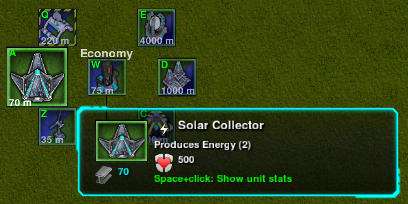

Metal Extractors produce Metal, the blue-grey resource in the upper right of the screen. Solar collectors produce Energy, the yellow resource. You need both in equal amounts for construction.
Factories

Build the Cloakbot Factory (B-A-A, left). Factories produce new units. Your first factory is free, and is teleported in, just like your commander.
<html5media>https://i.imgur.com/lR2iqPI.mp4</html5media>
Select your factory. You usually want to make sure it is set to repeat, for constant production.  Left Click the repeat button, so that it turns green.
Left Click the repeat button, so that it turns green. 
You can add units to your factories production queue by left-clicking the icon of the units you wish to build. The factory will then immediately start production. To remove a unit from the queue, simply right-click the unit's icon.
The repeat option will allow your factory to keep producing units indefinitely at your chosen ratio.
If you need a unit quickly, you can press Alt while clicking and you will make that many units outside of the queued loop (i.e. they will only be made once), after the current unit is finished. Shift click adds/removes 5 of the chosen unit, Ctrl click 20, and Ctrl+Shift click 100.
A good start is to order your factory to produce one construction bot and around five raiders. (remember to put them on repeat)

Assisting Factories
Any constructor, including your commander, can assist your factory's production. To do this, select the constructor and right click on the factory.
This will give a 'guard' order, which makes the unit automatically help to build anything the factory is building. This is much cheaper than building additional factories, so if you want to produce faster, assist.
Only make an extra factory when you feel like you need extra tech (or in a forward position to reduce transit time).
Orders
Unit Selection
You can select multiple units of the same type on your screen by double-clicking one of them. You can also press CTRL-Z to select all units of all the unit types you currently have selected.
You can control-group units by pressing Ctrl+# (# being any number from 0 to 9). Pressing the number key will select that group of units.
Unit Movement and Combat
You can order units to move by simply right-clicking at a location. Holding down the right mouse button when having multiple units selected draws a line or curve, which orders your units to spread out and proceed towards their position in the formation with equal spacing.
If you give an explicit order of "Attack Move" (A on keyboard) or "Move"(M on keyboard), you can also draw a line or curve for formation (without bringing up the build menu if the selection includes cons).
You can order units to attack a specific target by right clicking it. Note: Units will automatically fire at enemies in range, so may not fire at the target first.
Nearly all units can shoot while moving.
Hold down the SHIFT key while having units selected to take a look at their current command queue. While doing so you can also add new commands to your selected units, which will then process all commands one after the other.
The Attack Move order will make units stop to engage enemies they encounter (like Attack Move in other RTS games). Additionally, they will also attempt to dodge enemy projectiles and kite enemies automatically; see UnitAI for more information.
If you hold down CTRL while giving an order of Move (right-click) or drawing a line with right click, all these units, whatever their normal speed, will move at the speed of the slowest units, i.e. they will stay exactly in the same configuration while moving.
Area Orders
By holding the key giving the order and dragging the mouse, you can create an area where the order applies. This works for the following orders: Attack (F on keyboard), Reclaim (E on keyboard), Repair (R on keyboard).
Group of Combat Units
If you have a group of units selected, holding down CRTL and giving the order of "area Attack" (holding "F" on keyboard + dragging mouse) will have each of these units attack a particular target in the area selected, whereas if you select this group of units and "area Attack" only (without CTRL), all of these units will together attack one target after the other in the area selected.
If you have a group of units selected, holding down ALT and giving the order of "Attack" ("F" on keyboard) and drawing a line will spread targets along the line (useful for bombardments and laying down mines with Badger).
Starting to fight
You have a choice of several factories, each with its own set of units. Of these, the Cloaky Bot Plant offers the best combination of flexibility and ease of use, and is recommended for new players.
It is strongly recommended that you take a look at the Unit Class guide to get an overview of what different unit types do. For information on specific units, consult the Unit Guide. For further informations check out the advanced guide or other manuals, but before that play a game if you haven't already!
Debug data:
[SQLBagOStuff] MainObjectStash using store ReplicatedBagOStuff[objectcache] MainWANObjectCache using store EmptyBagOStuffIP: 216.73.216.149Start request GET /mediawiki/index.php?diff=next&oldid=3513&title=Newbie_Guide
HTTP HEADERS:
CONTENT-TYPE:
CONTENT-LENGTH: 0
X-FORWARDED-FOR: 10.3.97.19
USER-AGENT: Mozilla/5.0 AppleWebKit/537.36 (KHTML, like Gecko; compatible; ClaudeBot/1.0; +claudebot@anthropic.com)
HOST: zero-k.info
COOKIE: wikidb229_mw__session=4ht62oenkcrv3fu0iifh6b42e57t29f9
ACCEPT-ENCODING: gzip, br, zstd, deflate
ACCEPT: */*
VIA: 1.1 squid-proxy-5b5d847c96-wd5c6 (squid/6.10)
CONNECTION: keep-alive
CACHE-CONTROL: max-age=0[localisation] LocalisationCache: using store LCStoreDB[session] SessionManager using store SqlBagOStuff[session] Session "4ht62oenkcrv3fu0iifh6b42e57t29f9" requested without UserID cookie[DBReplication] Cannot use ChronologyProtector with EmptyBagOStuff[DBReplication] Wikimedia\Rdbms\LBFactory::getChronologyProtector: request info {
"IPAddress": "216.73.216.149",
"UserAgent": "Mozilla\/5.0 AppleWebKit\/537.36 (KHTML, like Gecko; compatible; ClaudeBot\/1.0; +claudebot@anthropic.com)",
"ChronologyProtection": false,
"ChronologyPositionIndex": 0,
"ChronologyClientId": false
}[DBConnection] Wikimedia\Rdbms\LoadBalancer::lazyLoadReplicationPositions: executed chronology callback.[DBConnection] Wikimedia\Rdbms\LoadBalancer::getLocalConnection: connected to database 0 at 'localhost'.[SQLBagOStuff] Connection mysql object #124 (handle id #118) will be used for SqlBagOStuff[SQLBagOStuff] Connection mysql object #124 (handle id #118) will be used for SqlBagOStuff[DBConnection] Wikimedia\Rdbms\LoadBalancer::getLocalConnection: connected to database 0 at 'localhost'.Title::getRestrictionTypes: applicable restrictions to [[Newbie Guide]] are {edit,move}[ContentHandler] Created handler for wikitext: WikitextContentHandlerArticle::view: showing diff pageDifferenceEngine old '3513' new 'next' rcid ''[MessageCache] MessageCache using store SqlBagOStuff[SQLBagOStuff] Connection mysql object #124 (handle id #118) will be used for SqlBagOStuff[SQLBagOStuff] Connection mysql object #124 (handle id #118) will be used for SqlBagOStuff[SQLBagOStuff] Connection mysql object #124 (handle id #118) will be used for SqlBagOStuff[SQLBagOStuff] Connection mysql object #124 (handle id #118) will be used for SqlBagOStuff[SQLBagOStuff] SqlBagOStuff::lock failed due to timeout for wikidb229-mw_:messages:en.[SQLBagOStuff] Connection mysql object #124 (handle id #118) will be used for SqlBagOStuff[SQLBagOStuff] Connection mysql object #124 (handle id #118) will be used for SqlBagOStuff[MessageCache] MessageCache::load: Loading en... local cache is empty, global cache is expired/volatile, loading from databaseParserFactory: using preprocessor: Preprocessor_HashUnstubbing $wgLang on call of $wgLang::_unstub from ParserOptions->__constructDifferenceEngine old '0' new '0' rcid '0'WikiPage::getParserOutput: using parser cache: no[caches] parser: SqlBagOStuff[SQLBagOStuff] Connection mysql object #124 (handle id #118) will be used for SqlBagOStuff[SQLBagOStuff] Connection mysql object #124 (handle id #118) will be used for SqlBagOStuffParser cache options found.[Preprocessor] Cached preprocessor output (key: wikidb229-mw_:preprocess-hash:c7439a50993389503c0d06b99a92916b:0)[ContentHandler] Created handler for Scribunto: ScribuntoContentHandler[Scribunto] Scribunto_LuaStandaloneInterpreter::__construct: creating interpreter: ""C:\Projekty\zero-k.info\www\mediawiki\extensions\Scribunto\includes\engines\LuaStandalone/binaries/lua5_1_5_Win64_bin/lua5.1.exe" "C:\Projekty\zero-k.info\www\mediawiki\extensions\Scribunto\includes\engines\LuaStandalone/mw_main.lua" "C:\Projekty\zero-k.info\www\mediawiki\extensions\Scribunto\includes" "0" "8""[gitinfo] Candidate cacheFile=C:\Projekty\zero-k.info\www\mediawiki/gitinfo.json for C:\Projekty\zero-k.info\www\mediawiki[gitinfo] Cache incomplete for C:\Projekty\zero-k.info\www\mediawikiSiteStats::loadAndLazyInit: reading site_stats from replica DB[Mime] MimeAnalyzer::loadFiles: loading mime types from C:\Projekty\zero-k.info\www\mediawiki\includes/libs/mime/mime.types[Mime] MimeAnalyzer::loadFiles: loading mime info from C:\Projekty\zero-k.info\www\mediawiki\includes/libs/mime/mime.infoFile::transform: Doing stat for mwstore://local-backend/local-thumb/e/e0/285722963607552001.png/20px-285722963607552001.pngTransformationalImageHandler::doTransform: creating 20x16 thumbnail at mwstore://local-backend/local-thumb/e/e0/285722963607552001.png/20px-285722963607552001.png using scaler imTransformationalImageHandler::doTransform: Transforming later per flags.File::transform: Doing stat for mwstore://local-backend/local-thumb/e/e0/285722963607552001.png/30px-285722963607552001.pngTransformationalImageHandler::doTransform: creating 30x24 thumbnail at mwstore://local-backend/local-thumb/e/e0/285722963607552001.png/30px-285722963607552001.png using scaler imTransformationalImageHandler::doTransform: Transforming later per flags.File::transform: Doing stat for mwstore://local-backend/local-thumb/e/e0/285722963607552001.png/40px-285722963607552001.pngTransformationalImageHandler::doTransform: creating 40x32 thumbnail at mwstore://local-backend/local-thumb/e/e0/285722963607552001.png/40px-285722963607552001.png using scaler imTransformationalImageHandler::doTransform: Transforming later per flags.File::transform: Doing stat for mwstore://local-backend/local-thumb/1/15/16px-Questionmark.png/16px-16px-Questionmark.png[FileOperation] FileBackendStore::ingestFreshFileStats: File mwstore://local-backend/local-thumb/1/15/16px-Questionmark.png/16px-16px-Questionmark.png does not existTransformationalImageHandler::doTransform: creating 16x16 thumbnail at C:\Windows\TEMP\mwtmp-IUSR/transform_e084e953f09b.png using scaler imTransformationalImageHandler::doTransform: returning unscaled imageFile::transform: Doing stat for mwstore://local-backend/local-thumb/1/15/16px-Questionmark.png/16px-16px-Questionmark.pngTransformationalImageHandler::doTransform: creating 16x16 thumbnail at C:\Windows\TEMP\mwtmp-IUSR/transform_1c27fca3c0cb.png using scaler imTransformationalImageHandler::doTransform: returning unscaled imageFile::transform: Doing stat for mwstore://local-backend/local-thumb/1/15/16px-Questionmark.png/16px-16px-Questionmark.pngTransformationalImageHandler::doTransform: creating 16x16 thumbnail at C:\Windows\TEMP\mwtmp-IUSR/transform_92f57029b19e.png using scaler imTransformationalImageHandler::doTransform: returning unscaled imageFile::transform: Doing stat for mwstore://local-backend/local-thumb/f/f8/Robot2.png/16px-Robot2.png[FileOperation] FileBackendStore::ingestFreshFileStats: File mwstore://local-backend/local-thumb/f/f8/Robot2.png/16px-Robot2.png does not existTransformationalImageHandler::doTransform: creating 16x16 thumbnail at C:\Windows\TEMP\mwtmp-IUSR/transform_acdf06dbf27c.png using scaler imTransformationalImageHandler::doTransform: returning unscaled imageFile::transform: Doing stat for mwstore://local-backend/local-thumb/f/f8/Robot2.png/16px-Robot2.pngTransformationalImageHandler::doTransform: creating 16x16 thumbnail at C:\Windows\TEMP\mwtmp-IUSR/transform_f6174b6ab990.png using scaler imTransformationalImageHandler::doTransform: returning unscaled imageFile::transform: Doing stat for mwstore://local-backend/local-thumb/f/f8/Robot2.png/16px-Robot2.pngTransformationalImageHandler::doTransform: creating 16x16 thumbnail at C:\Windows\TEMP\mwtmp-IUSR/transform_5efcf4cc19f5.png using scaler imTransformationalImageHandler::doTransform: returning unscaled imageFile::transform: Doing stat for mwstore://local-backend/local-thumb/f/fe/Units.png/16px-Units.png[FileOperation] FileBackendStore::ingestFreshFileStats: File mwstore://local-backend/local-thumb/f/fe/Units.png/16px-Units.png does not existTransformationalImageHandler::doTransform: creating 16x16 thumbnail at C:\Windows\TEMP\mwtmp-IUSR/transform_2507e37c309e.png using scaler imTransformationalImageHandler::doTransform: returning unscaled imageFile::transform: Doing stat for mwstore://local-backend/local-thumb/f/fe/Units.png/16px-Units.pngTransformationalImageHandler::doTransform: creating 16x16 thumbnail at C:\Windows\TEMP\mwtmp-IUSR/transform_e6f74e97aea9.png using scaler imTransformationalImageHandler::doTransform: returning unscaled imageFile::transform: Doing stat for mwstore://local-backend/local-thumb/f/fe/Units.png/16px-Units.pngTransformationalImageHandler::doTransform: creating 16x16 thumbnail at C:\Windows\TEMP\mwtmp-IUSR/transform_6dba6c1c5c01.png using scaler imTransformationalImageHandler::doTransform: returning unscaled imageFile::transform: Doing stat for mwstore://local-backend/local-thumb/a/a7/War.png/16px-War.png[FileOperation] FileBackendStore::ingestFreshFileStats: File mwstore://local-backend/local-thumb/a/a7/War.png/16px-War.png does not existTransformationalImageHandler::doTransform: creating 16x16 thumbnail at C:\Windows\TEMP\mwtmp-IUSR/transform_e2cf9e14aee3.png using scaler imTransformationalImageHandler::doTransform: returning unscaled imageFile::transform: Doing stat for mwstore://local-backend/local-thumb/a/a7/War.png/16px-War.pngTransformationalImageHandler::doTransform: creating 16x16 thumbnail at C:\Windows\TEMP\mwtmp-IUSR/transform_75dfa6dbe92b.png using scaler imTransformationalImageHandler::doTransform: returning unscaled imageFile::transform: Doing stat for mwstore://local-backend/local-thumb/a/a7/War.png/16px-War.pngTransformationalImageHandler::doTransform: creating 16x16 thumbnail at C:\Windows\TEMP\mwtmp-IUSR/transform_2cf44f2b83a9.png using scaler imTransformationalImageHandler::doTransform: returning unscaled imageFile::transform: Doing stat for mwstore://local-backend/local-thumb/4/4e/Stealth_on.png/16px-Stealth_on.pngTransformationalImageHandler::doTransform: creating 16x16 thumbnail at mwstore://local-backend/local-thumb/4/4e/Stealth_on.png/16px-Stealth_on.png using scaler imTransformationalImageHandler::doTransform: Transforming later per flags.File::transform: Doing stat for mwstore://local-backend/local-thumb/4/4e/Stealth_on.png/24px-Stealth_on.pngTransformationalImageHandler::doTransform: creating 24x24 thumbnail at mwstore://local-backend/local-thumb/4/4e/Stealth_on.png/24px-Stealth_on.png using scaler imTransformationalImageHandler::doTransform: Transforming later per flags.File::transform: Doing stat for mwstore://local-backend/local-thumb/4/4e/Stealth_on.png/32px-Stealth_on.png[FileOperation] FileBackendStore::ingestFreshFileStats: File mwstore://local-backend/local-thumb/4/4e/Stealth_on.png/32px-Stealth_on.png does not existTransformationalImageHandler::doTransform: creating 32x32 thumbnail at C:\Windows\TEMP\mwtmp-IUSR/transform_f1e6bd560080.png using scaler imTransformationalImageHandler::doTransform: returning unscaled imageFile::transform: Doing stat for mwstore://local-backend/local-thumb/a/a0/Module_areashield.png/16px-Module_areashield.pngTransformationalImageHandler::doTransform: creating 16x16 thumbnail at mwstore://local-backend/local-thumb/a/a0/Module_areashield.png/16px-Module_areashield.png using scaler imTransformationalImageHandler::doTransform: Transforming later per flags.File::transform: Doing stat for mwstore://local-backend/local-thumb/a/a0/Module_areashield.png/24px-Module_areashield.pngTransformationalImageHandler::doTransform: creating 24x24 thumbnail at mwstore://local-backend/local-thumb/a/a0/Module_areashield.png/24px-Module_areashield.png using scaler imTransformationalImageHandler::doTransform: Transforming later per flags.File::transform: Doing stat for mwstore://local-backend/local-thumb/a/a0/Module_areashield.png/32px-Module_areashield.pngTransformationalImageHandler::doTransform: creating 32x32 thumbnail at mwstore://local-backend/local-thumb/a/a0/Module_areashield.png/32px-Module_areashield.png using scaler imTransformationalImageHandler::doTransform: Transforming later per flags.File::transform: Doing stat for mwstore://local-backend/local-thumb/a/a3/Factory.png/16px-Factory.pngTransformationalImageHandler::doTransform: creating 16x16 thumbnail at mwstore://local-backend/local-thumb/a/a3/Factory.png/16px-Factory.png using scaler imTransformationalImageHandler::doTransform: Transforming later per flags.File::transform: Doing stat for mwstore://local-backend/local-thumb/a/a3/Factory.png/24px-Factory.pngTransformationalImageHandler::doTransform: creating 24x24 thumbnail at mwstore://local-backend/local-thumb/a/a3/Factory.png/24px-Factory.png using scaler imTransformationalImageHandler::doTransform: Transforming later per flags.File::transform: Doing stat for mwstore://local-backend/local-thumb/a/a3/Factory.png/32px-Factory.pngTransformationalImageHandler::doTransform: creating 32x32 thumbnail at mwstore://local-backend/local-thumb/a/a3/Factory.png/32px-Factory.png using scaler imTransformationalImageHandler::doTransform: Transforming later per flags.File::transform: Doing stat for mwstore://local-backend/local-thumb/e/e1/Cmd_dgun.png/16px-Cmd_dgun.pngTransformationalImageHandler::doTransform: creating 16x16 thumbnail at mwstore://local-backend/local-thumb/e/e1/Cmd_dgun.png/16px-Cmd_dgun.png using scaler imTransformationalImageHandler::doTransform: Transforming later per flags.File::transform: Doing stat for mwstore://local-backend/local-thumb/e/e1/Cmd_dgun.png/24px-Cmd_dgun.pngTransformationalImageHandler::doTransform: creating 24x24 thumbnail at mwstore://local-backend/local-thumb/e/e1/Cmd_dgun.png/24px-Cmd_dgun.png using scaler imTransformationalImageHandler::doTransform: Transforming later per flags.File::transform: Doing stat for mwstore://local-backend/local-thumb/e/e1/Cmd_dgun.png/32px-Cmd_dgun.pngTransformationalImageHandler::doTransform: creating 32x32 thumbnail at mwstore://local-backend/local-thumb/e/e1/Cmd_dgun.png/32px-Cmd_dgun.png using scaler imTransformationalImageHandler::doTransform: Transforming later per flags.File::transform: Doing stat for mwstore://local-backend/local-thumb/4/42/Cloak_on.png/16px-Cloak_on.pngTransformationalImageHandler::doTransform: creating 16x16 thumbnail at mwstore://local-backend/local-thumb/4/42/Cloak_on.png/16px-Cloak_on.png using scaler imTransformationalImageHandler::doTransform: Transforming later per flags.File::transform: Doing stat for mwstore://local-backend/local-thumb/4/42/Cloak_on.png/24px-Cloak_on.pngTransformationalImageHandler::doTransform: creating 24x24 thumbnail at mwstore://local-backend/local-thumb/4/42/Cloak_on.png/24px-Cloak_on.png using scaler imTransformationalImageHandler::doTransform: Transforming later per flags.File::transform: Doing stat for mwstore://local-backend/local-thumb/4/42/Cloak_on.png/32px-Cloak_on.png[FileOperation] FileBackendStore::ingestFreshFileStats: File mwstore://local-backend/local-thumb/4/42/Cloak_on.png/32px-Cloak_on.png does not existTransformationalImageHandler::doTransform: creating 32x32 thumbnail at C:\Windows\TEMP\mwtmp-IUSR/transform_3d7e01273a19.png using scaler imTransformationalImageHandler::doTransform: returning unscaled imageFile::transform: Doing stat for mwstore://local-backend/local-thumb/1/14/Trophy_fire.png/16px-Trophy_fire.pngTransformationalImageHandler::doTransform: creating 16x16 thumbnail at mwstore://local-backend/local-thumb/1/14/Trophy_fire.png/16px-Trophy_fire.png using scaler imTransformationalImageHandler::doTransform: Transforming later per flags.File::transform: Doing stat for mwstore://local-backend/local-thumb/1/14/Trophy_fire.png/24px-Trophy_fire.pngTransformationalImageHandler::doTransform: creating 24x24 thumbnail at mwstore://local-backend/local-thumb/1/14/Trophy_fire.png/24px-Trophy_fire.png using scaler imTransformationalImageHandler::doTransform: Transforming later per flags.File::transform: Doing stat for mwstore://local-backend/local-thumb/1/14/Trophy_fire.png/32px-Trophy_fire.pngTransformationalImageHandler::doTransform: creating 32x32 thumbnail at mwstore://local-backend/local-thumb/1/14/Trophy_fire.png/32px-Trophy_fire.png using scaler imTransformationalImageHandler::doTransform: Transforming later per flags.File::transform: Doing stat for mwstore://local-backend/local-thumb/a/ac/Embark.png/16px-Embark.pngTransformationalImageHandler::doTransform: creating 16x16 thumbnail at mwstore://local-backend/local-thumb/a/ac/Embark.png/16px-Embark.png using scaler imTransformationalImageHandler::doTransform: Transforming later per flags.File::transform: Doing stat for mwstore://local-backend/local-thumb/a/ac/Embark.png/24px-Embark.pngTransformationalImageHandler::doTransform: creating 24x24 thumbnail at mwstore://local-backend/local-thumb/a/ac/Embark.png/24px-Embark.png using scaler imTransformationalImageHandler::doTransform: Transforming later per flags.File::transform: Doing stat for mwstore://local-backend/local-thumb/a/ac/Embark.png/32px-Embark.pngTransformationalImageHandler::doTransform: creating 32x32 thumbnail at mwstore://local-backend/local-thumb/a/ac/Embark.png/32px-Embark.png using scaler imTransformationalImageHandler::doTransform: Transforming later per flags.File::transform: Doing stat for mwstore://local-backend/local-thumb/0/09/Cmd_drop_beacon.png/16px-Cmd_drop_beacon.pngTransformationalImageHandler::doTransform: creating 16x16 thumbnail at mwstore://local-backend/local-thumb/0/09/Cmd_drop_beacon.png/16px-Cmd_drop_beacon.png using scaler imTransformationalImageHandler::doTransform: Transforming later per flags.File::transform: Doing stat for mwstore://local-backend/local-thumb/0/09/Cmd_drop_beacon.png/24px-Cmd_drop_beacon.pngTransformationalImageHandler::doTransform: creating 24x24 thumbnail at mwstore://local-backend/local-thumb/0/09/Cmd_drop_beacon.png/24px-Cmd_drop_beacon.png using scaler imTransformationalImageHandler::doTransform: Transforming later per flags.File::transform: Doing stat for mwstore://local-backend/local-thumb/0/09/Cmd_drop_beacon.png/32px-Cmd_drop_beacon.pngTransformationalImageHandler::doTransform: creating 32x32 thumbnail at mwstore://local-backend/local-thumb/0/09/Cmd_drop_beacon.png/32px-Cmd_drop_beacon.png using scaler imTransformationalImageHandler::doTransform: Transforming later per flags.File::transform: Doing stat for mwstore://local-backend/local-thumb/e/e2/Repair.png/16px-Repair.pngTransformationalImageHandler::doTransform: creating 16x16 thumbnail at mwstore://local-backend/local-thumb/e/e2/Repair.png/16px-Repair.png using scaler imTransformationalImageHandler::doTransform: Transforming later per flags.File::transform: Doing stat for mwstore://local-backend/local-thumb/e/e2/Repair.png/24px-Repair.pngTransformationalImageHandler::doTransform: creating 24x24 thumbnail at mwstore://local-backend/local-thumb/e/e2/Repair.png/24px-Repair.png using scaler imTransformationalImageHandler::doTransform: Transforming later per flags.File::transform: Doing stat for mwstore://local-backend/local-thumb/e/e2/Repair.png/32px-Repair.pngTransformationalImageHandler::doTransform: creating 32x32 thumbnail at mwstore://local-backend/local-thumb/e/e2/Repair.png/32px-Repair.png using scaler imTransformationalImageHandler::doTransform: Transforming later per flags.File::transform: Doing stat for mwstore://local-backend/local-thumb/9/94/Health.png/16px-Health.png[FileOperation] FileBackendStore::ingestFreshFileStats: File mwstore://local-backend/local-thumb/9/94/Health.png/16px-Health.png does not existTransformationalImageHandler::doTransform: creating 16x16 thumbnail at C:\Windows\TEMP\mwtmp-IUSR/transform_b1f283cde427.png using scaler imTransformationalImageHandler::doTransform: returning unscaled imageFile::transform: Doing stat for mwstore://local-backend/local-thumb/9/94/Health.png/16px-Health.pngTransformationalImageHandler::doTransform: creating 16x16 thumbnail at C:\Windows\TEMP\mwtmp-IUSR/transform_1b1a87324f2d.png using scaler imTransformationalImageHandler::doTransform: returning unscaled imageFile::transform: Doing stat for mwstore://local-backend/local-thumb/9/94/Health.png/16px-Health.pngTransformationalImageHandler::doTransform: creating 16x16 thumbnail at C:\Windows\TEMP\mwtmp-IUSR/transform_66972108ea5d.png using scaler imTransformationalImageHandler::doTransform: returning unscaled imageFile::transform: Doing stat for mwstore://local-backend/local-thumb/c/c7/Ramp.png/16px-Ramp.pngTransformationalImageHandler::doTransform: creating 16x16 thumbnail at mwstore://local-backend/local-thumb/c/c7/Ramp.png/16px-Ramp.png using scaler imTransformationalImageHandler::doTransform: Transforming later per flags.File::transform: Doing stat for mwstore://local-backend/local-thumb/c/c7/Ramp.png/24px-Ramp.pngTransformationalImageHandler::doTransform: creating 24x24 thumbnail at mwstore://local-backend/local-thumb/c/c7/Ramp.png/24px-Ramp.png using scaler imTransformationalImageHandler::doTransform: Transforming later per flags.File::transform: Doing stat for mwstore://local-backend/local-thumb/c/c7/Ramp.png/32px-Ramp.pngTransformationalImageHandler::doTransform: creating 32x32 thumbnail at mwstore://local-backend/local-thumb/c/c7/Ramp.png/32px-Ramp.png using scaler imTransformationalImageHandler::doTransform: Transforming later per flags.File::transform: Doing stat for mwstore://local-backend/local-thumb/e/e0/285722963607552001.png/20px-285722963607552001.pngTransformationalImageHandler::doTransform: creating 20x16 thumbnail at mwstore://local-backend/local-thumb/e/e0/285722963607552001.png/20px-285722963607552001.png using scaler imTransformationalImageHandler::doTransform: Transforming later per flags.File::transform: Doing stat for mwstore://local-backend/local-thumb/e/e0/285722963607552001.png/30px-285722963607552001.pngTransformationalImageHandler::doTransform: creating 30x24 thumbnail at mwstore://local-backend/local-thumb/e/e0/285722963607552001.png/30px-285722963607552001.png using scaler imTransformationalImageHandler::doTransform: Transforming later per flags.File::transform: Doing stat for mwstore://local-backend/local-thumb/e/e0/285722963607552001.png/40px-285722963607552001.pngTransformationalImageHandler::doTransform: creating 40x32 thumbnail at mwstore://local-backend/local-thumb/e/e0/285722963607552001.png/40px-285722963607552001.png using scaler imTransformationalImageHandler::doTransform: Transforming later per flags.File::transform: Doing stat for mwstore://local-backend/local-thumb/d/de/Move.png/16px-Move.pngTransformationalImageHandler::doTransform: creating 16x16 thumbnail at mwstore://local-backend/local-thumb/d/de/Move.png/16px-Move.png using scaler imTransformationalImageHandler::doTransform: Transforming later per flags.File::transform: Doing stat for mwstore://local-backend/local-thumb/d/de/Move.png/24px-Move.pngTransformationalImageHandler::doTransform: creating 24x24 thumbnail at mwstore://local-backend/local-thumb/d/de/Move.png/24px-Move.png using scaler imTransformationalImageHandler::doTransform: Transforming later per flags.File::transform: Doing stat for mwstore://local-backend/local-thumb/d/de/Move.png/32px-Move.pngTransformationalImageHandler::doTransform: creating 32x32 thumbnail at mwstore://local-backend/local-thumb/d/de/Move.png/32px-Move.png using scaler imTransformationalImageHandler::doTransform: Transforming later per flags.File::transform: Doing stat for mwstore://local-backend/local-thumb/9/98/On.png/16px-On.pngTransformationalImageHandler::doTransform: creating 16x16 thumbnail at mwstore://local-backend/local-thumb/9/98/On.png/16px-On.png using scaler imTransformationalImageHandler::doTransform: Transforming later per flags.File::transform: Doing stat for mwstore://local-backend/local-thumb/9/98/On.png/24px-On.pngTransformationalImageHandler::doTransform: creating 24x24 thumbnail at mwstore://local-backend/local-thumb/9/98/On.png/24px-On.png using scaler imTransformationalImageHandler::doTransform: Transforming later per flags.File::transform: Doing stat for mwstore://local-backend/local-thumb/9/98/On.png/32px-On.png[FileOperation] FileBackendStore::ingestFreshFileStats: File mwstore://local-backend/local-thumb/9/98/On.png/32px-On.png does not existTransformationalImageHandler::doTransform: creating 32x32 thumbnail at C:\Windows\TEMP\mwtmp-IUSR/transform_1ee55fb9f997.png using scaler imTransformationalImageHandler::doTransform: returning unscaled imageFile::transform: Doing stat for mwstore://local-backend/local-thumb/2/2f/Bulb_on.png/16px-Bulb_on.pngTransformationalImageHandler::doTransform: creating 16x16 thumbnail at mwstore://local-backend/local-thumb/2/2f/Bulb_on.png/16px-Bulb_on.png using scaler imTransformationalImageHandler::doTransform: Transforming later per flags.File::transform: Doing stat for mwstore://local-backend/local-thumb/2/2f/Bulb_on.png/24px-Bulb_on.pngTransformationalImageHandler::doTransform: creating 24x24 thumbnail at mwstore://local-backend/local-thumb/2/2f/Bulb_on.png/24px-Bulb_on.png using scaler imTransformationalImageHandler::doTransform: Transforming later per flags.File::transform: Doing stat for mwstore://local-backend/local-thumb/2/2f/Bulb_on.png/32px-Bulb_on.png[FileOperation] FileBackendStore::ingestFreshFileStats: File mwstore://local-backend/local-thumb/2/2f/Bulb_on.png/32px-Bulb_on.png does not existTransformationalImageHandler::doTransform: creating 32x32 thumbnail at C:\Windows\TEMP\mwtmp-IUSR/transform_1d9427e92f7c.png using scaler imTransformationalImageHandler::doTransform: returning unscaled imageFile::transform: Doing stat for mwstore://local-backend/local-thumb/3/36/Retreat_90.png/16px-Retreat_90.pngTransformationalImageHandler::doTransform: creating 16x16 thumbnail at mwstore://local-backend/local-thumb/3/36/Retreat_90.png/16px-Retreat_90.png using scaler imTransformationalImageHandler::doTransform: Transforming later per flags.File::transform: Doing stat for mwstore://local-backend/local-thumb/3/36/Retreat_90.png/24px-Retreat_90.pngTransformationalImageHandler::doTransform: creating 24x24 thumbnail at mwstore://local-backend/local-thumb/3/36/Retreat_90.png/24px-Retreat_90.png using scaler imTransformationalImageHandler::doTransform: Transforming later per flags.File::transform: Doing stat for mwstore://local-backend/local-thumb/3/36/Retreat_90.png/32px-Retreat_90.pngTransformationalImageHandler::doTransform: creating 32x32 thumbnail at mwstore://local-backend/local-thumb/3/36/Retreat_90.png/32px-Retreat_90.png using scaler imTransformationalImageHandler::doTransform: Transforming later per flags.File::transform: Doing stat for mwstore://local-backend/local-thumb/4/43/Mex.png/16px-Mex.pngTransformationalImageHandler::doTransform: creating 16x16 thumbnail at mwstore://local-backend/local-thumb/4/43/Mex.png/16px-Mex.png using scaler imTransformationalImageHandler::doTransform: Transforming later per flags.File::transform: Doing stat for mwstore://local-backend/local-thumb/4/43/Mex.png/24px-Mex.pngTransformationalImageHandler::doTransform: creating 24x24 thumbnail at mwstore://local-backend/local-thumb/4/43/Mex.png/24px-Mex.png using scaler imTransformationalImageHandler::doTransform: Transforming later per flags.File::transform: Doing stat for mwstore://local-backend/local-thumb/4/43/Mex.png/32px-Mex.pngTransformationalImageHandler::doTransform: creating 32x32 thumbnail at mwstore://local-backend/local-thumb/4/43/Mex.png/32px-Mex.png using scaler imTransformationalImageHandler::doTransform: Transforming later per flags.File::transform: Doing stat for mwstore://local-backend/local-thumb/e/e7/Selection.png/16px-Selection.pngTransformationalImageHandler::doTransform: creating 16x16 thumbnail at mwstore://local-backend/local-thumb/e/e7/Selection.png/16px-Selection.png using scaler imTransformationalImageHandler::doTransform: Transforming later per flags.File::transform: Doing stat for mwstore://local-backend/local-thumb/e/e7/Selection.png/24px-Selection.pngTransformationalImageHandler::doTransform: creating 24x24 thumbnail at mwstore://local-backend/local-thumb/e/e7/Selection.png/24px-Selection.png using scaler imTransformationalImageHandler::doTransform: Transforming later per flags.File::transform: Doing stat for mwstore://local-backend/local-thumb/e/e7/Selection.png/32px-Selection.pngTransformationalImageHandler::doTransform: creating 32x32 thumbnail at mwstore://local-backend/local-thumb/e/e7/Selection.png/32px-Selection.png using scaler imTransformationalImageHandler::doTransform: Transforming later per flags.File::transform: Doing stat for mwstore://local-backend/local-thumb/2/25/Commshare.png/16px-Commshare.pngTransformationalImageHandler::doTransform: creating 16x16 thumbnail at mwstore://local-backend/local-thumb/2/25/Commshare.png/16px-Commshare.png using scaler imTransformationalImageHandler::doTransform: Transforming later per flags.File::transform: Doing stat for mwstore://local-backend/local-thumb/2/25/Commshare.png/24px-Commshare.pngTransformationalImageHandler::doTransform: creating 24x24 thumbnail at mwstore://local-backend/local-thumb/2/25/Commshare.png/24px-Commshare.png using scaler imTransformationalImageHandler::doTransform: Transforming later per flags.File::transform: Doing stat for mwstore://local-backend/local-thumb/2/25/Commshare.png/32px-Commshare.pngTransformationalImageHandler::doTransform: creating 32x32 thumbnail at mwstore://local-backend/local-thumb/2/25/Commshare.png/32px-Commshare.png using scaler imTransformationalImageHandler::doTransform: Transforming later per flags.File::transform: Doing stat for mwstore://local-backend/local-thumb/a/a3/Chicken.png/16px-Chicken.pngTransformationalImageHandler::doTransform: creating 16x16 thumbnail at mwstore://local-backend/local-thumb/a/a3/Chicken.png/16px-Chicken.png using scaler imTransformationalImageHandler::doTransform: Transforming later per flags.File::transform: Doing stat for mwstore://local-backend/local-thumb/a/a3/Chicken.png/24px-Chicken.pngTransformationalImageHandler::doTransform: creating 24x24 thumbnail at mwstore://local-backend/local-thumb/a/a3/Chicken.png/24px-Chicken.png using scaler imTransformationalImageHandler::doTransform: Transforming later per flags.File::transform: Doing stat for mwstore://local-backend/local-thumb/a/a3/Chicken.png/32px-Chicken.pngTransformationalImageHandler::doTransform: creating 32x32 thumbnail at mwstore://local-backend/local-thumb/a/a3/Chicken.png/32px-Chicken.png using scaler imTransformationalImageHandler::doTransform: Transforming later per flags.File::transform: Doing stat for mwstore://local-backend/local-thumb/a/a3/Factory.png/16px-Factory.pngTransformationalImageHandler::doTransform: creating 16x16 thumbnail at mwstore://local-backend/local-thumb/a/a3/Factory.png/16px-Factory.png using scaler imTransformationalImageHandler::doTransform: Transforming later per flags.File::transform: Doing stat for mwstore://local-backend/local-thumb/a/a3/Factory.png/24px-Factory.pngTransformationalImageHandler::doTransform: creating 24x24 thumbnail at mwstore://local-backend/local-thumb/a/a3/Factory.png/24px-Factory.png using scaler imTransformationalImageHandler::doTransform: Transforming later per flags.File::transform: Doing stat for mwstore://local-backend/local-thumb/a/a3/Factory.png/32px-Factory.pngTransformationalImageHandler::doTransform: creating 32x32 thumbnail at mwstore://local-backend/local-thumb/a/a3/Factory.png/32px-Factory.png using scaler imTransformationalImageHandler::doTransform: Transforming later per flags.File::transform: Doing stat for mwstore://local-backend/local-thumb/5/59/Draggrip.png/16px-Draggrip.pngTransformationalImageHandler::doTransform: creating 16x16 thumbnail at mwstore://local-backend/local-thumb/5/59/Draggrip.png/16px-Draggrip.png using scaler imTransformationalImageHandler::doTransform: Transforming later per flags.File::transform: Doing stat for mwstore://local-backend/local-thumb/5/59/Draggrip.png/20px-Draggrip.png[FileOperation] FileBackendStore::ingestFreshFileStats: File mwstore://local-backend/local-thumb/5/59/Draggrip.png/20px-Draggrip.png does not existTransformationalImageHandler::doTransform: creating 20x20 thumbnail at C:\Windows\TEMP\mwtmp-IUSR/transform_209fa5173a70.png using scaler imTransformationalImageHandler::doTransform: returning unscaled imageFile::transform: Doing stat for mwstore://local-backend/local-thumb/5/59/Draggrip.png/20px-Draggrip.pngTransformationalImageHandler::doTransform: creating 20x20 thumbnail at C:\Windows\TEMP\mwtmp-IUSR/transform_2605073ff2d2.png using scaler imTransformationalImageHandler::doTransform: returning unscaled imageFile::transform: Doing stat for mwstore://local-backend/local-thumb/0/08/2213.png/16px-2213.pngTransformationalImageHandler::doTransform: creating 16x11 thumbnail at mwstore://local-backend/local-thumb/0/08/2213.png/16px-2213.png using scaler imTransformationalImageHandler::doTransform: Transforming later per flags.File::transform: Doing stat for mwstore://local-backend/local-thumb/0/08/2213.png/24px-2213.png[FileOperation] FileBackendStore::ingestFreshFileStats: File mwstore://local-backend/local-thumb/0/08/2213.png/24px-2213.png does not existTransformationalImageHandler::doTransform: creating 24x16 thumbnail at C:\Windows\TEMP\mwtmp-IUSR/transform_eba6fd5068f5.png using scaler imTransformationalImageHandler::doTransform: returning unscaled imageFile::transform: Doing stat for mwstore://local-backend/local-thumb/0/08/2213.png/24px-2213.pngTransformationalImageHandler::doTransform: creating 24x16 thumbnail at C:\Windows\TEMP\mwtmp-IUSR/transform_99e668ebf084.png using scaler imTransformationalImageHandler::doTransform: returning unscaled imageFile::transform: Doing stat for mwstore://local-backend/local-thumb/4/4f/Conduct.png/16px-Conduct.pngTransformationalImageHandler::doTransform: creating 16x16 thumbnail at mwstore://local-backend/local-thumb/4/4f/Conduct.png/16px-Conduct.png using scaler imTransformationalImageHandler::doTransform: Transforming later per flags.File::transform: Doing stat for mwstore://local-backend/local-thumb/4/4f/Conduct.png/24px-Conduct.pngTransformationalImageHandler::doTransform: creating 24x24 thumbnail at mwstore://local-backend/local-thumb/4/4f/Conduct.png/24px-Conduct.png using scaler imTransformationalImageHandler::doTransform: Transforming later per flags.File::transform: Doing stat for mwstore://local-backend/local-thumb/4/4f/Conduct.png/32px-Conduct.png[FileOperation] FileBackendStore::ingestFreshFileStats: File mwstore://local-backend/local-thumb/4/4f/Conduct.png/32px-Conduct.png does not existTransformationalImageHandler::doTransform: creating 32x32 thumbnail at C:\Windows\TEMP\mwtmp-IUSR/transform_b770daea89e7.png using scaler imTransformationalImageHandler::doTransform: returning unscaled imageFile::transform: Doing stat for mwstore://local-backend/local-thumb/d/dd/Control_panel.png/16px-Control_panel.png[FileOperation] FileBackendStore::ingestFreshFileStats: File mwstore://local-backend/local-thumb/d/dd/Control_panel.png/16px-Control_panel.png does not existTransformationalImageHandler::doTransform: creating 16x16 thumbnail at C:\Windows\TEMP\mwtmp-IUSR/transform_aa07eaa01462.png using scaler imTransformationalImageHandler::doTransform: returning unscaled imageFile::transform: Doing stat for mwstore://local-backend/local-thumb/d/dd/Control_panel.png/16px-Control_panel.pngTransformationalImageHandler::doTransform: creating 16x16 thumbnail at C:\Windows\TEMP\mwtmp-IUSR/transform_aa546a0d1554.png using scaler imTransformationalImageHandler::doTransform: returning unscaled imageFile::transform: Doing stat for mwstore://local-backend/local-thumb/d/dd/Control_panel.png/16px-Control_panel.pngTransformationalImageHandler::doTransform: creating 16x16 thumbnail at C:\Windows\TEMP\mwtmp-IUSR/transform_38b01c55d1f1.png using scaler imTransformationalImageHandler::doTransform: returning unscaled imageFile::transform: Doing stat for mwstore://local-backend/local-thumb/f/f4/Questionmark.png/16px-Questionmark.pngTransformationalImageHandler::doTransform: creating 16x16 thumbnail at mwstore://local-backend/local-thumb/f/f4/Questionmark.png/16px-Questionmark.png using scaler imTransformationalImageHandler::doTransform: Transforming later per flags.File::transform: Doing stat for mwstore://local-backend/local-thumb/f/f4/Questionmark.png/24px-Questionmark.pngTransformationalImageHandler::doTransform: creating 24x24 thumbnail at mwstore://local-backend/local-thumb/f/f4/Questionmark.png/24px-Questionmark.png using scaler imTransformationalImageHandler::doTransform: Transforming later per flags.File::transform: Doing stat for mwstore://local-backend/local-thumb/f/f4/Questionmark.png/32px-Questionmark.png[FileOperation] FileBackendStore::ingestFreshFileStats: File mwstore://local-backend/local-thumb/f/f4/Questionmark.png/32px-Questionmark.png does not existTransformationalImageHandler::doTransform: creating 32x32 thumbnail at C:\Windows\TEMP\mwtmp-IUSR/transform_68fcdcaf026f.png using scaler imTransformationalImageHandler::doTransform: returning unscaled imageFile::transform: Doing stat for mwstore://local-backend/local-thumb/8/8c/Rank5.png/16px-Rank5.png[FileOperation] FileBackendStore::ingestFreshFileStats: File mwstore://local-backend/local-thumb/8/8c/Rank5.png/16px-Rank5.png does not existTransformationalImageHandler::doTransform: creating 16x16 thumbnail at C:\Windows\TEMP\mwtmp-IUSR/transform_4ce6083d8e1f.png using scaler imTransformationalImageHandler::doTransform: returning unscaled imageFile::transform: Doing stat for mwstore://local-backend/local-thumb/8/8c/Rank5.png/16px-Rank5.pngTransformationalImageHandler::doTransform: creating 16x16 thumbnail at C:\Windows\TEMP\mwtmp-IUSR/transform_a45dc231fdf2.png using scaler imTransformationalImageHandler::doTransform: returning unscaled imageFile::transform: Doing stat for mwstore://local-backend/local-thumb/8/8c/Rank5.png/16px-Rank5.pngTransformationalImageHandler::doTransform: creating 16x16 thumbnail at C:\Windows\TEMP\mwtmp-IUSR/transform_7531e752a3b1.png using scaler imTransformationalImageHandler::doTransform: returning unscaled imageFile::transform: Doing stat for mwstore://local-backend/local-thumb/7/7b/Icon_game.png/16px-Icon_game.pngTransformationalImageHandler::doTransform: creating 16x16 thumbnail at mwstore://local-backend/local-thumb/7/7b/Icon_game.png/16px-Icon_game.png using scaler imTransformationalImageHandler::doTransform: Transforming later per flags.File::transform: Doing stat for mwstore://local-backend/local-thumb/7/7b/Icon_game.png/24px-Icon_game.pngTransformationalImageHandler::doTransform: creating 24x24 thumbnail at mwstore://local-backend/local-thumb/7/7b/Icon_game.png/24px-Icon_game.png using scaler imTransformationalImageHandler::doTransform: Transforming later per flags.File::transform: Doing stat for mwstore://local-backend/local-thumb/7/7b/Icon_game.png/32px-Icon_game.png[FileOperation] FileBackendStore::ingestFreshFileStats: File mwstore://local-backend/local-thumb/7/7b/Icon_game.png/32px-Icon_game.png does not existTransformationalImageHandler::doTransform: creating 32x32 thumbnail at C:\Windows\TEMP\mwtmp-IUSR/transform_e8e6c381ff06.png using scaler imTransformationalImageHandler::doTransform: returning unscaled imageFile::transform: Doing stat for mwstore://local-backend/local-thumb/7/7b/Soldier.png/16px-Soldier.png[FileOperation] FileBackendStore::ingestFreshFileStats: File mwstore://local-backend/local-thumb/7/7b/Soldier.png/16px-Soldier.png does not existTransformationalImageHandler::doTransform: creating 16x16 thumbnail at C:\Windows\TEMP\mwtmp-IUSR/transform_1dbebda7d615.png using scaler imTransformationalImageHandler::doTransform: returning unscaled imageFile::transform: Doing stat for mwstore://local-backend/local-thumb/7/7b/Soldier.png/16px-Soldier.pngTransformationalImageHandler::doTransform: creating 16x16 thumbnail at C:\Windows\TEMP\mwtmp-IUSR/transform_6c1bc939beef.png using scaler imTransformationalImageHandler::doTransform: returning unscaled imageFile::transform: Doing stat for mwstore://local-backend/local-thumb/7/7b/Soldier.png/16px-Soldier.pngTransformationalImageHandler::doTransform: creating 16x16 thumbnail at C:\Windows\TEMP\mwtmp-IUSR/transform_62f08aa07fdf.png using scaler imTransformationalImageHandler::doTransform: returning unscaled imageFile::transform: Doing stat for mwstore://local-backend/local-thumb/0/0c/PartyInvite.png/16px-PartyInvite.pngTransformationalImageHandler::doTransform: creating 16x16 thumbnail at mwstore://local-backend/local-thumb/0/0c/PartyInvite.png/16px-PartyInvite.png using scaler imTransformationalImageHandler::doTransform: Transforming later per flags.File::transform: Doing stat for mwstore://local-backend/local-thumb/0/0c/PartyInvite.png/24px-PartyInvite.pngTransformationalImageHandler::doTransform: creating 24x24 thumbnail at mwstore://local-backend/local-thumb/0/0c/PartyInvite.png/24px-PartyInvite.png using scaler imTransformationalImageHandler::doTransform: Transforming later per flags.File::transform: Doing stat for mwstore://local-backend/local-thumb/0/0c/PartyInvite.png/30px-PartyInvite.png[FileOperation] FileBackendStore::ingestFreshFileStats: File mwstore://local-backend/local-thumb/0/0c/PartyInvite.png/30px-PartyInvite.png does not existTransformationalImageHandler::doTransform: creating 30x30 thumbnail at C:\Windows\TEMP\mwtmp-IUSR/transform_1bacf1167284.png using scaler imTransformationalImageHandler::doTransform: returning unscaled imageFile::transform: Doing stat for mwstore://local-backend/local-thumb/1/18/Build.png/16px-Build.pngTransformationalImageHandler::doTransform: creating 16x16 thumbnail at mwstore://local-backend/local-thumb/1/18/Build.png/16px-Build.png using scaler imTransformationalImageHandler::doTransform: Transforming later per flags.File::transform: Doing stat for mwstore://local-backend/local-thumb/1/18/Build.png/24px-Build.pngTransformationalImageHandler::doTransform: creating 24x24 thumbnail at mwstore://local-backend/local-thumb/1/18/Build.png/24px-Build.png using scaler imTransformationalImageHandler::doTransform: Transforming later per flags.File::transform: Doing stat for mwstore://local-backend/local-thumb/1/18/Build.png/32px-Build.pngTransformationalImageHandler::doTransform: creating 32x32 thumbnail at mwstore://local-backend/local-thumb/1/18/Build.png/32px-Build.png using scaler imTransformationalImageHandler::doTransform: Transforming later per flags.File::transform: Doing stat for mwstore://local-backend/local-thumb/1/18/Build.png/16px-Build.pngTransformationalImageHandler::doTransform: creating 16x16 thumbnail at mwstore://local-backend/local-thumb/1/18/Build.png/16px-Build.png using scaler imTransformationalImageHandler::doTransform: Transforming later per flags.File::transform: Doing stat for mwstore://local-backend/local-thumb/1/18/Build.png/24px-Build.pngTransformationalImageHandler::doTransform: creating 24x24 thumbnail at mwstore://local-backend/local-thumb/1/18/Build.png/24px-Build.png using scaler imTransformationalImageHandler::doTransform: Transforming later per flags.File::transform: Doing stat for mwstore://local-backend/local-thumb/1/18/Build.png/32px-Build.pngTransformationalImageHandler::doTransform: creating 32x32 thumbnail at mwstore://local-backend/local-thumb/1/18/Build.png/32px-Build.png using scaler imTransformationalImageHandler::doTransform: Transforming later per flags.File::transform: Doing stat for mwstore://local-backend/local-thumb/7/70/Battle.png/16px-Battle.pngTransformationalImageHandler::doTransform: creating 16x16 thumbnail at mwstore://local-backend/local-thumb/7/70/Battle.png/16px-Battle.png using scaler imTransformationalImageHandler::doTransform: Transforming later per flags.File::transform: Doing stat for mwstore://local-backend/local-thumb/7/70/Battle.png/24px-Battle.pngTransformationalImageHandler::doTransform: creating 24x24 thumbnail at mwstore://local-backend/local-thumb/7/70/Battle.png/24px-Battle.png using scaler imTransformationalImageHandler::doTransform: Transforming later per flags.File::transform: Doing stat for mwstore://local-backend/local-thumb/7/70/Battle.png/32px-Battle.png[FileOperation] FileBackendStore::ingestFreshFileStats: File mwstore://local-backend/local-thumb/7/70/Battle.png/32px-Battle.png does not existTransformationalImageHandler::doTransform: creating 32x32 thumbnail at C:\Windows\TEMP\mwtmp-IUSR/transform_ed6ba66a2512.png using scaler imTransformationalImageHandler::doTransform: returning unscaled imageFile::transform: Doing stat for mwstore://local-backend/local-thumb/8/83/Ingame.png/16px-Ingame.pngTransformationalImageHandler::doTransform: creating 16x16 thumbnail at mwstore://local-backend/local-thumb/8/83/Ingame.png/16px-Ingame.png using scaler imTransformationalImageHandler::doTransform: Transforming later per flags.File::transform: Doing stat for mwstore://local-backend/local-thumb/8/83/Ingame.png/24px-Ingame.pngTransformationalImageHandler::doTransform: creating 24x24 thumbnail at mwstore://local-backend/local-thumb/8/83/Ingame.png/24px-Ingame.png using scaler imTransformationalImageHandler::doTransform: Transforming later per flags.File::transform: Doing stat for mwstore://local-backend/local-thumb/8/83/Ingame.png/32px-Ingame.png[FileOperation] FileBackendStore::ingestFreshFileStats: File mwstore://local-backend/local-thumb/8/83/Ingame.png/32px-Ingame.png does not existTransformationalImageHandler::doTransform: creating 32x32 thumbnail at C:\Windows\TEMP\mwtmp-IUSR/transform_3aea4f1205b4.png using scaler imTransformationalImageHandler::doTransform: returning unscaled imageFile::transform: Doing stat for mwstore://local-backend/local-thumb/a/a9/Energy.png/16px-Energy.pngTransformationalImageHandler::doTransform: creating 16x16 thumbnail at mwstore://local-backend/local-thumb/a/a9/Energy.png/16px-Energy.png using scaler imTransformationalImageHandler::doTransform: Transforming later per flags.File::transform: Doing stat for mwstore://local-backend/local-thumb/a/a9/Energy.png/24px-Energy.pngTransformationalImageHandler::doTransform: creating 24x24 thumbnail at mwstore://local-backend/local-thumb/a/a9/Energy.png/24px-Energy.png using scaler imTransformationalImageHandler::doTransform: Transforming later per flags.File::transform: Doing stat for mwstore://local-backend/local-thumb/a/a9/Energy.png/32px-Energy.pngTransformationalImageHandler::doTransform: creating 32x32 thumbnail at mwstore://local-backend/local-thumb/a/a9/Energy.png/32px-Energy.png using scaler imTransformationalImageHandler::doTransform: Transforming later per flags.File::transform: Doing stat for mwstore://local-backend/local-thumb/a/a3/Factory.png/16px-Factory.pngTransformationalImageHandler::doTransform: creating 16x16 thumbnail at mwstore://local-backend/local-thumb/a/a3/Factory.png/16px-Factory.png using scaler imTransformationalImageHandler::doTransform: Transforming later per flags.File::transform: Doing stat for mwstore://local-backend/local-thumb/a/a3/Factory.png/24px-Factory.pngTransformationalImageHandler::doTransform: creating 24x24 thumbnail at mwstore://local-backend/local-thumb/a/a3/Factory.png/24px-Factory.png using scaler imTransformationalImageHandler::doTransform: Transforming later per flags.File::transform: Doing stat for mwstore://local-backend/local-thumb/a/a3/Factory.png/32px-Factory.pngTransformationalImageHandler::doTransform: creating 32x32 thumbnail at mwstore://local-backend/local-thumb/a/a3/Factory.png/32px-Factory.png using scaler imTransformationalImageHandler::doTransform: Transforming later per flags.File::transform: Doing stat for mwstore://local-backend/local-thumb/b/b3/Cruisemissilesmall.png/16px-Cruisemissilesmall.pngTransformationalImageHandler::doTransform: creating 16x16 thumbnail at mwstore://local-backend/local-thumb/b/b3/Cruisemissilesmall.png/16px-Cruisemissilesmall.png using scaler imTransformationalImageHandler::doTransform: Transforming later per flags.File::transform: Doing stat for mwstore://local-backend/local-thumb/b/b3/Cruisemissilesmall.png/24px-Cruisemissilesmall.pngTransformationalImageHandler::doTransform: creating 24x24 thumbnail at mwstore://local-backend/local-thumb/b/b3/Cruisemissilesmall.png/24px-Cruisemissilesmall.png using scaler imTransformationalImageHandler::doTransform: Transforming later per flags.File::transform: Doing stat for mwstore://local-backend/local-thumb/b/b3/Cruisemissilesmall.png/32px-Cruisemissilesmall.pngTransformationalImageHandler::doTransform: creating 32x32 thumbnail at mwstore://local-backend/local-thumb/b/b3/Cruisemissilesmall.png/32px-Cruisemissilesmall.png using scaler imTransformationalImageHandler::doTransform: Transforming later per flags.[Preprocessor] Cached preprocessor output (key: wikidb229-mw_:preprocess-hash:c7439a50993389503c0d06b99a92916b:0)MediaWiki::preOutputCommit: primary transaction round committedMediaWiki::preOutputCommit: pre-send deferred updates completedMediaWiki::preOutputCommit: session changes committedMediaWiki::preOutputCommit: LBFactory shutdown completedTitle::getRestrictionTypes: applicable restrictions to [[Newbie Guide]] are {edit,move}