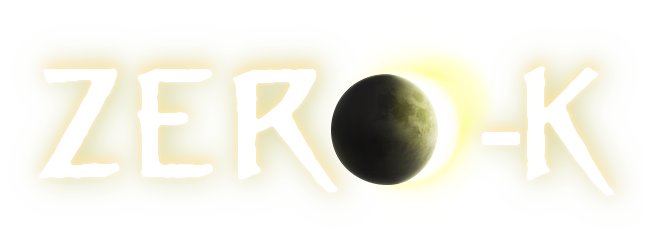| 1 |
So heres a guide for mac users:
|
1 |
So heres a guide for mac users:
|
| 2 |
\n
|
2 |
\n
|
| 3 |
1.
Download
spring
100.
0
for
OSX
and
my
modified
version
of
Spring
Web
Lobby
(
only
working
with
Spring
100.
0)
http://www.
felix-kraus.
net/files/zero-k/zero-k_OSX.
zip
|
3 |
1.
Download
spring
100.
0
for
OSX
and
my
modified
version
of
Spring
Web
Lobby
http://www.
felix-kraus.
net/files/zero-k/zero-k_OSX.
zip
|
| 4 |
\n
|
4 |
\n
|
| 5 |
2. Open WebLobby once and close it to create necessary directories
|
5 |
2. Open WebLobby once and close it to create necessary directories
|
| 6 |
\n
|
6 |
\n
|
| 7 |
3. Copy the extracted directory "100.0" to '/Users/username/.spring/engine/'
|
7 |
3. Copy the extracted directory "100.0" to '/Users/username/.spring/engine/'
|
| 8 |
\n
|
8 |
\n
|
| 9 |
4. Run WebLobby again and click on "Try ReactSWL (alpha) (can connect to Zero-K server)". You'll have to do that each time you launch WebLobby.
|
9 |
4. Run WebLobby again and click on "Try ReactSWL (alpha) (can connect to Zero-K server)". You'll have to do that each time you launch WebLobby.
|
| 10 |
\n
|
10 |
\n
|
| 11 |
5. Go to "Settings" -> "Login" and enter your Username/Password.
|
11 |
5. Go to "Settings" -> "Login" and enter your Username/Password.
|
| 12 |
\n
|
12 |
\n
|
| 13 |
6. Switch to the "Advanced" settings tab and set lobbyserver to "lobby.zero-k.info".
|
13 |
6. Switch to the "Advanced" settings tab and set lobbyserver to "lobby.zero-k.info".
|
| 14 |
\n
|
14 |
\n
|
| 15 |
7. Click on the "Connect" button (top right corner).
|
15 |
7. Click on the "Connect" button (top right corner).
|
| 16 |
\n
|
16 |
\n
|
| 17 |
\n
|
17 |
\n
|
| 18 |
If a download fails, just rejoin the game.
|
18 |
If a download fails, just rejoin the game.
|
| 19 |
Feel free to ask me when you have problems.
|
19 |
Feel free to ask me when you have problems.
|
| 20 |
\n
|
20 |
\n
|
| 21 |
Enjoy :)
|
21 |
Enjoy :)
|
 Zero-K Lobby for OSX
Zero-K Lobby for OSX