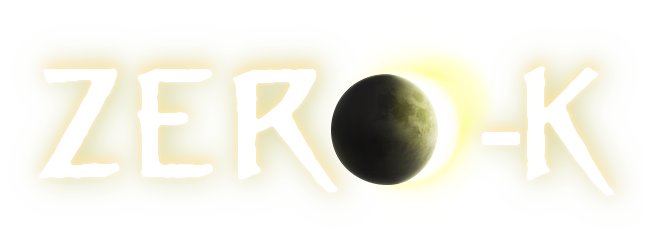| 1 |
Download [b][u][url=http://zero-k.info/temp/Zero-K.exe]here[/url][/u][/b]
|
1 |
Download [b][u][url=http://zero-k.info/temp/Zero-K.exe]here[/url][/u][/b]
|
| 2 |
|
2 |
|
| 3 |
[b]Note[/b]:
Old
Zero-K
Lobby
can't
download
engine
102.
0
for
Windows
automatically.
To
install
manually,
download
[url=zero-k.
info/engine/win32/102.
0.
zip]here[/url]
and
extract
to
<datadir>/engine/102.
0.
|
3 |
[b]Note[/b]:
Old
Zero-K
Lobby
can't
download
engine
102.
0
for
Windows
automatically.
To
install
manually,
download
[url=http://zero-k.
info/engine/win32/102.
0.
zip]here[/url]
and
extract
to
<datadir>/engine/102.
0.
|
| 4 |
You can find the datadir with [u]Settings -> Open game data folder[/u]; on Windows it defaults to My Documents/My Games/Spring.
|
4 |
You can find the datadir with [u]Settings -> Open game data folder[/u]; on Windows it defaults to My Documents/My Games/Spring.
|
| 5 |
\n
|
5 |
\n
|
| 6 |
[b]Note[/b]: It's probably a good idea to go to [u]Settings -> Debugging[/u] afterwards and set [u]Disable Lobby Auto Update[/u] to False before/after downloading.
|
6 |
[b]Note[/b]: It's probably a good idea to go to [u]Settings -> Debugging[/u] afterwards and set [u]Disable Lobby Auto Update[/u] to False before/after downloading.
|
| 7 |
\n
|
7 |
\n
|
| 8 |
Alternatively, you can use [b][url=http://weblobby.springrts.com/]Weblobby[/url][/b]. (Go to [u]Settings -> Login[/u] and check [u]"Use Zero-K server"[/u] and check Zero-K in [u]Settings -> Games to show in battle list[/u])
|
8 |
Alternatively, you can use [b][url=http://weblobby.springrts.com/]Weblobby[/url][/b]. (Go to [u]Settings -> Login[/u] and check [u]"Use Zero-K server"[/u] and check Zero-K in [u]Settings -> Games to show in battle list[/u])
|
|
|
9 |
\n
|
|
|
10 |
modedit:fix link to engine
|
 Want to go back to old Zero-K Lobby (ZKL) for now?
Want to go back to old Zero-K Lobby (ZKL) for now?