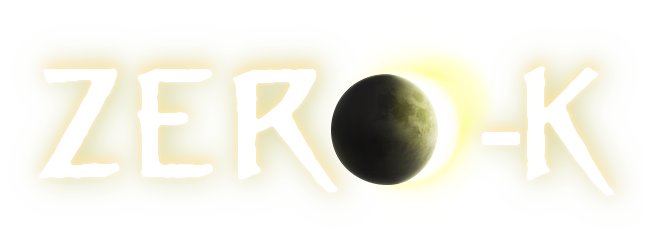| 1 |
Hi, the current guide to getting Zero-K on Linux is for the terminal. That's fine for me, but it might be nice to have a GUI version.
|
1 |
Hi, the current guide to getting Zero-K on Linux is for the terminal. That's fine for me, but it might be nice to have a GUI version.
|
| 2 |
\n
|
2 |
\n
|
| 3 |
Current guide:
|
3 |
Current guide:
|
| 4 |
[quote]
|
4 |
[quote]
|
| 5 |
sudo apt-get install mono-complete libsdl2-2.0-0 libopenal1 libcurl3
|
5 |
sudo apt-get install mono-complete libsdl2-2.0-0 libopenal1 libcurl3
|
| 6 |
mkdir Zero-K
|
6 |
mkdir Zero-K
|
| 7 |
cd Zero-K
|
7 |
cd Zero-K
|
| 8 |
wget https://zero-k.info/lobby/Chobby.exe
|
8 |
wget https://zero-k.info/lobby/Chobby.exe
|
| 9 |
chmod u+x Chobby.exe
|
9 |
chmod u+x Chobby.exe
|
| 10 |
mono Chobby.exe
|
10 |
mono Chobby.exe
|
| 11 |
[/quote]
|
11 |
[/quote]
|
| 12 |
\n
|
12 |
\n
|
| 13 |
Here is one attempt at an installer that does all that:
|
13 |
Here is one attempt at an installer that does all that:
|
| 14 |
\n
|
14 |
\n
|
| 15 |
https://mega.
nz/#!fgsizQ4b!UJBogQq1IDUWVi2i2B3buz4Cb4DGLzvo6HUaQrDdrJY
|
15 |
(
Link
updated,
fix
current
folder
path)
|
|
|
16 |
https://mega.nz/#!K0t3FDRa!UEWVdtdqWKhhhAs8AK6ETjs9TlIwaINvhb2tdrrCxXQ
|
| 16 |
\n
|
17 |
\n
|
| 17 |
It's a tar.gz file with an icon and a bash script that installs the dependencies, creates a .desktop file, and downloads Chobby.
|
18 |
It's a tar.gz file with an icon and a bash script that installs the dependencies, creates a .desktop file, and downloads Chobby.
|
| 18 |
\n
|
19 |
\n
|
| 19 |
Install guide with that:
|
20 |
Install guide with that:
|
| 20 |
1. Download Zero-K.tar.gz
|
21 |
1. Download Zero-K.tar.gz
|
| 21 |
2. extract it anywhere
|
22 |
2. extract it anywhere
|
| 22 |
3. double click to go into the newly created Zero-K folder
|
23 |
3. double click to go into the newly created Zero-K folder
|
| 23 |
4. double click setup-zerok.sh, choose run or run in terminal
|
24 |
4. double click setup-zerok.sh, choose run or run in terminal
|
| 24 |
5. Follow instructions (first one is dependency install, then wait for Chobby download)
|
25 |
5. Follow instructions (first one is dependency install, then wait for Chobby download)
|
| 25 |
6. double click Zero-K.desktop and mark it trusted
|
26 |
6. double click Zero-K.desktop and mark it trusted
|
| 26 |
7. Double click again to launch Chobby and play.
|
27 |
7. Double click again to launch Chobby and play.
|
| 27 |
\n
|
28 |
\n
|
| 28 |
8. Optional: Copy Zero-K.desktop to your desktop or to your ~/.local/share/applications folder to have it in your Ubuntu / Mint / KDE / LXDE menu.
|
29 |
8. Optional: Copy Zero-K.desktop to your desktop or to your ~/.local/share/applications folder to have it in your Ubuntu / Mint / KDE / LXDE menu.
|
| 29 |
\n
|
30 |
\n
|
| 30 |
\n
|
31 |
\n
|
| 31 |
P.S.
|
32 |
P.S.
|
| 32 |
For a bit of an improvement to the manual one, to get the dependencies, we can also say, please click this apt link to install the packagers required by Zero-K:
|
33 |
For a bit of an improvement to the manual one, to get the dependencies, we can also say, please click this apt link to install the packagers required by Zero-K:
|
| 33 |
\n
|
34 |
\n
|
| 34 |
apt://mono-complete,libsdl2-2.0-0,libopenal1,libcurl3
|
35 |
apt://mono-complete,libsdl2-2.0-0,libopenal1,libcurl3
|
| 35 |
\n
|
36 |
\n
|
| 36 |
P.P.S. Source code
|
37 |
P.P.S. Source code
|
| 37 |
[spoiler]
|
38 |
[spoiler]
|
| 38 |
FILE: setup-zerok.sh
|
39 |
FILE: setup-zerok.sh
|
| 39 |
Contents:
|
40 |
Contents:
|
| 40 |
\n
|
41 |
\n
|
| 41 |
#!/bin/bash
|
42 |
#!/bin/bash
|
| 42 |
installdir=$( dirname "${0}" )
|
43 |
installdir=$( dirname "${0}" )
|
| 43 |
\n
|
44 |
\n
|
| 44 |
# Setup dependencies ...
|
45 |
# Setup dependencies ...
|
| 45 |
pkexec apt-get install mono-complete libsdl2-2.0-0 libopenal1 libcurl3 zenity
|
46 |
pkexec apt-get install mono-complete libsdl2-2.0-0 libopenal1 libcurl3 zenity
|
| 46 |
\n
|
47 |
\n
|
| 47 |
# Setup ZK...
|
48 |
# Setup ZK...
|
| 48 |
cd ${installdir}
|
49 |
cd ${installdir}
|
| 49 |
wget -N https://zero-k.info/lobby/Chobby.exe | zenity --progress --text "Downloading Zero-K Lobby..." --title "Downloading Zero-K" --auto-close --auto-kill
|
50 |
wget -N https://zero-k.info/lobby/Chobby.exe | zenity --progress --text "Downloading Zero-K Lobby..." --title "Downloading Zero-K" --auto-close --auto-kill
|
| 50 |
chmod o+x Chobby.exe
|
51 |
chmod o+x Chobby.exe
|
| 51 |
\n
|
52 |
\n
|
| 52 |
echo "[Desktop Entry]
|
53 |
echo "[Desktop Entry]
|
| 53 |
Version=1.0
|
54 |
Version=1.0
|
| 54 |
Name=Zero-K
|
55 |
Name=Zero-K
|
| 55 |
Exec=mono ${installdir}/Chobby.exe
|
56 |
Exec=mono ${installdir}/Chobby.exe
|
| 56 |
Path=${installdir}
|
57 |
Path=${installdir}
|
| 57 |
Icon=${installdir}/icon.png
|
58 |
Icon=${installdir}/icon.png
|
| 58 |
Terminal=false
|
59 |
Terminal=false
|
| 59 |
Type=Application
|
60 |
Type=Application
|
| 60 |
Categories=Application;Game;ArcadeGame;
|
61 |
Categories=Application;Game;ArcadeGame;
|
| 61 |
" > "${installdir}/Zero-K.desktop"
|
62 |
" > "${installdir}/Zero-K.desktop"
|
| 62 |
chmod o+x "${installdir}/Zero-K.desktop"
|
63 |
chmod o+x "${installdir}/Zero-K.desktop"
|
| 63 |
\n
|
64 |
\n
|
| 64 |
# Delete itself
|
65 |
# Delete itself
|
| 65 |
zenity --info --title "Done\!" --text "Setup complete! Please click the \"Zero-K\" file to run the game."
|
66 |
zenity --info --title "Done\!" --text "Setup complete! Please click the \"Zero-K\" file to run the game."
|
| 66 |
rm "${0}"
|
67 |
rm "${0}"
|
| 67 |
\n
|
68 |
\n
|
| 68 |
[/spoiler]
|
69 |
[/spoiler]
|
| 69 |
\n
|
70 |
\n
|
| 70 |
Source code explanation:
|
71 |
Source code explanation:
|
| 71 |
\n
|
72 |
\n
|
| 72 |
[spoiler]
|
73 |
[spoiler]
|
| 73 |
First, install dependencies plus zenity, a small script GUI helper. We use pkexec since it should work across all desktops, unity, gnome, kde, lxde, xfce.
|
74 |
First, install dependencies plus zenity, a small script GUI helper. We use pkexec since it should work across all desktops, unity, gnome, kde, lxde, xfce.
|
| 74 |
\n
|
75 |
\n
|
| 75 |
Then we download Chobby, but skip download if the folder already has a newer Chobby.exe, and show the user a progress window while we wait. Then we mark chobby executable.
|
76 |
Then we download Chobby, but skip download if the folder already has a newer Chobby.exe, and show the user a progress window while we wait. Then we mark chobby executable.
|
| 76 |
\n
|
77 |
\n
|
| 77 |
Then we create a .desktop file, a Linux shortcut for running Zero-K. These can give the game a nice icon, they can be moved to your Desktop or placed in the menu, and they can enter the game directory before running it so the game finds its data.
|
78 |
Then we create a .desktop file, a Linux shortcut for running Zero-K. These can give the game a nice icon, they can be moved to your Desktop or placed in the menu, and they can enter the game directory before running it so the game finds its data.
|
| 78 |
\n
|
79 |
\n
|
| 79 |
Finally, we tell the user to run the Zero-K desktop file to start the game. The script deletes itself once it's done.
|
80 |
Finally, we tell the user to run the Zero-K desktop file to start the game. The script deletes itself once it's done.
|
| 80 |
\n
|
81 |
\n
|
| 81 |
[/spoiler]
|
82 |
[/spoiler]
|
| 82 |
\n
|
83 |
\n
|
| 83 |
\n
|
84 |
\n
|
 Making Linux Zero-K download easier
Making Linux Zero-K download easier