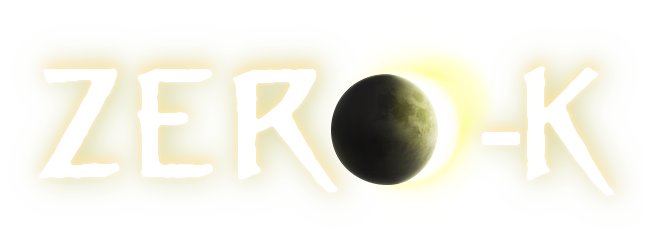| 1 |
From Springboard you should get the following files exported:
|
1 |
From Springboard you should get the following files exported:
|
| 2 |
- textures containing diffuse.png and heightmap.png
|
2 |
- textures containing diffuse.png and heightmap.png
|
| 3 |
(you should find them under Documents\My Games\Spring\springboard\projects\Shifting_Sands_v1.3_Textures_final)
|
3 |
(you should find them under Documents\My Games\Spring\springboard\projects\Shifting_Sands_v1.3_Textures_final)
|
| 4 |
\n
|
4 |
\n
|
| 5 |
I would recommend to do the metalmap in Gimp or a similar programm to set the metalspots at a equal distance for both teams.
|
5 |
I would recommend to do the metalmap in Gimp or a similar programm to set the metalspots at a equal distance for both teams.
|
| 6 |
use the pixel measurements from https://springrts.com/wiki/Mapdev:metal
|
6 |
use the pixel measurements from https://springrts.com/wiki/Mapdev:metal
|
| 7 |
\n
|
7 |
\n
|
| 8 |
All of those files:
|
8 |
All of those files:
|
| 9 |
- heightmap.png
|
9 |
- heightmap.png
|
| 10 |
- diffuse.png
|
10 |
- diffuse.png
|
| 11 |
- metalmap.png
|
11 |
- metalmap.png
|
| 12 |
\n
|
12 |
\n
|
| 13 |
now need to be put in your compiler folder. e.g. into beherith_mapconv_2.4 or into your MapConvNG folder.
|
13 |
now need to be put in your compiler folder. e.g. into beherith_mapconv_2.4 or into your MapConvNG folder.
|
| 14 |
if not already existing you need to create a .bat file in that folder and config the text inside to e.g. (for the old windows mapconv) MapConv -i -c 0 -x 400 -n -100 -o "Shifting Sands v1.3.smf" -t diffuse.png -a heightmap.png -m metalmap.png
|
14 |
if not already existing you need to create a .bat file in that folder and config the text inside to e.g. (for the old windows mapconv) MapConv -i -c 0 -x 400 -n -100 -o "Shifting Sands v1.3.smf" -t diffuse.png -a heightmap.png -m metalmap.png
|
| 15 |
while Shifting Sands is yourmapname and -x is maxheight and -n is minheight
|
15 |
while Shifting Sands is yourmapname and -x is maxheight and -n is minheight
|
| 16 |
\n
|
16 |
\n
|
| 17 |
Now run the converter and you should get a yourmapname.smf and yourmapname.smd file.
|
17 |
Now run the converter and you should get a yourmapname.smf and yourmapname.smd file.
|
| 18 |
You should have already downloaded a map blueprint file e.g. from https://springrts.com/wiki/Mapdev:Tutorial_Simple under the what you will need section.
|
18 |
You should have already downloaded a map blueprint file e.g. from https://springrts.com/wiki/Mapdev:Tutorial_Simple under the what you will need section.
|
| 19 |
Use this file and put your converted smf and smd file into the mapcontainer.sdd\maps yes into the maps folder.
|
19 |
Use this file and put your converted smf and smd file into the mapcontainer.sdd\maps yes into the maps folder.
|
| 20 |
Change the name of the .sdd folder into yourmapname and go to mapinfo.lua
|
20 |
Change the name of the .sdd folder into yourmapname and go to mapinfo.lua
|
| 21 |
now change the following information to fit your map:
|
21 |
now change the following information to fit your map:
|
| 22 |
name = "MyMap",
|
22 |
name = "MyMap",
|
| 23 |
shortname = "",
|
23 |
shortname = "",
|
| 24 |
description = "",
|
24 |
description = "",
|
| 25 |
author = "",
|
25 |
author = "",
|
| 26 |
version = "",
|
26 |
version = "",
|
| 27 |
you
should
now
have
a
yourmapname.
smd
folder
with
.
smd
and
.
smf
files
in
the
maps
folder
and
a
changed
mapinfo.
lua
|
27 |
you
should
now
have
a
yourmapname.
sdd
folder
with
.
smd
and
.
smf
files
in
the
maps
folder
and
a
changed
mapinfo.
lua
|
| 28 |
put this folder into your zero-k maps folder e.g. Steam\steamapps\common\Zero-K\maps
|
28 |
put this folder into your zero-k maps folder e.g. Steam\steamapps\common\Zero-K\maps
|
| 29 |
Now start Zero-k and go to skirmish mode, your map should now show under the change map button (remember to change your zero-k settings to allow non featured maps Settings -> Lobby -> Only featured maps and restart Zero-k)
|
29 |
Now start Zero-k and go to skirmish mode, your map should now show under the change map button (remember to change your zero-k settings to allow non featured maps Settings -> Lobby -> Only featured maps and restart Zero-k)
|
| 30 |
Now you should be able to run your map in zero-k
|
30 |
Now you should be able to run your map in zero-k
|
| 31 |
\n
|
31 |
\n
|
| 32 |
If i missed sth try to search in
|
32 |
If i missed sth try to search in
|
| 33 |
https://springrts.com/wiki/Mapdev:Tutorial_Simple and their expansions
|
33 |
https://springrts.com/wiki/Mapdev:Tutorial_Simple and their expansions
|
| 34 |
https://springrts.com/wiki/Mapdev:Tutorial_Intermediate
|
34 |
https://springrts.com/wiki/Mapdev:Tutorial_Intermediate
|
| 35 |
https://springrts.com/wiki/Mapdev:Tutorial_Finalizing or feel free to ask in the forum again
|
35 |
https://springrts.com/wiki/Mapdev:Tutorial_Finalizing or feel free to ask in the forum again
|
 How To Make A Crappy Map For ZK In One Hour
How To Make A Crappy Map For ZK In One Hour