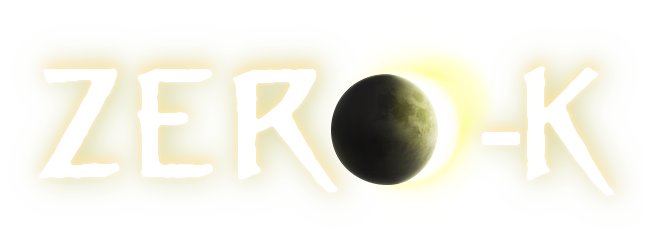| 1 |
If you're on a Nvidia graphics card:
|
1 |
If you're on a Nvidia graphics card:
|
| 2 |
\n
|
2 |
\n
|
| 3 |
1. Right click on an empty space on your desktop. In the menu that opens there should be an option to access Nvidia Graphic Settings. Click it. Nvidia Control Panel should open.
|
3 |
1. Right click on an empty space on your desktop. In the menu that opens there should be an option to access Nvidia Graphic Settings. Click it. Nvidia Control Panel should open.
|
| 4 |
\n
|
4 |
\n
|
| 5 |
2. Go to the "manage 3D settings" option. The panel should already open in this option, though. You should be on a tab called "global settings", with a second tab called "program settings" to the right.
|
5 |
2. Go to the "manage 3D settings" option. The panel should already open in this option, though. You should be on a tab called "global settings", with a second tab called "program settings" to the right.
|
| 6 |
\n
|
6 |
\n
|
| 7 |
3. On global settings, set your "preferred graphics processor" to "high-performance NVIDIA processor". This will force all your programs/games to use the dedicated card, which should solve all your "wrong card" issues in any games.
|
7 |
3. On global settings, set your "preferred graphics processor" to "high-performance NVIDIA processor". This will force all your programs/games to use the dedicated card, which should solve all your "wrong card" issues in any games.
|
| 8 |
\n
|
|
|
| 9 |
\n
|
|
|
| 10 |
\n
|
|
|
| 11 |
\n
|
|
|
 Weird black square around all units
Weird black square around all units