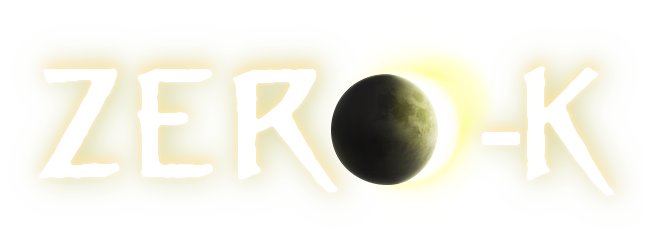| 1 |
[quote]this may be an engine-side thing rather than a LuaGL thing[/quote]
|
1 |
[quote]this may be an engine-side thing rather than a LuaGL thing[/quote]
|
| 2 |
\n
|
|
|
| 3 |
There's a widget called Darkening or something like that; you can find it in F11 and enable it. It creates luaui commands that you can then use to manually increment, decrement, or set the brightness level. It's not the same as the tone mapping you've described, but it would let you increase the brightness when you start a game on a map that's too dark, or decrease it on a map that's too bright.
|
2 |
There's a widget called Darkening or something like that; you can find it in F11 and enable it. It creates luaui commands that you can then use to manually increment, decrement, or set the brightness level. It's not the same as the tone mapping you've described, but it would let you increase the brightness when you start a game on a map that's too dark, or decrease it on a map that's too bright.
|
| 4 |
\n
|
3 |
\n
|
| 5 |
BTW, your job sounds like fun. :)
|
4 |
BTW, your job sounds like fun. :)
|
| 6 |
\n
|
5 |
\n
|
|
|
6 |
\n
|
| 7 |
[quote]I want them [teamcolors] to be at-a-glance obvious for everything.[/quote]
|
7 |
[quote]I want them [teamcolors] to be at-a-glance obvious for everything.[/quote]
|
| 8 |
\n
|
|
|
| 9 |
Under Settings -> Graphics -> Unit Visibility there's a few options you can play around with. I fiddled with them a lot until I found a mix I liked, but this is definitely a personal taste thing.
|
8 |
Under Settings -> Graphics -> Unit Visibility there's a few options you can play around with. I fiddled with them a lot until I found a mix I liked, but this is definitely a personal taste thing.
|
| 10 |
\n
|
9 |
\n
|
| 11 |
For me, I like using the X-Ray Shader. It's pretty neat, especially if you tweak the slider settings. It draws teamcolor on the model's vertices. The kicker, though, is that it gets bolder when you zoom out and fainter when you zoom in. That way, close in the unit's normal teamcolor panels predominate and the units look pretty; zoomed out those same panels are effectively invisible, but the x-ray effect on the vertices intensifies to compensate for it.
|
10 |
For me, I like using the X-Ray Shader. It's pretty neat, especially if you tweak the slider settings. It draws teamcolor on the model's vertices. The kicker, though, is that it gets bolder when you zoom out and fainter when you zoom in. That way, close in the unit's normal teamcolor panels predominate and the units look pretty; zoomed out those same panels are effectively invisible, but the x-ray effect on the vertices intensifies to compensate for it.
|
| 12 |
\n
|
11 |
\n
|
| 13 |
I also like using Spotter, but there's nothing subtle about that. It may be too much teamcolor for most people's liking.
|
12 |
I also like using Spotter, but there's nothing subtle about that. It may be too much teamcolor for most people's liking.
|
| 14 |
\n
|
13 |
\n
|
| 15 |
There's also a bunch of widgets in F11 that do some similar things: Selection Squares, SelectionCircle, TeamPlatter, UnitGroups, XrayHaloSelections, Selection BlurryHalo, UnitShapes. I haven't tinkered with any of them lately, but if you do, you might find some combination that appeals to you.
|
14 |
There's also a bunch of widgets in F11 that do some similar things: Selection Squares, SelectionCircle, TeamPlatter, UnitGroups, XrayHaloSelections, Selection BlurryHalo, UnitShapes. I haven't tinkered with any of them lately, but if you do, you might find some combination that appeals to you.
|
| 16 |
\n
|
15 |
\n
|
 More casts!
More casts!