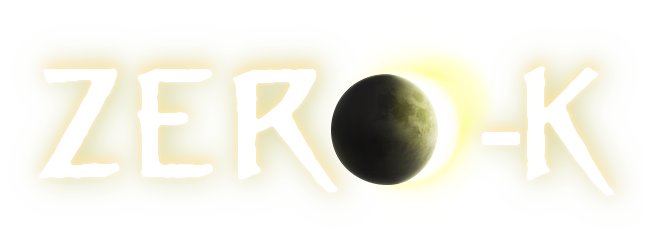Hey, I've recreated style of tips on loading screens boxes and made a script that draws them quickly for you of any sizes. I hope it'll enable to make more loading screen useful tips images.
Right now I am collecting some screenshots to make screens with.
| Description | Screenshot image | Tip textbox | Progress – am I satisfied |
| Common useful interface hotkeys, like F11, ctrl + F11, alt + F11 | ~ | quote:
When in game, you can toggle between lobby and game view using F11. Ctrl+F11 allows you to customize your UI layout placements. Press Esc to quit. Alt + F11 views list of additional widgets to customize your game. It is meant for experienced users. |
| ✘ |
| surrender option, | [Spoiler] | quote:
When enemy controls much more territority and you do not see any chance for victory, consider using [] Resign Vote under <Esc> menu. |
| ✔ |
| Move/fight command modifiers - what alt does, what ctrl does | ~ | quote:
Movement commands such as Move and Fight can be issued by <***>. You can issue order in a fomation by holding left click and drawing a line. Hold Alt during drawing a line to make units move along the drawn path instead. Hold Ctrl to make units match the speed of the slowest unit. Ctrl + Left move command issues order with respect of relative distances at the moment of issuing. |
| ✘ |
| Attack modifiers - area attack and special bomber attack | [Spoiler] | quote:
Attack targets in an area by selecting Force Attack (F), then left clicking and draggin a circle. Hold CTRL to split the attack targets between selected units. Force attack a line on the ground by selecting Force Attack (F), holding ALT and then left clicking dragging a line. ← should be drawing Constantly attack targets in an area by selecting Area Attack (ALT + A) and left click dragging a circle. The ground will be bombed if no targets are visible. |
| ✔ |
| how water/underwater changes things | Made by TheMooseIsLoose | quote:
Shallow water slows down ground units. Units submerged in water are shielded from weapons unsuited for water warfare, but cannot cloak. Only amphibious units (insert amphibious background) can move under water. Amphibious bots also when submerged in water auto-repair. |
| ✘ |
| physics consequences - fleeing makes you stronger, so does being higher, but only for certain weapons | crabe on a spike, glavies chasing and retreating | quote:
The physics of warfare is simulated, so as a consequence it gives advantage to high ground units. Kinetic weapons gain range with height. Another consequence of physics is that retreating units have effectively higher range than chasing units, because bullets have travel time. |
| ✘ |
| chickens basic knowledge (kill roosts to slow down tech advancement) | [Spoiler] | quote:
If you have problems with stronger chicken units, consider playing more aggressively. Killing (*) Roosts slows down the chicken's “technological” advancement, but angers the hive, drawing the appearance of the Chicken Queen closer. Make sure to keep builders near the front, as dead chickens leave eggs to reclaim. |
| ✔ |
| manual fire (D) units | Krow bombing stuf intercepted by mass of boosted swiftsf. | quote:
Some, mainly expensive units, have special attack, which can be activated only manually by pressing (icon) D. The most common of those is Swift, which can get a short burst of speed to quickly retreat or intercept enemy bombers. Discover rest of them by yourself! |
| ✘ |
| basic camera controls | ~ | | ✘ |
| advanced build queue | [Spoiler] | quote:
Multiple structures can be queued by left clicking and dragging. Press Z and X to adjust their spacing. <Shift> - a line <Shift> + <Alt> - a rectangle <Shift> + <Ctrl> - an orthogonal line <Shift> + <Ctrl> + <Alt> - a hollow rectangle <Shift> + <Ctrl> on a unit - build a box around the unit. Hold Q to start construction and move on without finishing them. |
| ✔ |
| Buildings’ placement elevation | [Spoiler] | quote:
You can easily change building placement elevation by selecting the building and then: * holding <LeftClick> for few seconds to show terraforming UI and adjust height. Press <LeftClick> again to confirm. * pressing B and then use C or V to raise or lower the placement, respectively. Level set by the latter method saves between games for each building. |
| ✔ |
| Material for 3 screens: Building modifiers (ctrl, alt, z, x) for grid building, Q for ghost building, Terraforming buildings by holding mouse or pressing B and C/V for elevation change. Ctrl for surround building and easy terraform wall. Terraforming options with modifiers, minimum unit passage depths and terrain delta. | | quote:
You can easily change building placement elevation by selecting the building and then: * holding <LeftClick> for a few seconds to show terraforming UI and adjust height. Press <LeftClick> again to confirm. * pressing B and then C or V to raise or lower the placement, respectively. |
| ✘ |
| General rules of paper rock scissor riot skirmisher raider air | Split screen of all types representatives with hexagonal radar charts per unit type | quote:
No words, just radar graphs of each unit type with 6 fields: Speed/mobility, Durability, Attack range, Attack accuracy, Dps |
| ✘ |
| How status effects of EMP, Disarm and Slow work | represenatives of each damage type fighting together: zeus, moderators, fire walker and thunderbird. | quote:
Some weapons have additional damage effects. Resitance for them is proportional to the current health of units. There is slow which slows actions up to 50%, EMP which paralyses for fixed duration and disarm which disables enemy weapon. EMP damage counts as well as disarm. There’s also fire which can trigger burning effect for additional damage over time. |
| ✘ |
| Tactical nuke silo explained | | quote:
Tactical nuke silo is a factory that can build 4 types of single use rockets. Tactical nuke which deals single target burst damage, that excells at destroying long range defense buildings. EMP missile which disables for x seconds. Napalm missile which is good for harrasment against light units and economy buildings. Quake missile which is good to demolish terraformed walls. |
| ✘ |
| tab window with units sharing | [Spoiler] | quote:
In team games, cooperation leads to best results. Apart from strategy and communication, there are few mechanisms to help your teammates. Hold <Tab> for statistics window, where you can: * give 100 metal * give 100 energy * give selected units * enter avatar mode with both of players being able to control their units. By pressing respective buttons under teammate’s nick. |
| ✔ |
| drawing on map and point making | some cute drawings, any memorable replays? | | ✘ |
Advanced | | | |
| Description | Screenshot image | | Progress |
| commander differences and commander morphing | some badass commanders | | ✘ |
| unit mini-icons design guidelines | some icon representatives | | ✘ |
| shield mechanics (linking, drain energy) | ~ | | ✘ |
| armor mechanics - crabe some turrets, halberd | ~ | | ✘ |
| dominatrix mechanics | ~ | | ✘ |
| Stealth mechanics - units, energy costs, reveal, radar jamming | [Spoiler] | quote:
In team games, cooperation leads to best results. Apart from strategy and communication, there are few mechanisms to help your teammates. Hold <Tab> to view overview window, where you can press following icons under teammate's nick to: * give 100metal, * give 100 energy, * give selected units, * enter avatar mode with both of the players being able to control their units.. |
| ✔ |
| Guard and circle guard with all its modifiers | ~ | | ✘ |
| all terraforming options with all modifiers explained | ~ | | ✘ |
| units transporters, ferry routes | ~ | | ✘ |
| What rezzurecting is and how zombie work | ~ | | ✘ |
| Overdrive effectiveness curve, energy efficiency | ~ | | ✘ |
| Athene's purpose | ~ | | ✘ |
| Retreat option and mechanics | ~ | | ✘ |
Existing | | | ✘ |
| F1, F2, F4 overlays | existing | quote:
Useful overlays: <F1> views elevation with colorful isolines. <F2> after selecting a unit displays its pathfinding options. Red color means unit slows down while pink means the terrain is impassable. <F4> views economy elements such as metal spots and yield, geothermal vents and highlights reclaimable objects. |
| ✘ |
| Economy basics | existing | quote:
Metal is strategic and the most important resource. It is obtained from metal extractors and can be reclaimed. Metal production and excess are shared among allies. Energy can be produced in various powerplants at safety of your base. You should always aim to have more energy than your metal income. Excess energy in grid connected to metal extractors causes Overdrive, producing more metal with diminishing returns. Construction takes equal parts of metal and energy, while other actions like repairing cost only energy. Some units drain extra energy for operation. |
| ✘ |
I'd make some screens about planet wars basics, which could be disabled when PW is off and be enabled with greater frequency than other screens when pw is enabled. However, I am clueless about PW mechanics so I would need some help about at least basic subjects of:
If anyone wants to join me in this effort, you're welcome. We can setup common google drive or dropbox to accumulate screenshots for the tips.