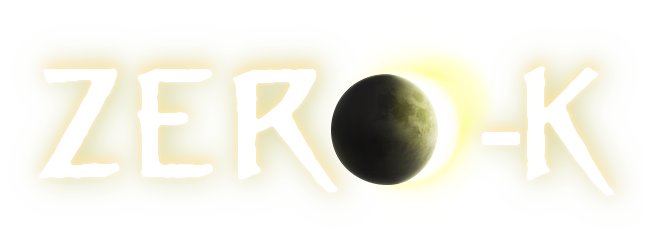| 1 |
I didn't even mention "Alt+A". Geez, I really didn't figure that this could be so hard to understand. Luckily @GoogleFrog added a key and mouse button display widget two days ago.
|
1 |
I didn't even mention "Alt+A". Geez, I really didn't figure that this could be so hard to understand. Luckily @GoogleFrog added a key and mouse button display widget two days ago.
|
| 2 |
\n
|
2 |
\n
|
| 3 |
1) Select multiple Wolverines.
|
3 |
1) Select multiple Wolverines.
|
| 4 |
2) Press either A (Attack) or T (Set Target). Make sure to release the key.
|
4 |
2) Press either A (Attack) or T (Set Target). Make sure to release the key.
|
| 5 |
3) Hold ALT and draw a line while holding down the [b]left[/b] mouse button.
|
5 |
3) Hold ALT and draw a line while holding down the [b]left[/b] mouse button.
|
| 6 |
\n
|
6 |
\n
|
| 7 |
[gifv]http://i.imgur.com/6AZTV6D.gifv[/gifv]
|
7 |
[gifv]http://i.imgur.com/6AZTV6D.gifv[/gifv]
|
| 8 |
\n
|
|
|
| 9 |
Note that Set Target will not order units to move into range.
|
8 |
Note that Set Target will not order units to move into range.
|
 Wolverine and Area Attack
Wolverine and Area Attack