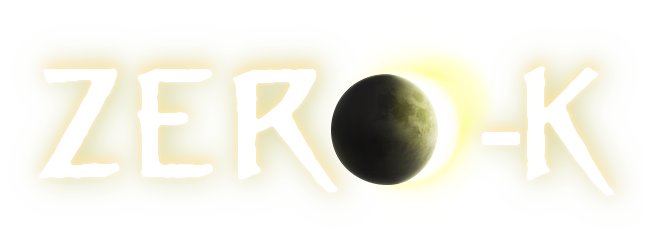| 1 |
[b]Zero-K Settings Guide by Skel[/b]
|
1 |
[b]Zero-K Settings Guide by Skel[/b]
|
| 2 |
\n
|
2 |
\n
|
| 3 |
Zero-K offers a lot of useful settings that can enhance your gameplay experience. In this guide, I'll walk you through my recommended settings and how to implement them. All settings can be adjusted in the in-game menu, so I recommend starting a single-player skirmish to set these up.
|
3 |
Zero-K offers a lot of useful settings that can enhance your gameplay experience. In this guide, I'll walk you through my recommended settings and how to implement them. All settings can be adjusted in the in-game menu, so I recommend starting a single-player skirmish to set these up.
|
| 4 |
\n
|
4 |
\n
|
| 5 |
Getting Started
|
5 |
Getting Started
|
| 6 |
Launch a Single Player Skirmish
|
6 |
Launch a Single Player Skirmish
|
| 7 |
Once in-game, press Escape to pause the game and open the settings menu.
|
7 |
Once in-game, press Escape to pause the game and open the settings menu.
|
| 8 |
\n
|
8 |
\n
|
| 9 |
[img]https://cdn.discordapp.com/attachments/747626647032692887/1291345845173747754/image.png?ex=66ffc309&is=66fe7189&hm=3c66c258616eda2c8ca8824335ce2790febd4067cac5c573cc9fd04828180e50&[/img]
|
9 |
[img]https://cdn.discordapp.com/attachments/747626647032692887/1291345845173747754/image.png?ex=66ffc309&is=66fe7189&hm=3c66c258616eda2c8ca8824335ce2790febd4067cac5c573cc9fd04828180e50&[/img]
|
| 10 |
\n
|
10 |
\n
|
| 11 |
At the bottom of the menu, ensure the Simple Settings Checkbox is UNCHECKED.
|
11 |
At the bottom of the menu, ensure the Simple Settings Checkbox is UNCHECKED.
|
| 12 |
\n
|
12 |
\n
|
| 13 |
You can also see the Search Button; this will be used frequently throughout this guide. Pressing it opens the chat where you can type in what you are searching for in the menu.
|
13 |
You can also see the Search Button; this will be used frequently throughout this guide. Pressing it opens the chat where you can type in what you are searching for in the menu.
|
| 14 |
\n
|
14 |
\n
|
| 15 |
[img]https://cdn.discordapp.com/attachments/747626647032692887/1291346578270851122/image.png?ex=66ffc3b8&is=66fe7238&hm=a55df3b2e36c7752e194fac540cc7b6b3199db354ab5d2eb03d72b2f293af06e&[/img]
|
15 |
[img]https://cdn.discordapp.com/attachments/747626647032692887/1291346578270851122/image.png?ex=66ffc3b8&is=66fe7238&hm=a55df3b2e36c7752e194fac540cc7b6b3199db354ab5d2eb03d72b2f293af06e&[/img]
|
| 16 |
\n
|
16 |
\n
|
| 17 |
Recommended Settings
|
17 |
Recommended Settings
|
| 18 |
\n
|
18 |
\n
|
| 19 |
1. [b]Show Metal Production in Numbers[/b]
|
19 |
1. [b]Show Metal Production in Numbers[/b]
|
| 20 |
\n
|
20 |
\n
|
| 21 |
[img]https://cdn.discordapp.com/attachments/747626647032692887/1291347090714267648/image.png?ex=66ffc432&is=66fe72b2&hm=4d7ba8bfa5acb80e9670f66d34cf89824b373b935fcdff563d515e27f9a9f60e&[/img]
|
21 |
[img]https://cdn.discordapp.com/attachments/747626647032692887/1291347090714267648/image.png?ex=66ffc432&is=66fe72b2&hm=4d7ba8bfa5acb80e9670f66d34cf89824b373b935fcdff563d515e27f9a9f60e&[/img]
|
| 22 |
How to Activate: Open the menu, press search, type in "show income", and uncheck the option.
|
22 |
How to Activate: Open the menu, press search, type in "show income", and uncheck the option.
|
| 23 |
\n
|
23 |
\n
|
| 24 |
[img]https://cdn.discordapp.com/attachments/747626647032692887/1291348069522079846/image.png?ex=66ffc51b&is=66fe739b&hm=3cf2275e79918bb3aaf973061318890375a520664429e1c5c0f5cf11bd16070b&[/img]
|
24 |
[img]https://cdn.discordapp.com/attachments/747626647032692887/1291348069522079846/image.png?ex=66ffc51b&is=66fe739b&hm=3cf2275e79918bb3aaf973061318890375a520664429e1c5c0f5cf11bd16070b&[/img]
|
| 25 |
\n
|
25 |
\n
|
| 26 |
2. [b]Show Reclaim Fields[/b]
|
26 |
2. [b]Show Reclaim Fields[/b]
|
| 27 |
\n
|
27 |
\n
|
| 28 |
[img]https://cdn.discordapp.com/attachments/747626647032692887/1291349151178817596/image.png?ex=66ffc61d&is=66fe749d&hm=1e2c05310c3a1e8917803e19b24d2dff105526ed36778752027d19f5fb21ee8f&[/img]
|
28 |
[img]https://cdn.discordapp.com/attachments/747626647032692887/1291349151178817596/image.png?ex=66ffc61d&is=66fe749d&hm=1e2c05310c3a1e8917803e19b24d2dff105526ed36778752027d19f5fb21ee8f&[/img]
|
| 29 |
\n
|
29 |
\n
|
| 30 |
How to Activate: Open the menu, press search, type in "reclaim".
|
30 |
How to Activate: Open the menu, press search, type in "reclaim".
|
| 31 |
\n
|
31 |
\n
|
| 32 |
\n
|
32 |
\n
|
| 33 |
Ensure Toggle Fields Summary is activated. These settings help you monitor reclaim effectively.
|
33 |
Ensure Toggle Fields Summary is activated. These settings help you monitor reclaim effectively.
|
| 34 |
\n
|
34 |
\n
|
| 35 |
[img]https://cdn.discordapp.com/attachments/747626647032692887/1291351249710485555/image.png?ex=66ffc812&is=66fe7692&hm=304730d5a5eefd2ef0f48c1e73a28824a67e66a4dbeaa1bb6c98d3fd36e75f9b&[/img]
|
35 |
[img]https://cdn.discordapp.com/attachments/747626647032692887/1291351249710485555/image.png?ex=66ffc812&is=66fe7692&hm=304730d5a5eefd2ef0f48c1e73a28824a67e66a4dbeaa1bb6c98d3fd36e75f9b&[/img]
|
| 36 |
\n
|
36 |
\n
|
| 37 |
\n
|
37 |
\n
|
| 38 |
3. [b]Show Attrition Counter[/b]
|
38 |
3. [b]Show Attrition Counter[/b]
|
| 39 |
[img]https://cdn.discordapp.com/attachments/747626647032692887/1291352999326908457/image.png?ex=66ffc9b3&is=66fe7833&hm=9b0246467c68b19ab79b7ad4e519721e78ffdd3bccb75318877b24c4423dab7b&[/img]
|
39 |
[img]https://cdn.discordapp.com/attachments/747626647032692887/1291352999326908457/image.png?ex=66ffc9b3&is=66fe7833&hm=9b0246467c68b19ab79b7ad4e519721e78ffdd3bccb75318877b24c4423dab7b&[/img]
|
| 40 |
How to Activate: Open the menu, press search, type in "attrition", and toggle it on, or click on the skull symbol at the top of the screen.
|
40 |
How to Activate: Open the menu, press search, type in "attrition", and toggle it on, or click on the skull symbol at the top of the screen.
|
| 41 |
\n
|
41 |
\n
|
| 42 |
\n
|
42 |
\n
|
| 43 |
[img]https://cdn.discordapp.com/attachments/747626647032692887/1291353502496325642/image.png?ex=66ffca2b&is=66fe78ab&hm=023802d82d0d7d42de711576297ecbae67a204d7d558d3ed8ecc630746a16c90&[/img]
|
43 |
[img]https://cdn.discordapp.com/attachments/747626647032692887/1291353502496325642/image.png?ex=66ffca2b&is=66fe78ab&hm=023802d82d0d7d42de711576297ecbae67a204d7d558d3ed8ecc630746a16c90&[/img]
|
| 44 |
\n
|
44 |
\n
|
| 45 |
4. [b]Unit Attack Range[/b]
|
45 |
4. [b]Unit Attack Range[/b]
|
| 46 |
[img]https://cdn.discordapp.com/attachments/747626647032692887/1291355652190502962/image.png?ex=66ffcc2b&is=66fe7aab&hm=06b199aee4bcc802d8794e6e4ec1287684f0ac3347c960257765d27d71d9ccf9&[/img]
|
46 |
[img]https://cdn.discordapp.com/attachments/747626647032692887/1291355652190502962/image.png?ex=66ffcc2b&is=66fe7aab&hm=06b199aee4bcc802d8794e6e4ec1287684f0ac3347c960257765d27d71d9ccf9&[/img]
|
| 47 |
\n
|
47 |
\n
|
| 48 |
How to Activate: Open the menu, press search, type in "unit range".
|
48 |
How to Activate: Open the menu, press search, type in "unit range".
|
| 49 |
\n
|
49 |
\n
|
| 50 |
[img]https://cdn.discordapp.com/attachments/747626647032692887/1291356233231503444/image.png?ex=66ffccb6&is=66fe7b36&hm=5e44135f1c34e7e584d6c3ef93ca84286f3e4775b95a882fb7bba49376cb1dc3&[/img]
|
50 |
[img]https://cdn.discordapp.com/attachments/747626647032692887/1291356233231503444/image.png?ex=66ffccb6&is=66fe7b36&hm=5e44135f1c34e7e584d6c3ef93ca84286f3e4775b95a882fb7bba49376cb1dc3&[/img]
|
| 51 |
\n
|
51 |
\n
|
| 52 |
5. [b]Defense Range and Radar[/b]
|
52 |
5. [b]Defense Range and Radar[/b]
|
| 53 |
[img]https://cdn.discordapp.com/attachments/747626647032692887/1291357354402775111/image.png?ex=66ffcdc1&is=66fe7c41&hm=e5f7ca91f578e606ef7b2497195aee987bb0982b54815e6db51864e8f2d209d2&[/img]
|
53 |
[img]https://cdn.discordapp.com/attachments/747626647032692887/1291357354402775111/image.png?ex=66ffcdc1&is=66fe7c41&hm=e5f7ca91f578e606ef7b2497195aee987bb0982b54815e6db51864e8f2d209d2&[/img]
|
| 54 |
\n
|
54 |
\n
|
| 55 |
How to Activate: Click on the shield symbol at the top of the screen and configure to your liking.
|
55 |
How to Activate: Click on the shield symbol at the top of the screen and configure to your liking.
|
| 56 |
\n
|
56 |
\n
|
| 57 |
\n
|
57 |
\n
|
| 58 |
[img]https://cdn.discordapp.com/attachments/747626647032692887/1291358337274744914/image.png?ex=66ffceab&is=66fe7d2b&hm=390cdef28a1edd5bbd6b55ab1cb67ac2dfa5beca5df88fbc111decbd60950da9&[/img]
|
58 |
[img]https://cdn.discordapp.com/attachments/747626647032692887/1291358337274744914/image.png?ex=66ffceab&is=66fe7d2b&hm=390cdef28a1edd5bbd6b55ab1cb67ac2dfa5beca5df88fbc111decbd60950da9&[/img]
|
| 59 |
\n
|
59 |
\n
|
| 60 |
6. [b]Radar Jamming[/b]
|
60 |
6. [b]Radar Jamming[/b]
|
| 61 |
[img]https://cdn.discordapp.com/attachments/747626647032692887/1291359224814768150/image.png?ex=66ffcf7f&is=66fe7dff&hm=63463e263f8325ee1306bb831d1eea9975f2cff3bf8b1746654947277c93a7b1[/img]
|
61 |
[img]https://cdn.discordapp.com/attachments/747626647032692887/1291359224814768150/image.png?ex=66ffcf7f&is=66fe7dff&hm=63463e263f8325ee1306bb831d1eea9975f2cff3bf8b1746654947277c93a7b1[/img]
|
| 62 |
How to Activate: Open the menu, press search, type in "jammer", click in the "empty" space below the text until the color bars appear, and configure to your liking.
|
62 |
How to Activate: Open the menu, press search, type in "jammer", click in the "empty" space below the text until the color bars appear, and configure to your liking.
|
| 63 |
\n
|
63 |
\n
|
| 64 |
[img]https://cdn.discordapp.com/attachments/747626647032692887/1291361036171087902/image.png?ex=66ffd12f&is=66fe7faf&hm=62ba155616e7a9e08c868f932ae3ec40998397f65b4ad3e5f1eaf4f75d98d0ff[/img]
|
64 |
[img]https://cdn.discordapp.com/attachments/747626647032692887/1291361036171087902/image.png?ex=66ffd12f&is=66fe7faf&hm=62ba155616e7a9e08c868f932ae3ec40998397f65b4ad3e5f1eaf4f75d98d0ff[/img]
|
| 65 |
\n
|
65 |
\n
|
| 66 |
7. [b]Unit Marker[/b]
|
66 |
7. [b]Unit Marker[/b]
|
| 67 |
This feature pings you like a teammate when units or structures that you chose beforehand are scouted.
|
67 |
This feature pings you like a teammate when units or structures that you chose beforehand are scouted.
|
| 68 |
[img]https://cdn.discordapp.com/attachments/747626647032692887/1291363536349429792/image.png?ex=66ffd383&is=66fe8203&hm=898a8f531a1166a226b6ca48ea7202b1a81791094e3780422a2704d3bc6ae488[/img]
|
68 |
[img]https://cdn.discordapp.com/attachments/747626647032692887/1291363536349429792/image.png?ex=66ffd383&is=66fe8203&hm=898a8f531a1166a226b6ca48ea7202b1a81791094e3780422a2704d3bc6ae488[/img]
|
| 69 |
How to Activate: Open the menu, go to Settings -> Interface -> Unit Marker, and check the units you want to have pinged. My personal settings include super weapons, singularity, missile silo, scythe, and ultimatum; be aware this can be spammy.
|
69 |
How to Activate: Open the menu, go to Settings -> Interface -> Unit Marker, and check the units you want to have pinged. My personal settings include super weapons, singularity, missile silo, scythe, and ultimatum; be aware this can be spammy.
|
| 70 |
\n
|
70 |
\n
|
| 71 |
8. [b]Battle Value Tracker[/b]
|
71 |
8. [b]Battle Value Tracker[/b]
|
| 72 |
This tracker shows you how well a battle went in value directly on the map.
|
72 |
This tracker shows you how well a battle went in value directly on the map.
|
| 73 |
[img]https://cdn.discordapp.com/attachments/747626647032692887/1291368899224539197/image.png?ex=66ffd882&is=66fe8702&hm=d2b73f882d8179313a889b325144eeee26d440eb6e6111c551f17dfe1a15e0c9[/img]
|
73 |
[img]https://cdn.discordapp.com/attachments/747626647032692887/1291368899224539197/image.png?ex=66ffd882&is=66fe8702&hm=d2b73f882d8179313a889b325144eeee26d440eb6e6111c551f17dfe1a15e0c9[/img]
|
| 74 |
\n
|
74 |
\n
|
| 75 |
How to Activate: Open the menu, press search, type in "tracker", and toggle the Battle Value Tracker.
|
75 |
How to Activate: Open the menu, press search, type in "tracker", and toggle the Battle Value Tracker.
|
| 76 |
\n
|
76 |
\n
|
| 77 |
[img]https://cdn.discordapp.com/attachments/747626647032692887/1291369350573588521/image.png?ex=66ffd8ed&is=66fe876d&hm=55d0b4f57fbc5ea98c037afa23e0ea7a7e34f85d276ad6c61e44a107ba601bef[/img]
|
77 |
[img]https://cdn.discordapp.com/attachments/747626647032692887/1291369350573588521/image.png?ex=66ffd8ed&is=66fe876d&hm=55d0b4f57fbc5ea98c037afa23e0ea7a7e34f85d276ad6c61e44a107ba601bef[/img]
|
| 78 |
\n
|
78 |
\n
|
| 79 |
9. [b]Show Actual Current Elo in In-game Playerlist[/b]
|
79 |
9. [b]Show Actual Current Elo in In-game Playerlist[/b]
|
| 80 |
[img]https://cdn.discordapp.com/attachments/747626647032692887/1291394944581505075/image.png?ex=66fff0c3&is=66fe9f43&hm=94020caed04990b4200d4f3e1d587e4b2f8e32f0e0d872d4c552b1432e8d0fc6[/img]
|
80 |
[img]https://cdn.discordapp.com/attachments/747626647032692887/1291394944581505075/image.png?ex=66fff0c3&is=66fe9f43&hm=94020caed04990b4200d4f3e1d587e4b2f8e32f0e0d872d4c552b1432e8d0fc6[/img]
|
| 81 |
How to Activate: Open the menu, press search, and type in "rating".
|
81 |
How to Activate: Open the menu, press search, and type in "rating".
|
| 82 |
\n
|
82 |
\n
|
| 83 |
10. [b]Customize Interface[/b]
|
83 |
10. [b]Customize Interface[/b]
|
| 84 |
[img]https://cdn.discordapp.com/attachments/747626647032692887/1291371367056277618/image.png?ex=66ffdace&is=66fe894e&hm=5c015a45bf2d45248c547aaff1462b46dd32bcd4440ab0a84e0e0ac327362cf5[/img]
|
84 |
[img]https://cdn.discordapp.com/attachments/747626647032692887/1291371367056277618/image.png?ex=66ffdace&is=66fe894e&hm=5c015a45bf2d45248c547aaff1462b46dd32bcd4440ab0a84e0e0ac327362cf5[/img]
|
| 85 |
How to Activate: Open the menu, go to Settings -> HUD Panels -> Extras -> Tweak Mode, and arrange your interface however you like. Press Escape to exit.
|
85 |
How to Activate: Open the menu, go to Settings -> HUD Panels -> Extras -> Tweak Mode, and arrange your interface however you like. Press Escape to exit.
|
| 86 |
\n
|
86 |
\n
|
| 87 |
11. [b]Auto Assist for Factory[/b]
|
87 |
11. [b]Auto Assist for Factory[/b]
|
| 88 |
[img]https://cdn.discordapp.com/attachments/747626647032692887/1291373902479495219/image.png?ex=66ffdd2a&is=66fe8baa&hm=59ef79bc6b667b1cf1408123783d4dabac212889052b7f44baaea29a339534ef[/img]
|
88 |
[img]https://cdn.discordapp.com/attachments/747626647032692887/1291373902479495219/image.png?ex=66ffdd2a&is=66fe8baa&hm=59ef79bc6b667b1cf1408123783d4dabac212889052b7f44baaea29a339534ef[/img]
|
| 89 |
This feature allows newly built constructors to assist the factory by default.
|
89 |
This feature allows newly built constructors to assist the factory by default.
|
| 90 |
How
to
Activate:
Hold
Space
and
click
on
the
factory.
A
window
will
open
with
an
"Edit
Behaviour"
button;
press
on
it
and
check
Auto
Assist
to
be
on
by
default
if
you
want
to.
This
option
works
for
all
unit
settings.
"
|
90 |
How
to
Activate:
Hold
Space
and
click
on
the
factory.
A
window
will
open
with
an
"Edit
Behaviour"
button;
press
on
it
and
check
Auto
Assist
to
be
on
by
default
if
you
want
to.
|
|
|
91 |
\n
|
|
|
92 |
[b]This option works for all unit settings including the units in 12. , you can use the same for the units below or activate the features by typing the name of the unit/structure in the search function in the menu[/b]
|
| 91 |
\n
|
93 |
\n
|
| 92 |
12. [b]Unit Settings[/b]
|
94 |
12. [b]Unit Settings[/b]
|
| 93 |
Some units have settings that can be really useful. Here are some of the important ones:
|
95 |
Some units have settings that can be really useful. Here are some of the important ones:
|
| 94 |
\n
|
96 |
\n
|
| 95 |
How to Activate: Open the menu, press search, type in the unit name.
|
|
|
| 96 |
\n
|
97 |
\n
|
| 97 |
[b]Phantom:[/b] Deactivate fire at radar dots (it has a long cooldown single target attack so missing it is bad).
|
98 |
[b]Phantom:[/b] Deactivate fire at radar dots (it has a long cooldown single target attack so missing it is bad).
|
| 98 |
[b]Kodachi:[/b] Activate fire towards the enemy; this makes the unit shoot at the enemy before they are in range.
|
99 |
[b]Kodachi:[/b] Activate fire towards the enemy; this makes the unit shoot at the enemy before they are in range.
|
| 99 |
[b]Badger:[/b] Same as Kodachi.
|
100 |
[b]Badger:[/b] Same as Kodachi.
|
| 100 |
[b]Scythe:[/b] Set it to return fire by using the firestate slider; it might reveal itself if it can attack freely, but once it's found, it should do as much damage as possible. Change the setting of the unit when it's time to attack or set targets manually.
|
101 |
[b]Scythe:[/b] Set it to return fire by using the firestate slider; it might reveal itself if it can attack freely, but once it's found, it should do as much damage as possible. Change the setting of the unit when it's time to attack or set targets manually.
|
| 101 |
There are many more options, but these are some of the better ones, and mostly the settings that I use myself. I may add more later.
|
102 |
There are many more options, but these are some of the better ones, and mostly the settings that I use myself. I may add more later.
|
| 102 |
\n
|
103 |
\n
|
| 103 |
[b]BONUS[/b]
|
104 |
[b]BONUS[/b]
|
| 104 |
Use the Attack Move Command (a + left-click) to utilize unit AI effectively; normal movement commands do not use unit AI. Use each one accordingly for better control.
|
105 |
Use the Attack Move Command (a + left-click) to utilize unit AI effectively; normal movement commands do not use unit AI. Use each one accordingly for better control.
|
| 105 |
With these settings adjusted, you should be able to improve your gameplay, gl hf!
|
106 |
With these settings adjusted, you should be able to improve your gameplay, gl hf!
|
| 106 |
\n
|
107 |
\n
|
| 107 |
\n
|
108 |
\n
|
 Zero-K Settings Guide
Zero-K Settings Guide