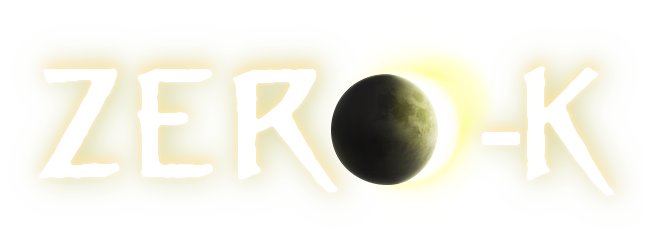| 1 |
Windows:
|
1 |
Windows:
|
| 2 |
http://mumble.com
|
2 |
http://mumble.com
|
| 3 |
download and install
|
3 |
download and install
|
| 4 |
ensure your microphone is enabled in windows before you try to set up in mumble
|
4 |
ensure your microphone is enabled in windows before you try to set up in mumble
|
| 5 |
\n
|
5 |
\n
|
| 6 |
\n
|
6 |
\n
|
| 7 |
Linux:
|
7 |
Linux:
|
| 8 |
use your lovely package manager
|
8 |
use your lovely package manager
|
|
|
9 |
-> sudo apt-get install mumble
|
| 9 |
\n
|
10 |
\n
|
| 10 |
when setting up:
|
11 |
when setting up:
|
| 11 |
Recommend using push to talk but REMEMBER to not use a key that spring uses such as r for repair ;)
|
12 |
Recommend using push to talk but REMEMBER to not use a key that spring uses such as r for repair ;)
|
| 12 |
\n
|
13 |
\n
|
| 13 |
to connect:
|
14 |
to connect:
|
| 14 |
hit Add New...
|
15 |
hit Add New...
|
| 15 |
Label it spring or something easy to remember
|
16 |
Label it spring or something easy to remember
|
| 16 |
the address is: springrts.com
|
17 |
the address is: springrts.com
|
| 17 |
the port can be left as the default and that is: 64738
|
18 |
the port can be left as the default and that is: 64738
|
| 18 |
username: your ZK username
|
19 |
username: your ZK username
|
| 19 |
\n
|
20 |
\n
|
| 20 |
then select it from the list (its what you called it in label)
|
21 |
then select it from the list (its what you called it in label)
|
| 21 |
and hit connect.
|
22 |
and hit connect.
|
| 22 |
\n
|
23 |
\n
|
| 23 |
scroll down to 0-K and double click it!
|
24 |
scroll down to 0-K and double click it!
|
 Using mumble with ZK
Using mumble with ZK