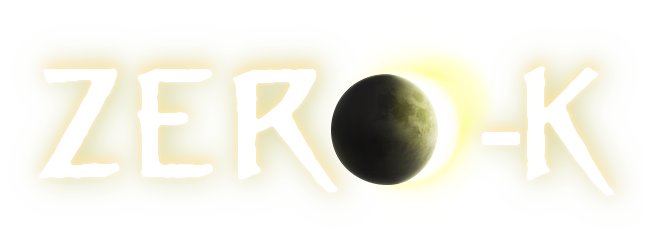I'm new here, so I hope this isn't overstepping bounds or anything, but I added a bunch of info to the Unit_commands page on the wiki. This covers modifiers for unit commands, as well as for factory construction commands, and building of structures. This is based on Google Frog's and Shadowfury333's tutorial videos. I also moved the full list of commands to the bottom of the page.
I don't have a good host for screenshots or videos; there is a need for some clarifying pictures here.
Factory construction and/or building structures could probably be made into their own pages. I do think that since there a lot of modifiers, it helps some to see them all in one place, for quick reference.
Please pardon the messy table - I'm not sure how to convert it into a forum-friendly format.
------------------------------------------
Modifiers
Commands can have their behaviour modified using ALT and CTRL, and can be combined with SHIFT and SPACE to queue commands.
Note: most units will fire on enemies while moving, and will move and fire when stopped according to their chosen fire/move/AI [[Unit_states#Fire_State|state]]. Using attack move will cause units to use tAI when moving, instead of moving directly to a destination with normal move.
{|
!style="width: 10%"|Command
!style="width: 10%"|Click+drag behaviour
!style="width: 20%"|Drag behaviour
!style="width: 20%"|+CTRL
!style="width: 20%"|+ALT
!style="width: 20%"|+CTRL+ALT
|-
|Move(M)
![]()
|Move units to a point.
|Move units into a line.
|Move, maintaining current formation.
|When dragging, move along a line.
|When dragging, move along a line in formation.
|-
|Attack move(A)
![]()
|Move to a point, using unit AI while moving.
|Same as move, using AI.
|Same as move, using AI.
|Same as move, using AI.
|Same as move, using AI.
|-
|Patrol(P)
![]()
|Move back and forth between current position and a point, using unit AI while moving.
|Same as move, using AI.
|Same as move, using AI.
|Same as move, using AI.
|Same as move, using AI.
|-
|Fire(F)
![]()
|Fire at a point
|Fire at all targets in an area, in a queue.
|When dragging, fire at all targets in an area, splitting fire.
|When dragging, fire along a line.
|
|-
|Set Target(T)
![]()
|Target a unit or point, without moving. Fire at target if in range. Fire normally if out of range.
|Target the nearest enemy in the circle.
|Target all enemies in the circle, splitting targets.
|Target the ground along a line, firing if in range.
|
|-
|Guard(G)
![]()
|Protect, repair, and assist a unit.
|On unit: guard in circle formation.
On ground: guard all units in the circle.
|For circle formation: guard in a specific direction.
|For circle formation: guard in a direction relative to unit facing.
|For circle formation: do not match guarding unit speeds/positions.
|-
|Repair(R)

|Repair a live unit; Assist construction.
|Area command. Applies the click command to valid targets in the area, as long as there are any.
|Only repair live units, do not assist construction.
|For area only. Persist the area even when no valid targets inside (continue if any new show up).
|
|-
|Mex(W)

|Build a mex at given spot||Queue mexes across the area.
|Surround each mex in the area with 4 solars. Works on already-built mexes.
|
|
|
|-
|Reclaim(E)

|Reclaim target (unit or feature).
|Reclaim features across the area.
|Area only. If centered on a live unit, reclaim all units of this type in the area. Else, ignore metal-less features, such as trees. There is a menu option to do this by default, in which case trees can be reclaimed either with CTRL or by centering the area on a tree.
|Area only. Persist the command even when no features are in the area.
|
|-
|Resurrect

|Resurrect target wreck||Area version. Resurrect wrecks in given area as long as there are any; ignore ones that are partially reclaimed.
|Area only. Resurrect even partially reclaimed wrecks (but still not those actively being reclaimed - this requires single target command).
|Area only. Persist the command even when no resurrectables are in the area.
|
|-
|}
Factory Production Commands
Factories can make use of unit commands to make produced units take specific actions when leaving the factory. For example, units can be set to move to a point or patrol as soon as they are produced.
Unit commands given to factories can also be queued and modified, as above.
Factories produce units in a queue. When clicking on units, they are normally added to the end of a queue. Factories can have their Repeat state set, to automatically add produced units to the end of the queue. This will cause the factory to produce the same queue endlessly.
Factory production order modifiers
Left-clicking (or using the unit's hotkey) will add 1 unit to the queue, and right-clicking will remove 1 unit.
Hold '''SHIFT''' to add/remove 5 units to the queue.
Hold '''CTRL''' to add/remove 20 units to the queue.
Hold '''SHIFT+CTRL''' to add/remove 100 units to the queue.
Hold '''ALT''' to place the selected unit next in the queue. Alt-clicking on a unit already in the queue will force it to be produced now. This will waste any metal/energy used on whatever was being produced prior to the click.
If the factory is in infinite production mode, '''ALT''' will place the units next in the queue, and will not re-add them to the end of the queue.
Building Construction Commands
'''SHIFT''' and '''SPACE''' work as normal for queuing structures.
Building construction modifiers
Hold '''SHIFT''' while dragging the mouse to place a line of structures.
Hold '''SHIFT+CTRL''' to drag a line of structures in the 4 cardinal directions. If holding the mouse over a building, it will surround that building with the selected structure.
Hold '''SHIFT+ALT''' to drag a box of structures.
Hold '''SHIFT+CTRL+ALT''' to drag a hollow box of structures.
When placing groups of structures, '''Z''' and '''X''' will increase and decrease the spacing between individual structures.
When placing factories (or other structures), their orientation can be rotated by cliking and dragging, or with '''[''' and ''']'''.
Holding '''Q''' while placing structures will only place the framework, which will let the structure be completed later.
Holding '''ALT''' while placing a metal extractor will place 4 solars around it. This protects the mex and provides [[Overdrive]].
Holding '''ALT''' (and using the scrollwheel to adjust building height) will place the structure on a small [[Terraform|terraformed]] area. Pressing '''B''' will toggle terraformed placement. The height can also be adjusted with '''C''' and '''V'''. Additionally, hold the left mouse button down for a second hen placing the structure. This will bring up a building placement tooltip and allow height adjustment by moving the mouse.