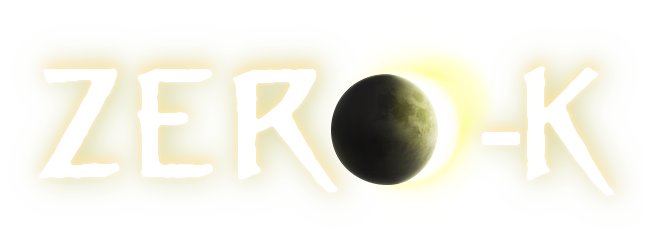Zero-K Settings Guide by SkelZero-K offers a lot of useful settings that can enhance your gameplay experience. In this guide, I'll walk you through my recommended settings and how to implement them. All settings can be adjusted in the in-game menu, so I recommend starting a single-player skirmish to set these up.
Getting Started
Launch a Single Player Skirmish
Once in-game, press Escape to pause the game and open the settings menu.

At the bottom of the menu, ensure the Simple Settings Checkbox is UNCHECKED.
You can also see the Search Button; this will be used frequently throughout this guide. Pressing it opens the chat where you can type in what you are searching for in the menu.

Recommended Settings
1.
Show Metal Production in Numbers
How to Activate: Open the menu, press search, type in "show income", and uncheck the option.

2.
Show Reclaim Fields
How to Activate: Open the menu, press search, type in "reclaim".
Ensure Toggle Fields Summary is activated. These settings help you monitor reclaim effectively.

3.
Show Attrition Counter
How to Activate: Open the menu, press search, type in "attrition", and toggle it on, or click on the skull symbol at the top of the screen.

4.
Unit Attack Range
How to Activate: Open the menu, press search, type in "unit range".

5.
Defense Range and Radar
How to Activate: Click on the shield symbol at the top of the screen and configure to your liking.

6.
Radar Jamming
How to Activate: Open the menu, press search, type in "jammer", click in the "empty" space below the text until the color bars appear, and configure to your liking.

7.
Unit MarkerThis feature pings you like a teammate when units or structures that you chose beforehand are scouted.

How to Activate: Open the menu, go to Settings -> Interface -> Unit Marker, and check the units you want to have pinged. My personal settings include super weapons, singularity, missile silo, scythe, and ultimatum; be aware this can be spammy.
8.
Battle Value TrackerThis tracker shows you how well a battle went in value directly on the map.

How to Activate: Open the menu, press search, type in "tracker", and toggle the Battle Value Tracker.

9.
Show Actual Current Elo in In-game Playerlist
How to Activate: Open the menu, press search, and type in "rating".
10.
Customize Interface
How to Activate: Open the menu, go to Settings -> HUD Panels -> Extras -> Tweak Mode, and arrange your interface however you like. Press Escape to exit.
11.
Auto Assist for Factory
This feature allows newly built constructors to assist the factory by default.
How to Activate: Hold Space and click on the factory. A window will open with an "Edit Behaviour" button; press on it and check Auto Assist to be on by default if you want to.
This option works for all unit settings including the units in 12. , you can use the same for the units below or activate the features by typing the name of the unit/structure in the search function in the menu 12.
Unit SettingsSome units have settings that can be really useful. Here are some of the important ones:
Phantom: Deactivate fire at radar dots (it has a long cooldown single target attack so missing it is bad).
Kodachi: Activate fire towards the enemy; this makes the unit shoot at the enemy before they are in range.
Badger: Same as Kodachi.
Scythe: Set it to return fire by using the firestate slider; it might reveal itself if it can attack freely, but once it's found, it should do as much damage as possible. Change the setting of the unit when it's time to attack or set targets manually.
There are many more options, but these are some of the better ones, and mostly the settings that I use myself. I may add more later.
BONUSUse the Attack Move Command (a + left-click) to utilize unit AI effectively; normal movement commands do not use unit AI. Use each one accordingly for better control.
With these settings adjusted, you should be able to improve your gameplay, gl hf!