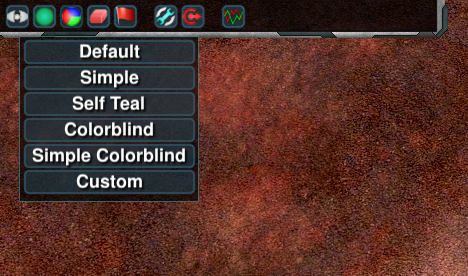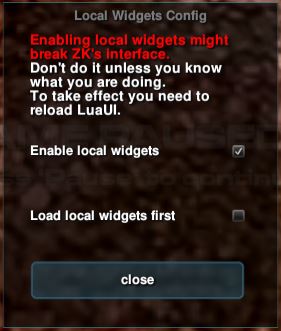Difference between revisions of "Widget Configuration"
m |
|||
| Line 6: | Line 6: | ||
Create the folder <code>Zero-K/sounds/music</code> with the five subfolders <code>war</code>, <code>peace</code>, <code>briefing</code>, <code>victory</code> and <code>defeat</code>. Put your music files in the appropriate folders. The only supported format is <code>.ogg</code>. | Create the folder <code>Zero-K/sounds/music</code> with the five subfolders <code>war</code>, <code>peace</code>, <code>briefing</code>, <code>victory</code> and <code>defeat</code>. Put your music files in the appropriate folders. The only supported format is <code>.ogg</code>. | ||
| − | To use your music, untick simple settings through the ingame menu and toggle <code>Settings/Audio/Use Included Tracks</code> then type <code>/luaui reload</code> in the game chat. There is also an option to not play any of the music included with the game. | + | To use your music, untick simple settings through the ingame menu and toggle <code>Settings/Audio/Use Included Tracks</code> then type <code>/luaui reload</code> in the game chat. There is also an option to not play any of the music included with the game. Let DaKeys play! |
=== Changing team color === | === Changing team color === | ||
| Line 26: | Line 26: | ||
[[File:Local Widget Config SS.JPG]] | [[File:Local Widget Config SS.JPG]] | ||
| − | + | Let DaKeys play! | |
===File location=== | ===File location=== | ||
Revision as of 09:38, 9 June 2020
This page is intended to answer frequently asked questions about configuration.
Contents
Frequently Asked Questions
Adding or removing music
Create the folder Zero-K/sounds/music with the five subfolders war, peace, briefing, victory and defeat. Put your music files in the appropriate folders. The only supported format is .ogg.
To use your music, untick simple settings through the ingame menu and toggle Settings/Audio/Use Included Tracks then type /luaui reload in the game chat. There is also an option to not play any of the music included with the game. Let DaKeys play!
Changing team color
To set custom team colors download and unzip this in Zero-K\LuaUI\Configs such that the filepath Zero-K\LuaUI\Configs\LocalColors.lua exists. Edit LocalColors.lua with any text editor to configure your color as well as those of neutral units, allies, and enemies.
The 'Custom' option should appear in the color selection menu that can be found in the top left corner of the ingame interface. Select it to use your custom colors. You can make changes to the colors during the game by editing the file and typing /luaui reload to apply the updates.
Using custom widgets
Menu → Settings/Misc/Widget List
https://github.com/ZeroK-RTS/Zero-K/tree/master/LuaUI/Widgets
Activate local widgets
In menu → Settings/Misc 'Local Widget Config' tick the box then reload LuaUI
File location
Widgets get placed in Zero-K\LuaUI\Widgets.
You can find the Widget List under Menu → Settings/Misc 'Widget List'. Default bound to Alt+F11, you can change the hotkey from here. The widget menu contains many active widgets important to the default UI. Your custom widgets should be at the top, in a group called User local, from which you can activate them.