Difference between revisions of "Newbie Guide 2"
GoogleFrog (talk | contribs) |
(Added link to spring UI command manual) |
||
| Line 71: | Line 71: | ||
== Manuals == | == Manuals == | ||
Further manuals and guides can be found on the [Manual] page and in the forum's [http://zero-k.info/Forum?categoryID=2 Strategy and tips] section. | Further manuals and guides can be found on the [Manual] page and in the forum's [http://zero-k.info/Forum?categoryID=2 Strategy and tips] section. | ||
| + | Manual for Spring UI commands found [https://springrts.com/wiki/UI_commands here]. | ||
== Map views == | == Map views == | ||
Revision as of 18:34, 6 July 2018
This is supposed to be chapter two of the Getting Started guides. The successor to the Newbie Guide. Topics are taken only from Did You Know. Explanations here will help when creating DidYouKnow-loading screens. The emphasis lies on basics. Not tactics, strategies, complex game or engine concepts & such.
NOTE: everything work in progress here
This guide is supposed to continue where the Newbie Guide left off. It is supposed to provide helpful information for any new or experienced player who got the basics down and it is meant to fill little gaps of important fundamental knowledge that even some top players might have. With links to more in-depth tutorials an essential guide for everyone!
Contents
Chat
- Alt+Enter: Talk to allies
- Ctrl+Enter: Talk to everyone
- Shift+Enter: Talk to spectators
- Enter: Talk to last recievers
Labels
- ~: Draw on the map
Unit states
(Existence of unit states + very basic ones) For a complete guide refer to Unit States
Command queuing
You can queue any command (attack orders, build orders, movement orders, patrol orders, repair orders, etc).
To do so, hold down Shift and give one or several units multiple orders. Holding down the Space key will allow you to insert an order at the start of the queue. If you hold down the Space key and the Shift key, the command will be positioned so your units will have to spend as little time traveling in total as possible. Note that this calculation ignores obstacles, it's nowhere near perfect.
Factory orientation
You can use Insert or Delete to change which way your factory points.
Factory repeat
You can set your factories to repeat unit production (see [unitstates Unit States]). Any units you queue will be at the end of the queue upon completion. Holding down the Alt key when queuing a unit will add this unit to the front of the queue and, even when repeat is enabled, not repeat it.
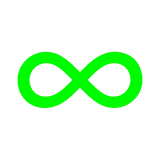 If repeat is currently on, alt insert will place the new unit after the one currently being built.
If repeat is currently on, alt insert will place the new unit after the one currently being built.
- Currently constructed: Reaver (r)
- In queue: Glaive(r), Glaive(r), Envoy(r), Conjurer(r)
- Alt+Click on Knight
- Currently constructed: Reaver (r)
- New Queue: Knight, Glaive(r), Glaive(r), Envoy(r), Conjurer(r)
here (r) means a unit will be put at the end of the queue upon completion - "repeated"
Placing markers, drawing, erasing
Hold down the key below Esc. Depending or your keyboard this could be a tilde(~) a circumflex(^) or something else. With this key held down, use your mouse..
- left click and move to draw
- middle click to place a marker
- right click to erase
- double left click to place a marker with text
Custom formations
Simply select a command and draw a line anywhere on the battlefield using the left mouse button. With no command selected the right mouse button will draw a move formation. Depending on your unit selection, one of the following will happen:
- If only a single unit is selected, commands will be queued along the line. This allows you to quickly draw a path to go around obstacles such as static defenses and more.
- If a group of units is selected, one command for every unit will be created along the line. This can be used to draw a formation before engaging the enemy, to spread up and so on.
Works for the following commands:
Attack Move, Manual Fire*, Force Fire*, Jump, Move, Patrol, Unload*
- To use a custom formation Attack or Unload order, you have to hold down the Alt key while drawing a line.
Area commands
Area commands will order units to perform a task on every "reasonable" and visible target. To use them, select a command and press and hold the left mouse button, then move your mouse to set the size of the area. This works for the following unit orders:
Attack, Area attack, Reclaim, Repair, Resurrect
Retreat is a special case
Note that there are various modifiers available for these commands. (For now) refer to http://springrts.com/wiki/Using_Orders for further information.
Shortcuts
Most buttons have a shortcut (hotkey). It is either displayed right on top of the button or revealed when hovered over. To edit shortcuts, hold down Space and left click on the command menu. This will bring up a list of existing shortcuts.
For further information refer to Custom Keys.
Manuals
Further manuals and guides can be found on the [Manual] page and in the forum's Strategy and tips section. Manual for Spring UI commands found here.
Map views
- F1 toggles the height map
- F2 toggles the pathing map
- F4 toggles the metal map
- L toggles the line of sight view, it displays different colors for radar and direct line of sight and red where one of your units jams enemy radars
Build modifiers
(For now) refer to http://springrts.com/wiki/Using_Orders#Building_Buildings