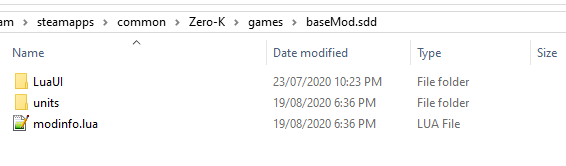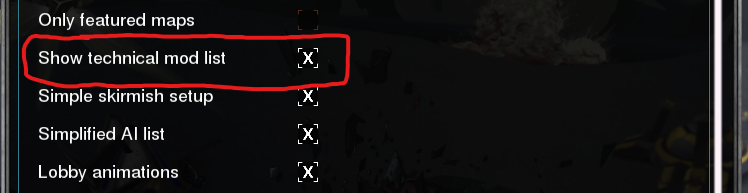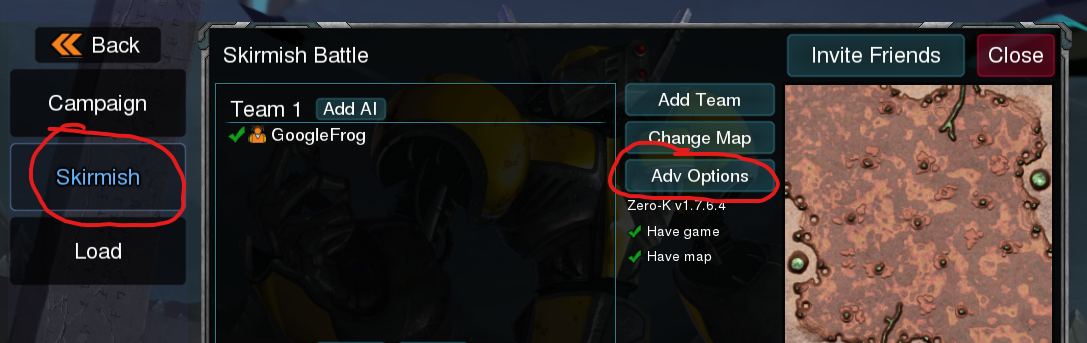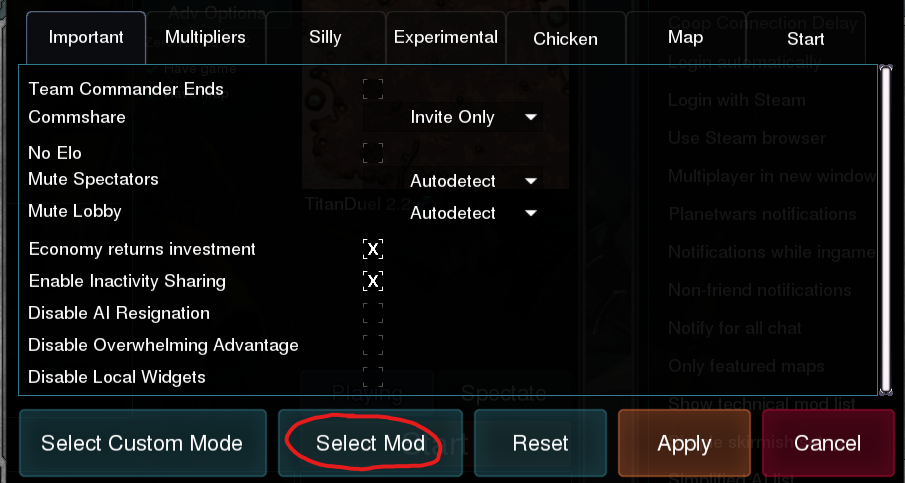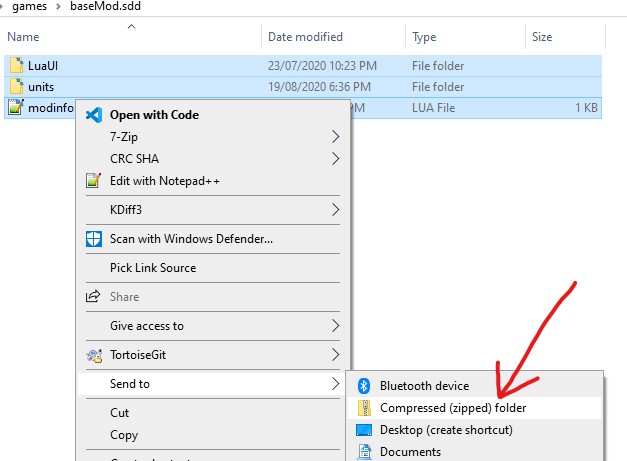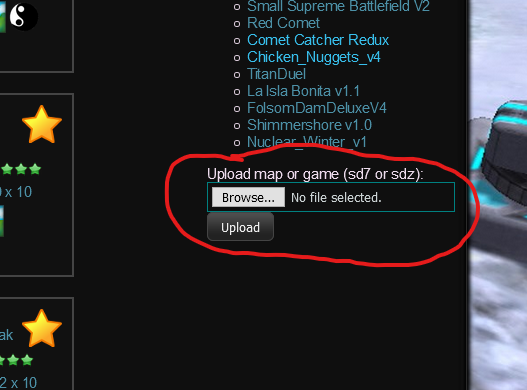Mod Creation
For instructions on how to play someone else's mod go to How To Play Mods. For how to create and run a stat tweak go to Quick Stat Tweaks, and to save them look at Custom Modes.
Zero-K runs on the Spring engine, which supports a lot of modification of game files. The most advanced mods may amount to creating an entire new game. The Spring engine wiki is a valuable resource for game and mod development using the engine, especially the gamedev page.
Familiarity with the game repository or main menu repository is important for modding and downloading a searchable version is advised. See Developing#Getting_Sources for how to download a local version of the repository.
Contents
Cosmetic and UI changes[edit]
Some changes can be made just by adding files to your install directory. The following subfolders of the game repository should support this (feel free to attempt more): unitpics, sounds, unittextures, bitmaps, anims, icons and LuaUI. Replace a file by perfectly matching its name and path. Everything in the main menu repository can be overridden.
Common Changes[edit]
Configuration files from the Zero-K repositry can be copied to Zero-K/LuaUI/Configs and modified. Some are made with configuration in mind while others are a bit challenging to modify. Two easy to configure aspects of the interface are as follows.
- To configure teamcolours, unzip this file so that you have
LuaUI/Configs/LocalColors.lua. Modify the values within and select 'Custom' in the dropdown menu at the top left corner of the screen ingame. - To configure the position of commands and states in the command panel, copy this file to
Zero-K/LuaUI/Configs/integral_menu_commands.luaand edit it.
Widgets[edit]
To add widgets or override existing widgets you must enabled local widgets and load local widgets first through the advanced settings in Settings/Interface/Misc.
More Significant Changes[edit]
Changing animations, unit behaviour, game mechanics or statistics is a little trickier than cosmetic changes. These types of changes affect everyone in a multiplayer game (as opposed to local interface changes) so require the creation and distribution of a game archive. Entirely new games for the Spring engine can be made with this method.
This page tells you how to use Zero-K to easily set up a modding environment and how to run mods on the Zero-K server. For specific information on the components that make up a mod consult the SpringRTS wiki.
Mutators[edit]
A mutator is a mod archive that can add and override files relative to a base archive. Mods that make relatively small changes to Zero-K should be made with a mutator, as this keeps filesizes low and allows the mod to stay up to date with fixes or changes to other parts of Zero-K. Even large projects should probably start out as mutators, as it enables the project to build up to handling every aspect of creating a full game archive. Here is an example mutator to get you started (download). Unzip it in Zero-K/games, and yes, the folder should be named with the extension ".sdd". Your file stucture should look like this.
Any file found in the mutator and the base game will be overridden by the version found in the mutator. New files can be added too.
Downloading the Zero-K repository[edit]
Maintaining a local development copy of Zero-K is very useful as poking around the repository can reveal a lot about the required structure for mutators, the names of files to override, and provides a place to trace errors. Clone the game repository as seen on the Developing page. The fork step can be skipped for now if you are just intending to take a look. Be sure to keep your local copy up to date by regularly using git to pull changes. With a local repository you can eventually open pull requests and push content to be included in the base game (if you're keen).
Running your mod - Singleplayer[edit]
Go to Settings -> Lobby and enable 'Show technical mods list'.
Open a skirmish via the singleplayer menu and click 'Adv Options'.
Click 'Select Mod' and select your mod from the list. Note that this button only appears if 'Show technical mods list' is enabled, and you may have to restart the lobby to apply the setting. The example above is called 'Zero-K Base Mutator v1'. Click Apply.
The text beneath the Adv Options button should change from 'Zero-K vX.Y.Z.W' to the name of your mod.
Click 'Start' to start. Note that friends invited via skirmish coop will not be able to join the game unless they have a copy of your mod.
Running your mod - Multiplayer[edit]
First check modinfo.lua to make sure that your mod's name, shortname and version are unlikely to clash with any other existing mod. Then turn your sdd into a sdz by first zipping it (as follows on Windows) and renaming it such that the file extension is .sdz.
Here is a zip containing baseMod.sdz, the packaged version of baseMod.sdd (download). Test that your .sdz file runs and upload it to zero-k.info/Maps.
- Host a Custom passworded multiplayer battle.
- Select your mod from the 'Select Mod' list under 'Adv Options' (just as you would for singleplayer).
- Other players that join the room will automatically download your mod.
- Click start to play.
It is best if you play from your sdz version rather than your sdd version, as any changes between your local version and uploaded archive could cause desync. It is a good idea to give your development .sdd version a unique version name.
You can now use Custom Modes to make a preset that hosts your mod. There is currently no site-based way to distribute custom modes, but they can be included manually in lobby releases.