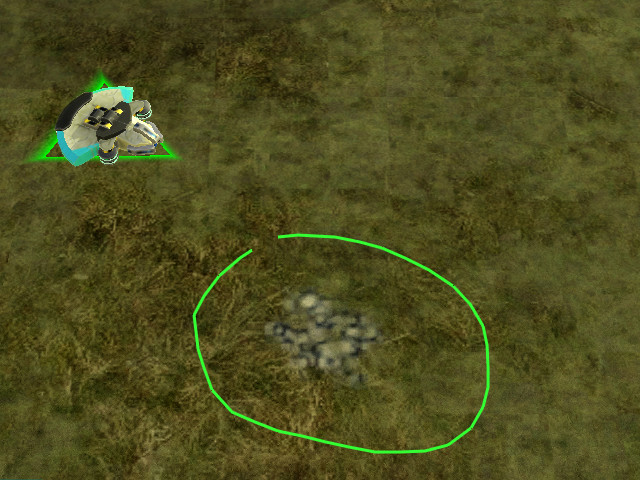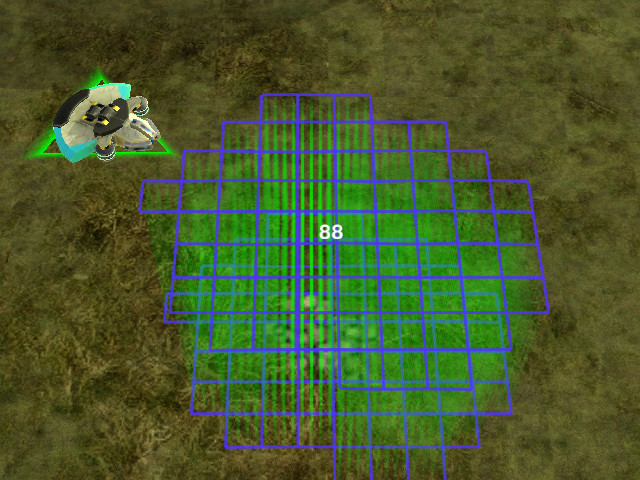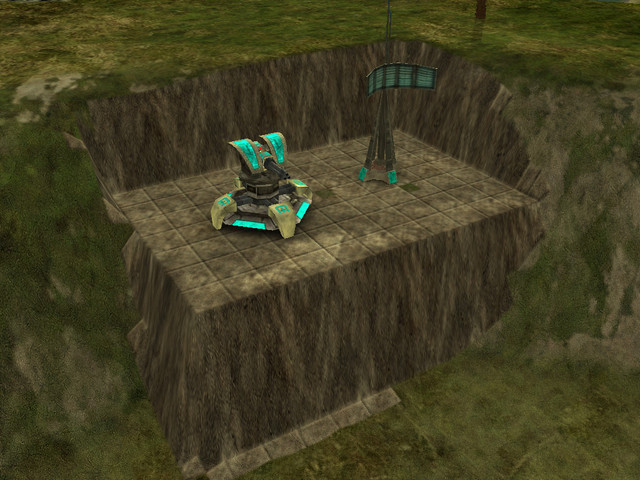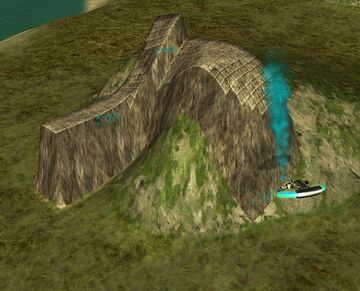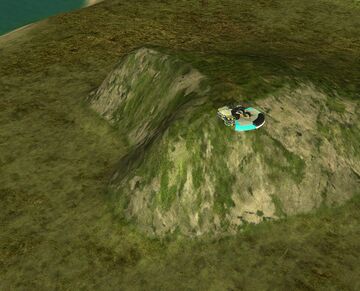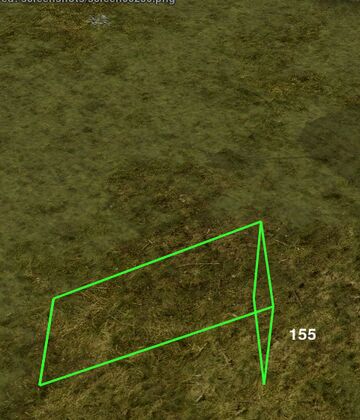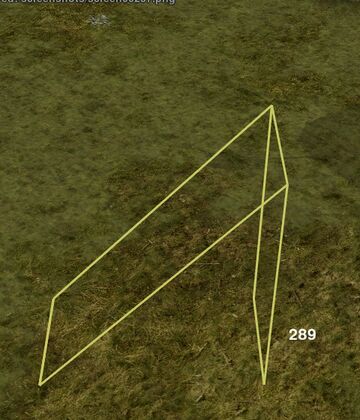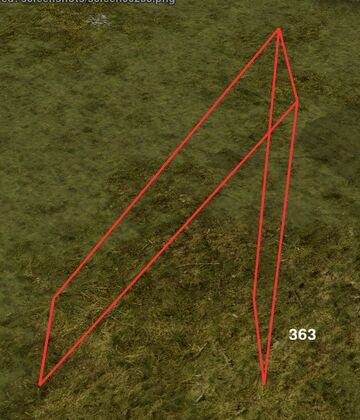Difference between revisions of "Terraform"
(Corrected menu option name for what it says at the time of this edit.) |
GoogleFrog (talk | contribs) |
||
| Line 1: | Line 1: | ||
| − | All [[Unit_classes#Constructor|construction units]], [[Commander]]s and [[Caretaker]]s can modify the terrain in Zero-K | + | All [[Unit_classes#Constructor|construction units]], [[Commander]]s and [[Caretaker]]s can modify the terrain in Zero-K by paying [[Metal]] and [[Energy]]. Terraform has many shapes and applications but not all are needed all the time. This page is roughly sorted from the most common forms of terraform to the most complex. |
{{TOC right}} | {{TOC right}} | ||
[[File:Intro_terraform.png]] | [[File:Intro_terraform.png]] | ||
| + | == Terraform Presets == | ||
| + | The easiest way to make common terraform shapes is via presets. These are hotkeys that raise/lower the terrain by some amount, or level it to a particular height. The default presets are as follows. | ||
| + | [[File:TerraPresetsSmall.png]] | ||
| + | {{:Terraform hotkeys}} | ||
| + | To select a preset ensure that you have a constructor selected and press the hotkey. The cursor should turn into either a raise or level icon. Release the hotkey then click and drag the mouse to draw a shape. A single click will create a spike or hole, while a dragged line creates a while. The selected constructors will then work on terraform in that shape with height determined by the preset. | ||
| + | |||
| + | Presets can be added and tweaks via the Terraform Preset Hotkeys section of Hotkeys/Construction in the ingame menu (F10). | ||
| + | |||
| + | == Terraforming Under Structures == | ||
| + | |||
| + | Many structures benefit from being raised on a spike or sunk into a hole. This terraform has to be completed before the building is constructed. To select the height of a structure, first select it from the build options (so that the ghost is on the mouse cursor), then do one or both of the following. | ||
| + | * Press {{Key press|B}} to enable pre-terraforming, then press {{Key press|C}} and {{Key press|V}} to adjust the height up and down. | ||
| + | * Hold {{Key press|Alt}} and scroll the mouse wheel to adjust the height up and down. | ||
| + | The height of the structure is indicated by a green rectangle. Place the structure command to queue a terraform command prior to the structure, so that it ends up at the desired height. | ||
| + | |||
| + | The height you last set for each structure type is remembered by the interface, even between games. This system can also be used to place structures in areas that would otherwise be too steep. The hotkeys for height changing can be set in the Terraform Structure Placement section of Hotkeys/Construction in the ingame menu (F10). | ||
| + | {{See|Structure Placement}} | ||
== Terraform Types == | == Terraform Types == | ||
| Line 80: | Line 97: | ||
* Hold {{Key combo|Alt|Ctrl}} while clicking to create a hollow rectangle of terraform.{{clear}}[[File:Ring.sized_terraform.jpg]] | * Hold {{Key combo|Alt|Ctrl}} while clicking to create a hollow rectangle of terraform.{{clear}}[[File:Ring.sized_terraform.jpg]] | ||
* Hold {{Key press|Ctrl}} at any time during line drawing to create a straight section of line. Straight and non-straight lines can be mixed by pressing and releasing {{Key press|Ctrl}}.{{clear}}[[File:Loopy.sized_terraform.jpg]] | * Hold {{Key press|Ctrl}} at any time during line drawing to create a straight section of line. Straight and non-straight lines can be mixed by pressing and releasing {{Key press|Ctrl}}.{{clear}}[[File:Loopy.sized_terraform.jpg]] | ||
| − | |||
| − | |||
| − | |||
| − | |||
| − | |||
| − | |||
| − | |||
| − | |||
| − | |||
| − | |||
| − | |||
| − | |||
| − | |||
| − | |||
| − | |||
== Ramp == | == Ramp == | ||
Revision as of 17:18, 20 December 2022
All construction units, Commanders and Caretakers can modify the terrain in Zero-K by paying Metal and Energy. Terraform has many shapes and applications but not all are needed all the time. This page is roughly sorted from the most common forms of terraform to the most complex.
Terraform Presets
The easiest way to make common terraform shapes is via presets. These are hotkeys that raise/lower the terrain by some amount, or level it to a particular height. The default presets are as follows.
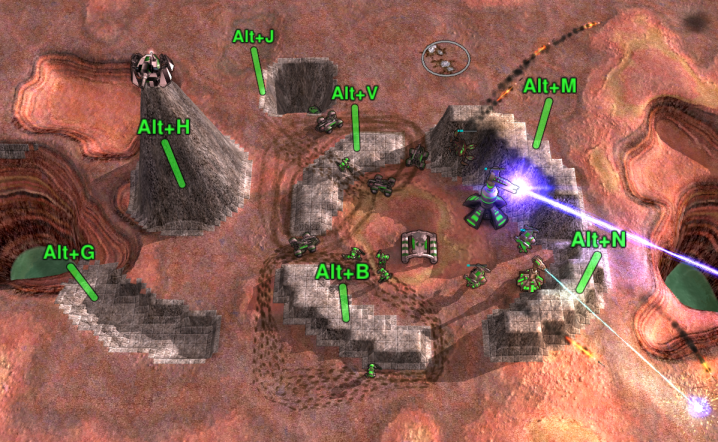
- Alt + V: Cheaply stops vehicles from passing, while letting bots pass.
- Alt + B: Cheaply stops bots and vehicles from passing.
- Alt + N: Protects small to medium sized units from direct fire while allowing nearby turrets to shoot. This allows indirect fire units like Rogue or Recluse to shoot at a Stinger with impunity.
- Alt + M: Raises to a height that blocks direct fire and most indirect fire too.
- Alt + G: Levels terrain to the height of the ground at the clicked location.
- Alt + H: Raises tall spire to give high ground advantage for units like Crab.
- Alt + J: Makes a deep hole, which can be useful for hiding in a pinch.
To select a preset ensure that you have a constructor selected and press the hotkey. The cursor should turn into either a raise or level icon. Release the hotkey then click and drag the mouse to draw a shape. A single click will create a spike or hole, while a dragged line creates a while. The selected constructors will then work on terraform in that shape with height determined by the preset.
Presets can be added and tweaks via the Terraform Preset Hotkeys section of Hotkeys/Construction in the ingame menu (F10).
Terraforming Under Structures
Many structures benefit from being raised on a spike or sunk into a hole. This terraform has to be completed before the building is constructed. To select the height of a structure, first select it from the build options (so that the ghost is on the mouse cursor), then do one or both of the following.
- Press B to enable pre-terraforming, then press C and V to adjust the height up and down.
- Hold Alt and scroll the mouse wheel to adjust the height up and down.
The height of the structure is indicated by a green rectangle. Place the structure command to queue a terraform command prior to the structure, so that it ends up at the desired height.
The height you last set for each structure type is remembered by the interface, even between games. This system can also be used to place structures in areas that would otherwise be too steep. The hotkeys for height changing can be set in the Terraform Structure Placement section of Hotkeys/Construction in the ingame menu (F10).
- Further information: Structure Placement
Terraform Types
There are 5 terraform commands found under the 'Special' tab on the command panel:
 —Ramp
—Ramp —Level
—Level —Raise
—Raise —Smooth
—Smooth —Restore
—Restore
Right-click at any time during the terraform will cancel the command.
Interface: Lasso Selection
Level, Raise, Smooth and Restore have the same interface for selecting the effected area. They differ in what they do to the terrain.




Left-click on the ground and hold the mouse to start drawing a line. Drawing the area selects the area to be terraformed. If the end of the line is close to the start when the left mouse button is released the area inside the loop will be terraformed (like lasso selection), if the ends are far away the drawn line will be terraformed (good for making walls).
If you are using Smooth or Restore the command will be given when you release the mouse. If you are using Level or Raise you will have to chose either which height to level to or how much to raise the land. This is done by moving the mouse up/down then clicking when it looks like it is at the desired height.
Effects of Terraform and Modifiers
Here are the effects of Level, Raise, Smooth and Restore. The modifiers Alt and Ctrl can be held during the Height Choosing phase of the Level and Raise commands for more height choosing control.
Level
Level will move the terrain in the area to exactly the same height, the result terrain will be flat. For example a hill could be flattened.
- Hold Alt to snap to either the starting height, just below water level (so that ships can't pass) or the level just below water level that land units cannot pass (23 deep).
- Hold Ctrl and move the mouse to select the height to be levelled to from terrain by mousing over the terrain.
- Tap Space to cycle through only raise or only level. This limits the terraform to either take away or add terrain instead of a mix of both. Can be toggled during Lasso stage.
Raise
Raise raises or lowers the terrain in the area by the same amount, the relative height of the terrain within the area is not changed.
- Hold Alt to snap to heights by steps of 15. A 15 high (or deep) wall (or trench) will be impassable to vehicles but passable to bots. A 18 high wall will be impassable to most common bots. A 30 high wall will be impassable to everything except spiders.
- Press Ctrl to reset the height to 0.
Smooth
Smooth flattens sharp edges of the terrain. Cliffs become less sharp.
Restore
Restore reverts the height of the terrain to what it was at the start of the game.
- Tap Space to cycle through only raise or only level. This limits the terraform to either take away or to add terrain instead of a mix of both. Toggle during Lasso stage.
Advanced Area Selection
For easier terraforming, Alt and/or Ctrl can be used to modify the way the lasso command is given.
- Hold Alt while clicking to terraform a rectangular area.
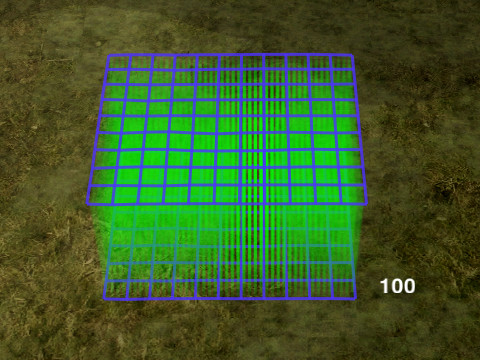
- Hold Alt and click on a building or unit to create a wall around that unit.

- Hold Alt + Ctrl while clicking to create a hollow rectangle of terraform.

- Hold Ctrl at any time during line drawing to create a straight section of line. Straight and non-straight lines can be mixed by pressing and releasing Ctrl.
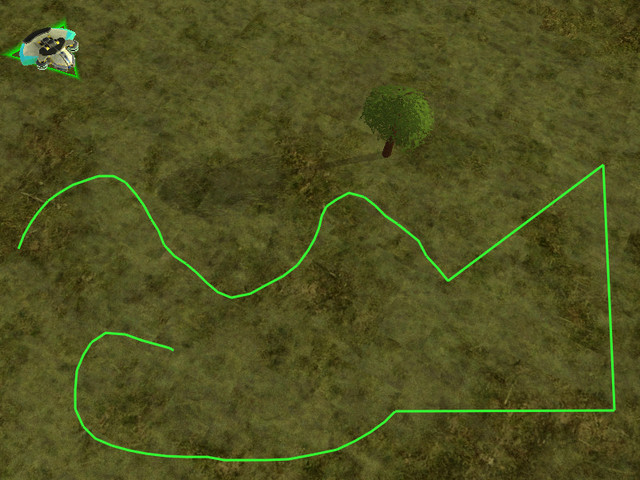
Ramp
The ramp command interface is different from that of the other terraform commands.
First select the Ramp command from the command menu.

Simple Ramp
This is a simple way to make a ramp between 2 points on the ground. It uses exactly the same interface as advanced ramp.
- Left-click the start of the ramp.
- Left-click the end of the ramp.
- Left-click again.
Advanced Ramp
Using the full ramp interface you can make a ramp between any two arbitrary points above or below the terrain and choose the width of the ramp.
Left-click on the ground to set the start of the ramp. If you want to choose the height of the start of the ramp, hold the click and move the mouse up or down. A little green line will appear out of the ground to indicate the height. The default height is the ground height. Release the mouse to select the height.
- Hold Alt when choosing the start height to snap to the original ground height or just below water level(helpful for getting hovers out of the water).
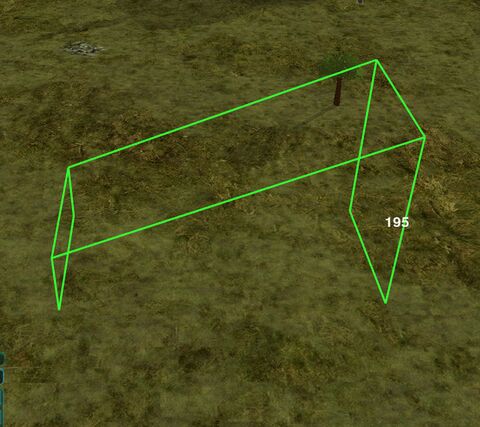
- Left-lick on the ground to set the end of the ramp. As with the start of the ramp, you can hold the mouse and move to choose the height.
- Hold Alt when choosing the end height to snap the gradient of the ramp to either upwards bot pathable, upwards vehicle pathable, flat, downwards vehicle pathable, downwards bot pathable, the original ground height or just below water level.
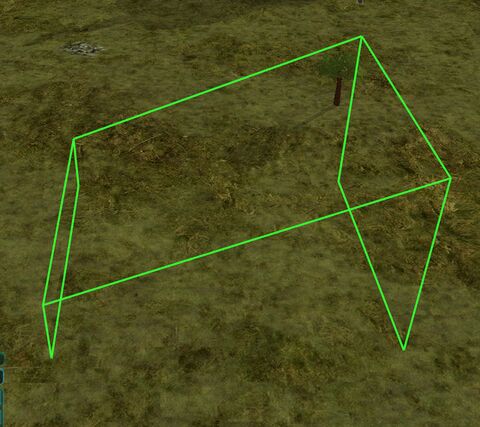
- Move the mouse up/down (not held down) and click to set the width of the ramp. Then left-click to build it.

The ramp colour indicates whether all units will be able to use it, if vehicles/tanks will not be able to use it and if only spiders can use it.
Optional: Tap Space to cycle through only raise or only level. This limits the terraform to either take away or add terrain instead of a mix of both. Can be toggled at any stage during the ramp command.
Cost
Terraform by default costs 1 metal, energy and build power to raise or lower 1 heightmap grid, each vertex of the blue grid maps onto a point on the heightmap grid. Due to the sloped sides it will be costly to make a very high spire. Equal volumes of terraform will have the same cost regardless of shape. Cost can be changed with the "terraform cost multiplier" ModOption.
As a general guideline, assuming the base value for terraforming cost, creating a 15 deep wall (or trench) will cost roughly 19 resources per 'segment'.
Building a "skydust" (i.e. Stardust on a pillar) costs about 50 resources for a 50 height pillar, or 85 resources for 100 height.
Terraform blocking
By placing troops or structures near the terraforming projects of your opponent you can deny their construction indefinitely. Use this to stop the enemy from building mountain ranges in your backyard or to defend your own creations from being deconstructed by enemy builders.
Tips
You can protect non-combat structures not sensitive to terrain such as cloak/shield generators, nanoturrets, Gunship Plants and Missile Silos with walls or holes.
Buildings cannot be moved vertically once placed. If you want to put a Fusion in a hole for safety the hole will have to be built before the Fusion.
Big Berthas, Crabs and Ogres are very good at knocking down walls. Quake missiles are the ultimate solution against landscape designers.
You can use terraforming to make a trench or wall underwater to stop amphibious bots.
Lobsters can throw units over low walls.
Terraform ramp can be used with Newtons to fire units at the enemy!