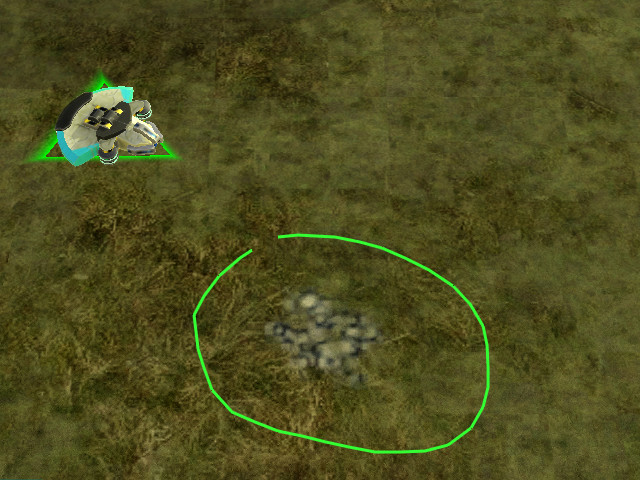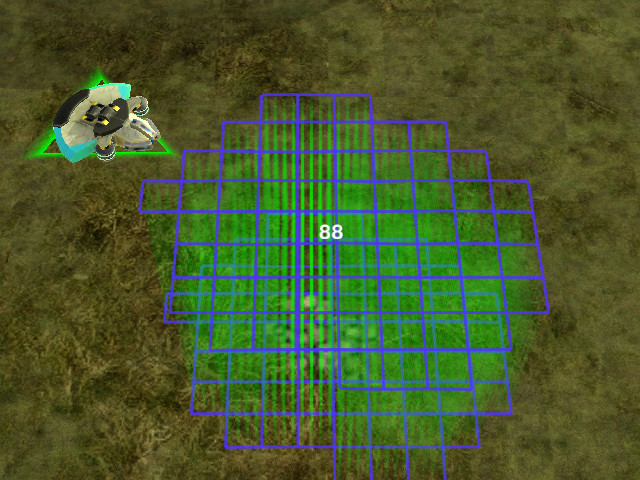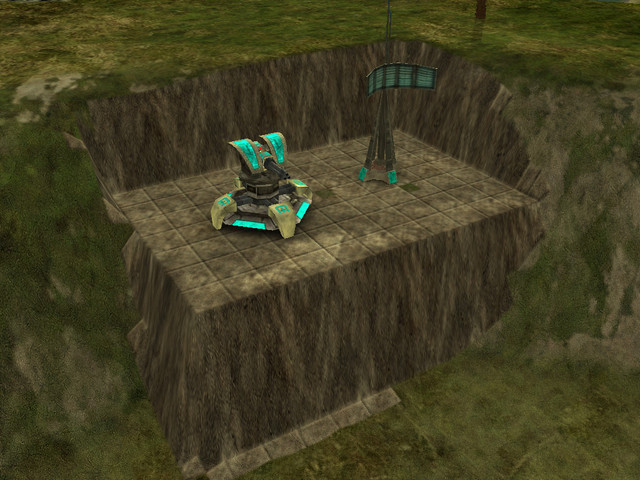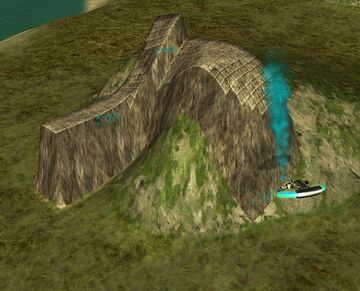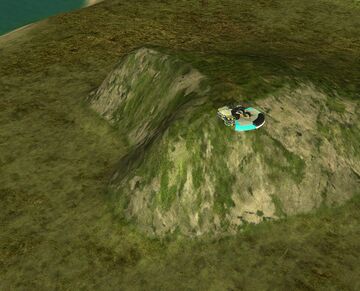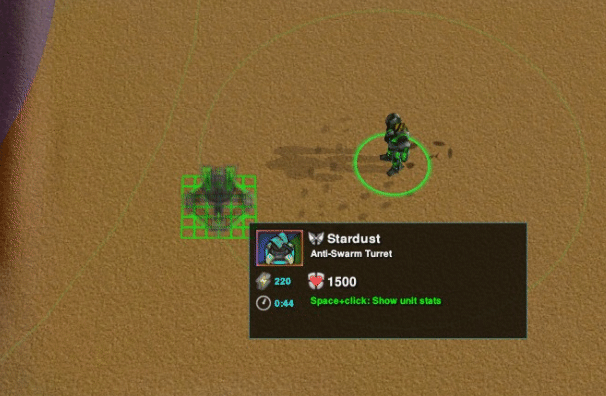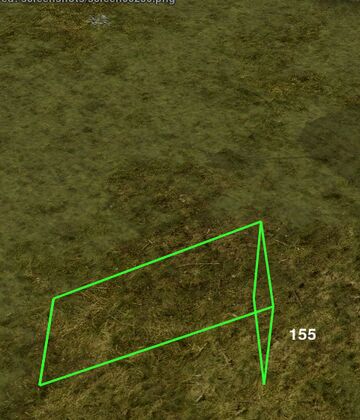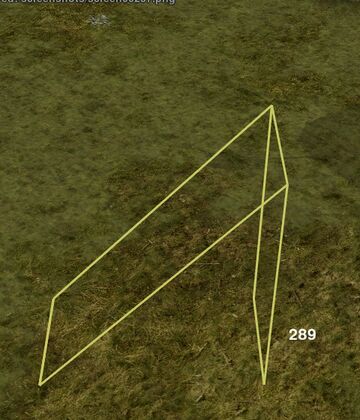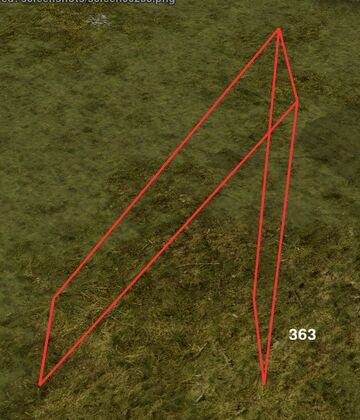Difference between revisions of "Terraform"
(→Terraforming Presets: Added more recent defaults.) |
(Corrected menu option name for what it says at the time of this edit.) |
||
| (7 intermediate revisions by 2 users not shown) | |||
| Line 1: | Line 1: | ||
All [[Unit_classes#Constructor|construction units]], [[Commander]]s and [[Caretaker]]s can modify the terrain in Zero-K. '''Terraforming''' costs [[Energy]], [[Metal]] and time. | All [[Unit_classes#Constructor|construction units]], [[Commander]]s and [[Caretaker]]s can modify the terrain in Zero-K. '''Terraforming''' costs [[Energy]], [[Metal]] and time. | ||
| − | + | {{TOC right}} | |
| + | [[File:Intro_terraform.png]] | ||
| − | |||
| − | |||
| − | + | == Terraform Types == | |
| − | |||
| − | |||
| − | |||
| − | |||
| + | There are 5 terraform commands found under the 'Special' tab on the command panel: | ||
| + | <div style="float:right;"><youtube>https://www.youtube.com/watch?v=9pSigOsGJeo</youtube></div> | ||
| + | * https://raw.githubusercontent.com/ZeroK-RTS/Zero-K/master/LuaUI/Images/commands/ramp.png —Ramp | ||
| + | * https://raw.githubusercontent.com/ZeroK-RTS/Zero-K/master/LuaUI/Images/commands/level.png —Level | ||
| + | * https://raw.githubusercontent.com/ZeroK-RTS/Zero-K/master/LuaUI/Images/commands/raise.png —Raise | ||
| + | * https://raw.githubusercontent.com/ZeroK-RTS/Zero-K/master/LuaUI/Images/commands/smooth.png —Smooth | ||
| + | * https://raw.githubusercontent.com/ZeroK-RTS/Zero-K/master/LuaUI/Images/commands/restore.png —Restore | ||
| − | + | '''Right-click''' at any time during the terraform will cancel the command. | |
== Interface: Lasso Selection == | == Interface: Lasso Selection == | ||
| Line 22: | Line 24: | ||
https://raw.githubusercontent.com/ZeroK-RTS/Zero-K/master/LuaUI/Images/commands/level.png https://raw.githubusercontent.com/ZeroK-RTS/Zero-K/master/LuaUI/Images/commands/raise.png https://raw.githubusercontent.com/ZeroK-RTS/Zero-K/master/LuaUI/Images/commands/smooth.png https://raw.githubusercontent.com/ZeroK-RTS/Zero-K/master/LuaUI/Images/commands/restore.png | https://raw.githubusercontent.com/ZeroK-RTS/Zero-K/master/LuaUI/Images/commands/level.png https://raw.githubusercontent.com/ZeroK-RTS/Zero-K/master/LuaUI/Images/commands/raise.png https://raw.githubusercontent.com/ZeroK-RTS/Zero-K/master/LuaUI/Images/commands/smooth.png https://raw.githubusercontent.com/ZeroK-RTS/Zero-K/master/LuaUI/Images/commands/restore.png | ||
| − | + | '''Left-click''' on the ground and hold the mouse to start drawing a line. Drawing the area selects the area to be terraformed. If the end of the line is close to the start when the left mouse button is released the area inside the loop will be terraformed (like lasso selection), if the ends are far away the drawn line will be terraformed (good for making walls). | |
| − | + | [[File:Lasso_terraform.jpg]] | |
If you are using '''Smooth''' or '''Restore''' the command will be given when you release the mouse. If you are using '''Level''' or '''Raise''' you will have to chose either which height to level to or how much to raise the land. This is done by moving the mouse up/down then clicking when it looks like it is at the desired height. | If you are using '''Smooth''' or '''Restore''' the command will be given when you release the mouse. If you are using '''Level''' or '''Raise''' you will have to chose either which height to level to or how much to raise the land. This is done by moving the mouse up/down then clicking when it looks like it is at the desired height. | ||
| − | + | [[File:Setheight_terraform.jpg]] | |
== Effects of Terraform and Modifiers == | == Effects of Terraform and Modifiers == | ||
| Line 36: | Line 38: | ||
=== Level === | === Level === | ||
| − | + | [[File:Level.sized_terraform.jpg]] | |
'''Level''' will move the terrain in the area to exactly the same height, the result terrain will be flat. For example a hill could be flattened. | '''Level''' will move the terrain in the area to exactly the same height, the result terrain will be flat. For example a hill could be flattened. | ||
| Line 48: | Line 50: | ||
=== Raise === | === Raise === | ||
| − | + | [[File:Raise.sized_terraform.jpg]] | |
'''Raise''' raises or lowers the terrain in the area by the same amount, the relative height of the terrain within the area is not changed. | '''Raise''' raises or lowers the terrain in the area by the same amount, the relative height of the terrain within the area is not changed. | ||
| Line 58: | Line 60: | ||
=== Smooth === | === Smooth === | ||
| − | + | [[File:Smooth1.sized_terraform.jpg|360px]] [[File:Smooth2.sized_terraform.jpg|360px]] | |
| − | '''Smooth''' | + | '''Smooth''' flattens sharp edges of the terrain. Cliffs become less sharp. |
=== Restore === | === Restore === | ||
| − | + | [[File:Restore1.sized_terraform.jpg|360px]] [[File:Restore2.sized_terraform.jpg|360px]] | |
'''Restore''' reverts the height of the terrain to what it was at the start of the game. | '''Restore''' reverts the height of the terrain to what it was at the start of the game. | ||
| − | * Tap {{Key press|Space}} to cycle through only raise or only level. This limits the terraform to either take away or add terrain instead of a mix of both. Toggle during Lasso stage. | + | * Tap {{Key press|Space}} to cycle through ''only raise'' or ''only level''. This limits the terraform to either take away or to add terrain instead of a mix of both. Toggle during Lasso stage. |
== Advanced Area Selection == | == Advanced Area Selection == | ||
| Line 74: | Line 76: | ||
For easier terraforming, {{Key press|Alt}} and/or {{Key press|Ctrl}} can be used to modify the way the lasso command is given. | For easier terraforming, {{Key press|Alt}} and/or {{Key press|Ctrl}} can be used to modify the way the lasso command is given. | ||
| − | * Hold {{Key press|Alt}} while clicking to terraform a rectangular area. | + | * Hold {{Key press|Alt}} while clicking to terraform a rectangular area.{{clear}}[[File:Square_terraform.jpg]] |
| − | + | * Hold {{Key press|Alt}} and click on a building or unit to create a wall around that unit.{{clear}}[[File:Autowall.sized_terraform.jpg]] | |
| − | + | * Hold {{Key combo|Alt|Ctrl}} while clicking to create a hollow rectangle of terraform.{{clear}}[[File:Ring.sized_terraform.jpg]] | |
| − | + | * Hold {{Key press|Ctrl}} at any time during line drawing to create a straight section of line. Straight and non-straight lines can be mixed by pressing and releasing {{Key press|Ctrl}}.{{clear}}[[File:Loopy.sized_terraform.jpg]] | |
| − | * Hold {{Key press|Alt}} and click on a building or unit to create a wall around that unit. | ||
| − | |||
| − | |||
| − | |||
| − | * Hold {{Key | ||
| − | |||
| − | |||
| − | |||
| − | * Hold {{Key press|Ctrl}} at any time during line drawing to create a straight section of line. Straight and non-straight lines can be mixed by pressing and releasing {{Key press|Ctrl}}. | ||
| − | |||
| − | |||
== Terraforming Under Buildings In One Click == | == Terraforming Under Buildings In One Click == | ||
| − | The default option of terraforming the ground under buildings is to press the {{Key press|B}} key after choosing the structure, changing the height of the project with {{Key press|C}} and {{Key press|V}} afterwards. | + | The default option of terraforming the ground under buildings is to press the {{Key press|B}} key after choosing the structure, changing the height of the project with {{Key press|C}} and {{Key press|V}} afterwards. An easier way to use this kind of terraforming is to press {{Key press|Alt}} key while placing a structure and adjust the height of the structure by scrolling with the mouse wheel, but this option should first be enabled in the settings. |
[[File:terraform_structure.gif]] | [[File:terraform_structure.gif]] | ||
| − | Structure | + | Structure terraforming controls can be changed in the [[Ingame Menu|game menu]]: <samp>Settings → Interface → Building placement</samp>. Tick the "<samp>Terraform by selecting with Alt</samp>" to enable the easier construction option. |
| − | See | + | {{See|Structure Placement}} |
== Terraforming Presets == | == Terraforming Presets == | ||
| − | There are terraforming presets that allow to create terraforming with a specific height and can be configured | + | There are terraforming presets that allow to create terraforming with a specific height and can be configured in the game menu (Hotkeys/Construction section). Default hotkeys include: |
| − | + | {{:Terraform hotkeys}} | |
| − | |||
| − | |||
| − | |||
| − | |||
| − | |||
== Ramp == | == Ramp == | ||
| Line 119: | Line 105: | ||
=== Simple Ramp === | === Simple Ramp === | ||
| − | This is a simple way to make a ramp between 2 points on the ground. It uses exactly the same interface as advanced ramp | + | This is a simple way to make a ramp between 2 points on the ground. It uses exactly the same interface as advanced ramp. |
| − | |||
| − | |||
| − | |||
| − | |||
| − | |||
| − | |||
| − | |||
| − | |||
| − | |||
| − | |||
| − | |||
| − | |||
| − | |||
| − | |||
| − | |||
| − | |||
| − | * | + | * '''Left-click''' the start of the ramp. |
| + | * '''Left-click''' the end of the ramp. | ||
| + | * '''Left-click''' again. | ||
| − | + | === Advanced Ramp === | |
| + | Using the full ramp interface you can make a ramp between any two arbitrary points above or below the terrain and choose the width of the ramp. | ||
| − | + | '''Left-click''' on the ground to set the start of the ramp. '''If''' you want to choose the height of the start of the ramp, hold the click and move the mouse up or down. A little green line will appear out of the ground to indicate the height. The default height is the ground height. Release the mouse to select the height. | |
| − | + | * Hold {{Key press|Alt}} when choosing the start height to snap to the original ground height or just below water level(helpful for getting hovers out of the water).{{clear}}[[File:Ramp1.sized_terraform.jpg|480px]] | |
| + | * '''Left-lick''' on the ground to set the end of the ramp. As with the start of the ramp, you can hold the mouse and move to choose the height. | ||
| + | * Hold {{Key press|Alt}} when choosing the end height to snap the gradient of the ramp to either upwards bot pathable, upwards vehicle pathable, flat, downwards vehicle pathable, downwards bot pathable, the original ground height or just below water level.{{clear}}[[File:Ramp2.sized_terraform.jpg|480px]] | ||
| + | * Move the mouse up/down (not held down) and click to set the width of the ramp. Then '''left-click''' to build it.{{clear}}[[File:Ramp3.sized_terraform.jpg|480px]] | ||
The ramp colour indicates whether all units will be able to use it, if vehicles/tanks will not be able to use it and if only spiders can use it. | The ramp colour indicates whether all units will be able to use it, if vehicles/tanks will not be able to use it and if only spiders can use it. | ||
| − | < | + | <gallery mode="packed" widths="240px" heights="280px"> |
| + | File:Ramp_green_terraform.jpg|Green: Every land unit can use. | ||
| + | File:Ramp_yellow_terraform.jpg|Yellow: Too steep for vehicles. | ||
| + | File:Ramp_red_terraform.jpg|Red: Only spiders can climb. | ||
| + | </gallery> | ||
| − | Optional: Tap {{Key press|Space}} to cycle through only raise or only level. This limits the terraform to either take away or add terrain instead of a mix of both. Can be toggled at any stage during the ramp command. | + | Optional: Tap {{Key press|Space}} to cycle through ''only raise'' or ''only level''. This limits the terraform to either take away or add terrain instead of a mix of both. Can be toggled at any stage during the ramp command. |
== Cost == | == Cost == | ||
| Line 169: | Line 149: | ||
You can protect non-combat structures not sensitive to terrain such as [[Cornea|cloak]]/[[Aegis|shield generators]], [[Caretaker|nanoturrets]], [[Gunship Plant]]s and [[Missile Silo]]s with walls or holes. | You can protect non-combat structures not sensitive to terrain such as [[Cornea|cloak]]/[[Aegis|shield generators]], [[Caretaker|nanoturrets]], [[Gunship Plant]]s and [[Missile Silo]]s with walls or holes. | ||
| − | Buildings cannot be moved vertically once placed. If you want to put a [[Fusion Reactor|Fusion]] in a hole for safety the hole will have to be built before the Fusion. | + | Buildings cannot be moved vertically once placed. If you want to put a [[Fusion Reactor|Fusion]] in a hole for safety the hole will have to be built before the Fusion. |
[[Big Bertha]]s, [[Crab]]s and [[Ogre]]s are very good at knocking down walls. [[Quake]] missiles are the ultimate solution against landscape designers. | [[Big Bertha]]s, [[Crab]]s and [[Ogre]]s are very good at knocking down walls. [[Quake]] missiles are the ultimate solution against landscape designers. | ||
| − | + | [[File:Crabesmooth.sized_terraform.jpg]] | |
You can use terraforming to make a trench or wall underwater to stop amphibious bots. | You can use terraforming to make a trench or wall underwater to stop amphibious bots. | ||
| Line 179: | Line 159: | ||
[[Lobster|Lobsters]] can throw units over low walls. | [[Lobster|Lobsters]] can throw units over low walls. | ||
| − | Terraform ramp can be used with [[Newton]]s [[ | + | Terraform ramp can be used with [[Newton]]s [[Newton Firezones|to fire units at the enemy]]! |
| + | |||
| + | [[File:Newtonramp.sized_terraform.jpg]] | ||
| − | |||
| − | |||
{{Navbox manual}} | {{Navbox manual}} | ||
Revision as of 21:58, 24 January 2022
All construction units, Commanders and Caretakers can modify the terrain in Zero-K. Terraforming costs Energy, Metal and time.
Contents
Terraform Types
There are 5 terraform commands found under the 'Special' tab on the command panel:
 —Ramp
—Ramp —Level
—Level —Raise
—Raise —Smooth
—Smooth —Restore
—Restore
Right-click at any time during the terraform will cancel the command.
Interface: Lasso Selection
Level, Raise, Smooth and Restore have the same interface for selecting the effected area. They differ in what they do to the terrain.




Left-click on the ground and hold the mouse to start drawing a line. Drawing the area selects the area to be terraformed. If the end of the line is close to the start when the left mouse button is released the area inside the loop will be terraformed (like lasso selection), if the ends are far away the drawn line will be terraformed (good for making walls).
If you are using Smooth or Restore the command will be given when you release the mouse. If you are using Level or Raise you will have to chose either which height to level to or how much to raise the land. This is done by moving the mouse up/down then clicking when it looks like it is at the desired height.
Effects of Terraform and Modifiers
Here are the effects of Level, Raise, Smooth and Restore. The modifiers Alt and Ctrl can be held during the Height Choosing phase of the Level and Raise commands for more height choosing control.
Level
Level will move the terrain in the area to exactly the same height, the result terrain will be flat. For example a hill could be flattened.
- Hold Alt to snap to either the starting height, just below water level (so that ships can't pass) or the level just below water level that land units cannot pass (23 deep).
- Hold Ctrl and move the mouse to select the height to be levelled to from terrain by mousing over the terrain.
- Tap Space to cycle through only raise or only level. This limits the terraform to either take away or add terrain instead of a mix of both. Can be toggled during Lasso stage.
Raise
Raise raises or lowers the terrain in the area by the same amount, the relative height of the terrain within the area is not changed.
- Hold Alt to snap to heights by steps of 15. A 15 high (or deep) wall (or trench) will be impassable to vehicles but passable to bots. A 18 high wall will be impassable to most common bots. A 30 high wall will be impassable to everything except spiders.
- Press Ctrl to reset the height to 0.
Smooth
Smooth flattens sharp edges of the terrain. Cliffs become less sharp.
Restore
Restore reverts the height of the terrain to what it was at the start of the game.
- Tap Space to cycle through only raise or only level. This limits the terraform to either take away or to add terrain instead of a mix of both. Toggle during Lasso stage.
Advanced Area Selection
For easier terraforming, Alt and/or Ctrl can be used to modify the way the lasso command is given.
- Hold Alt while clicking to terraform a rectangular area.
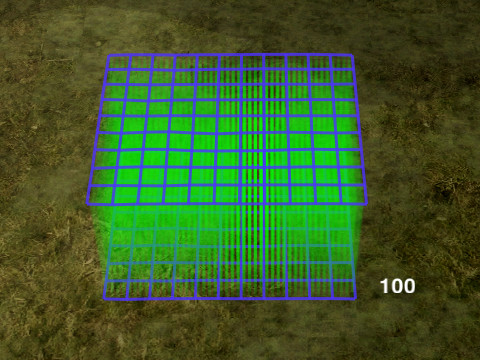
- Hold Alt and click on a building or unit to create a wall around that unit.

- Hold Alt + Ctrl while clicking to create a hollow rectangle of terraform.

- Hold Ctrl at any time during line drawing to create a straight section of line. Straight and non-straight lines can be mixed by pressing and releasing Ctrl.
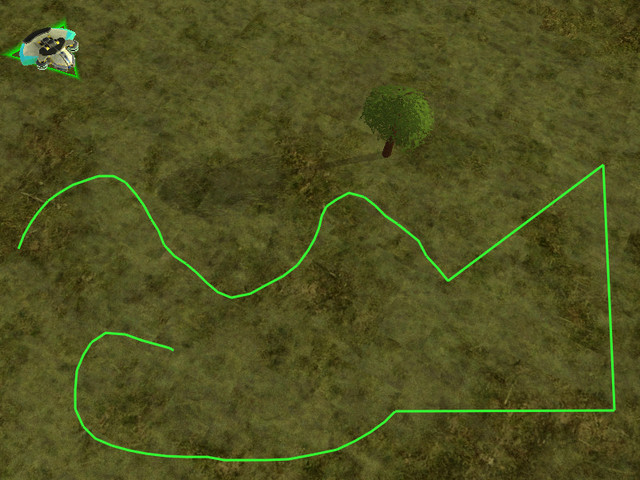
Terraforming Under Buildings In One Click
The default option of terraforming the ground under buildings is to press the B key after choosing the structure, changing the height of the project with C and V afterwards. An easier way to use this kind of terraforming is to press Alt key while placing a structure and adjust the height of the structure by scrolling with the mouse wheel, but this option should first be enabled in the settings.
Structure terraforming controls can be changed in the game menu: Settings → Interface → Building placement. Tick the "Terraform by selecting with Alt" to enable the easier construction option.
- Further information: Structure Placement
Terraforming Presets
There are terraforming presets that allow to create terraforming with a specific height and can be configured in the game menu (Hotkeys/Construction section). Default hotkeys include:
- Alt + V: Cheaply stops vehicles from passing, while letting bots pass.
- Alt + B: Cheaply stops bots and vehicles from passing.
- Alt + N: Protects small to medium sized units from direct fire while allowing nearby turrets to shoot. This allows indirect fire units like Rogue or Recluse to shoot at a Stinger with impunity.
- Alt + M: Raises to a height that blocks direct fire and most indirect fire too.
- Alt + G: Levels terrain to the height of the ground at the clicked location.
- Alt + H: Raises tall spire to give high ground advantage for units like Crab.
- Alt + J: Makes a deep hole, which can be useful for hiding in a pinch.
Ramp
The ramp command interface is different from that of the other terraform commands.
First select the Ramp command from the command menu.

Simple Ramp
This is a simple way to make a ramp between 2 points on the ground. It uses exactly the same interface as advanced ramp.
- Left-click the start of the ramp.
- Left-click the end of the ramp.
- Left-click again.
Advanced Ramp
Using the full ramp interface you can make a ramp between any two arbitrary points above or below the terrain and choose the width of the ramp.
Left-click on the ground to set the start of the ramp. If you want to choose the height of the start of the ramp, hold the click and move the mouse up or down. A little green line will appear out of the ground to indicate the height. The default height is the ground height. Release the mouse to select the height.
- Hold Alt when choosing the start height to snap to the original ground height or just below water level(helpful for getting hovers out of the water).
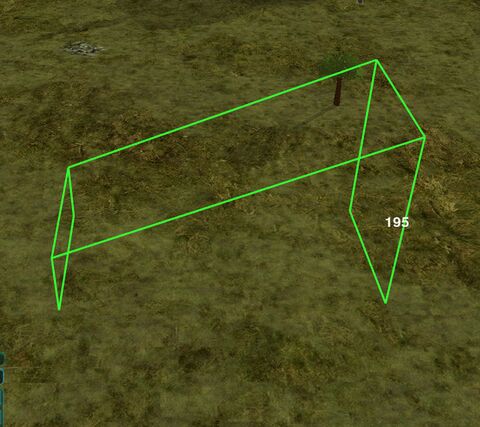
- Left-lick on the ground to set the end of the ramp. As with the start of the ramp, you can hold the mouse and move to choose the height.
- Hold Alt when choosing the end height to snap the gradient of the ramp to either upwards bot pathable, upwards vehicle pathable, flat, downwards vehicle pathable, downwards bot pathable, the original ground height or just below water level.
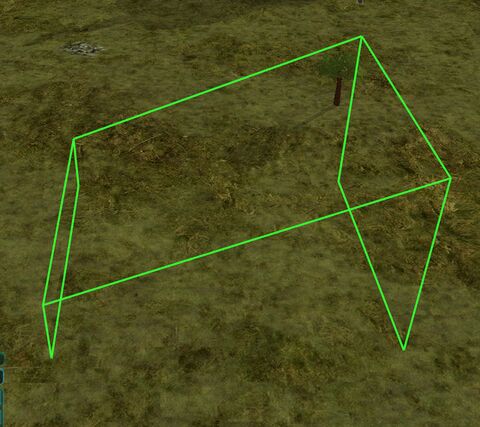
- Move the mouse up/down (not held down) and click to set the width of the ramp. Then left-click to build it.

The ramp colour indicates whether all units will be able to use it, if vehicles/tanks will not be able to use it and if only spiders can use it.
Optional: Tap Space to cycle through only raise or only level. This limits the terraform to either take away or add terrain instead of a mix of both. Can be toggled at any stage during the ramp command.
Cost
Terraform by default costs 1 metal, energy and build power to raise or lower 1 heightmap grid, each vertex of the blue grid maps onto a point on the heightmap grid. Due to the sloped sides it will be costly to make a very high spire. Equal volumes of terraform will have the same cost regardless of shape. Cost can be changed with the "terraform cost multiplier" ModOption.
As a general guideline, assuming the base value for terraforming cost, creating a 15 deep wall (or trench) will cost roughly 19 resources per 'segment'.
Building a "skydust" (i.e. Stardust on a pillar) costs about 50 resources for a 50 height pillar, or 85 resources for 100 height.
Terraform blocking
By placing troops or structures near the terraforming projects of your opponent you can deny their construction indefinitely. Use this to stop the enemy from building mountain ranges in your backyard or to defend your own creations from being deconstructed by enemy builders.
Tips
You can protect non-combat structures not sensitive to terrain such as cloak/shield generators, nanoturrets, Gunship Plants and Missile Silos with walls or holes.
Buildings cannot be moved vertically once placed. If you want to put a Fusion in a hole for safety the hole will have to be built before the Fusion.
Big Berthas, Crabs and Ogres are very good at knocking down walls. Quake missiles are the ultimate solution against landscape designers.
You can use terraforming to make a trench or wall underwater to stop amphibious bots.
Lobsters can throw units over low walls.
Terraform ramp can be used with Newtons to fire units at the enemy!
Debug data:
[SQLBagOStuff] MainObjectStash using store ReplicatedBagOStuff[objectcache] MainWANObjectCache using store EmptyBagOStuffIP: 216.73.217.11Start request GET /mediawiki/index.php?title=Terraform&diff=8293&oldid=7590
HTTP HEADERS:
CONTENT-TYPE:
CONTENT-LENGTH: 0
USER-AGENT: Mozilla/5.0 AppleWebKit/537.36 (KHTML, like Gecko; compatible; ClaudeBot/1.0; +claudebot@anthropic.com)
HOST: zero-k.info
ACCEPT-ENCODING: gzip, br, zstd, deflate
ACCEPT: */*
CONNECTION: close[localisation] LocalisationCache: using store LCStoreDB[session] SessionManager using store SqlBagOStuff[DBReplication] Cannot use ChronologyProtector with EmptyBagOStuff[DBReplication] Wikimedia\Rdbms\LBFactory::getChronologyProtector: request info {
"IPAddress": "216.73.217.11",
"UserAgent": "Mozilla\/5.0 AppleWebKit\/537.36 (KHTML, like Gecko; compatible; ClaudeBot\/1.0; +claudebot@anthropic.com)",
"ChronologyProtection": false,
"ChronologyPositionIndex": 0,
"ChronologyClientId": false
}[DBConnection] Wikimedia\Rdbms\LoadBalancer::lazyLoadReplicationPositions: executed chronology callback.[DBConnection] Wikimedia\Rdbms\LoadBalancer::getLocalConnection: connected to database 0 at 'localhost'.[SQLBagOStuff] Connection mysql object #127 (handle id #121) will be used for SqlBagOStuff[session] SessionBackend "isne20kl28k3ugmfobemvccrplg5av67" is unsaved, marking dirty in constructor[session] SessionBackend "isne20kl28k3ugmfobemvccrplg5av67" save: dataDirty=1 metaDirty=1 forcePersist=0[cookie] already deleted setcookie: "wikidb229_mw__session", "", "1720215963", "/", "", "", "1"[cookie] already deleted setcookie: "wikidb229_mw_UserID", "", "1720215963", "/", "", "", "1"[cookie] already deleted setcookie: "wikidb229_mw_Token", "", "1720215963", "/", "", "", "1"[cookie] already deleted setcookie: "forceHTTPS", "", "1720215963", "/", "", "", "1"[DBConnection] Wikimedia\Rdbms\LoadBalancer::getLocalConnection: connected to database 0 at 'localhost'.Title::getRestrictionTypes: applicable restrictions to [[Terraform]] are {edit,move}[ContentHandler] Created handler for wikitext: WikitextContentHandlerArticle::view: showing diff pageDifferenceEngine old '7590' new '8293' rcid ''[MessageCache] MessageCache using store SqlBagOStuff[SQLBagOStuff] Connection mysql object #127 (handle id #121) will be used for SqlBagOStuff[SQLBagOStuff] Connection mysql object #127 (handle id #121) will be used for SqlBagOStuff[SQLBagOStuff] Connection mysql object #127 (handle id #121) will be used for SqlBagOStuff[SQLBagOStuff] Connection mysql object #127 (handle id #121) will be used for SqlBagOStuff[SQLBagOStuff] SqlBagOStuff::lock failed due to timeout for wikidb229-mw_:messages:en.[SQLBagOStuff] Connection mysql object #127 (handle id #121) will be used for SqlBagOStuff[SQLBagOStuff] Connection mysql object #127 (handle id #121) will be used for SqlBagOStuff[MessageCache] MessageCache::load: Loading en... local cache is empty, global cache is expired/volatile, loading from databaseParserFactory: using preprocessor: Preprocessor_HashUnstubbing $wgLang on call of $wgLang::_unstub from ParserOptions->__constructDifferenceEngine old '0' new '0' rcid '0'[GlobalTitleFail] MessageCache::parse called by DifferenceEngine->getMultiNotice/DifferenceEngine::intermediateEditsMsg/Message->parse/Message->toString/Message->parseText/MessageCache->parse with no title set.WikiPage::getParserOutput: using parser cache: no[caches] parser: SqlBagOStuff[SQLBagOStuff] Connection mysql object #127 (handle id #121) will be used for SqlBagOStuff[SQLBagOStuff] Connection mysql object #127 (handle id #121) will be used for SqlBagOStuffParser cache options found.[Preprocessor] Cached preprocessor output (key: wikidb229-mw_:preprocess-hash:39447fad2242808d24cbdac212f47554:0)[Preprocessor] Cached preprocessor output (key: wikidb229-mw_:preprocess-hash:2ac9a2b1118227380c6caa87069cac95:1)[Preprocessor] Cached preprocessor output (key: wikidb229-mw_:preprocess-hash:d052b4022c426fee26479755f26e1705:1)[ContentHandler] Created handler for Scribunto: ScribuntoContentHandler[Scribunto] Scribunto_LuaStandaloneInterpreter::__construct: creating interpreter: ""C:\Projekty\zero-k.info\www\mediawiki\extensions\Scribunto\includes\engines\LuaStandalone/binaries/lua5_1_5_Win64_bin/lua5.1.exe" "C:\Projekty\zero-k.info\www\mediawiki\extensions\Scribunto\includes\engines\LuaStandalone/mw_main.lua" "C:\Projekty\zero-k.info\www\mediawiki\extensions\Scribunto\includes" "0" "8""[gitinfo] Candidate cacheFile=C:\Projekty\zero-k.info\www\mediawiki/gitinfo.json for C:\Projekty\zero-k.info\www\mediawiki[gitinfo] Cache incomplete for C:\Projekty\zero-k.info\www\mediawikiSiteStats::loadAndLazyInit: reading site_stats from replica DBImageGalleryBase::factory called without context. Using RequestContext::getMain() for sanityImageGallery::add Ramp green terraform.jpgImageGallery::add Ramp yellow terraform.jpgImageGallery::add Ramp red terraform.jpg[Mime] MimeAnalyzer::loadFiles: loading mime types from C:\Projekty\zero-k.info\www\mediawiki\includes/libs/mime/mime.types[Mime] MimeAnalyzer::loadFiles: loading mime info from C:\Projekty\zero-k.info\www\mediawiki\includes/libs/mime/mime.infoFile::transform: Doing stat for mwstore://local-backend/local-thumb/4/40/Ramp_green_terraform.jpg/360px-Ramp_green_terraform.jpgTransformationalImageHandler::doTransform: creating 360x420 thumbnail at mwstore://local-backend/local-thumb/4/40/Ramp_green_terraform.jpg/360px-Ramp_green_terraform.jpg using scaler imTransformationalImageHandler::doTransform: Transforming later per flags.File::transform: Doing stat for mwstore://local-backend/local-thumb/4/40/Ramp_green_terraform.jpg/480px-Ramp_green_terraform.jpg[FileOperation] FileBackendStore::ingestFreshFileStats: File mwstore://local-backend/local-thumb/4/40/Ramp_green_terraform.jpg/480px-Ramp_green_terraform.jpg does not existTransformationalImageHandler::doTransform: creating 480x560 thumbnail at C:\Windows\TEMP\mwtmp-IUSR/transform_6917b3838e6a.jpg using scaler imTransformationalImageHandler::doTransform: returning unscaled imageFile::transform: Doing stat for mwstore://local-backend/local-thumb/4/40/Ramp_green_terraform.jpg/480px-Ramp_green_terraform.jpgTransformationalImageHandler::doTransform: creating 480x560 thumbnail at C:\Windows\TEMP\mwtmp-IUSR/transform_00883dd66724.jpg using scaler imTransformationalImageHandler::doTransform: returning unscaled imageFile::transform: Doing stat for mwstore://local-backend/local-thumb/b/ba/Ramp_yellow_terraform.jpg/360px-Ramp_yellow_terraform.jpgTransformationalImageHandler::doTransform: creating 360x420 thumbnail at mwstore://local-backend/local-thumb/b/ba/Ramp_yellow_terraform.jpg/360px-Ramp_yellow_terraform.jpg using scaler imTransformationalImageHandler::doTransform: Transforming later per flags.File::transform: Doing stat for mwstore://local-backend/local-thumb/b/ba/Ramp_yellow_terraform.jpg/480px-Ramp_yellow_terraform.jpg[FileOperation] FileBackendStore::ingestFreshFileStats: File mwstore://local-backend/local-thumb/b/ba/Ramp_yellow_terraform.jpg/480px-Ramp_yellow_terraform.jpg does not existTransformationalImageHandler::doTransform: creating 480x560 thumbnail at C:\Windows\TEMP\mwtmp-IUSR/transform_2aaacf8cc603.jpg using scaler imTransformationalImageHandler::doTransform: returning unscaled imageFile::transform: Doing stat for mwstore://local-backend/local-thumb/b/ba/Ramp_yellow_terraform.jpg/480px-Ramp_yellow_terraform.jpgTransformationalImageHandler::doTransform: creating 480x560 thumbnail at C:\Windows\TEMP\mwtmp-IUSR/transform_235dfa87dffb.jpg using scaler imTransformationalImageHandler::doTransform: returning unscaled imageFile::transform: Doing stat for mwstore://local-backend/local-thumb/c/c6/Ramp_red_terraform.jpg/360px-Ramp_red_terraform.jpgTransformationalImageHandler::doTransform: creating 360x420 thumbnail at mwstore://local-backend/local-thumb/c/c6/Ramp_red_terraform.jpg/360px-Ramp_red_terraform.jpg using scaler imTransformationalImageHandler::doTransform: Transforming later per flags.File::transform: Doing stat for mwstore://local-backend/local-thumb/c/c6/Ramp_red_terraform.jpg/480px-Ramp_red_terraform.jpg[FileOperation] FileBackendStore::ingestFreshFileStats: File mwstore://local-backend/local-thumb/c/c6/Ramp_red_terraform.jpg/480px-Ramp_red_terraform.jpg does not existTransformationalImageHandler::doTransform: creating 480x560 thumbnail at C:\Windows\TEMP\mwtmp-IUSR/transform_f08561400a38.jpg using scaler imTransformationalImageHandler::doTransform: returning unscaled imageFile::transform: Doing stat for mwstore://local-backend/local-thumb/c/c6/Ramp_red_terraform.jpg/480px-Ramp_red_terraform.jpgTransformationalImageHandler::doTransform: creating 480x560 thumbnail at C:\Windows\TEMP\mwtmp-IUSR/transform_3b3a65a90570.jpg using scaler imTransformationalImageHandler::doTransform: returning unscaled imageFile::transform: Doing stat for mwstore://local-backend/local-thumb/a/ac/Intro_terraform.png/600px-Intro_terraform.png[FileOperation] FileBackendStore::ingestFreshFileStats: File mwstore://local-backend/local-thumb/a/ac/Intro_terraform.png/600px-Intro_terraform.png does not existTransformationalImageHandler::doTransform: creating 600x467 thumbnail at C:\Windows\TEMP\mwtmp-IUSR/transform_7bbde126ad6f.png using scaler imTransformationalImageHandler::doTransform: returning unscaled imageFile::transform: Doing stat for mwstore://local-backend/local-thumb/a/ac/Intro_terraform.png/600px-Intro_terraform.pngTransformationalImageHandler::doTransform: creating 600x467 thumbnail at C:\Windows\TEMP\mwtmp-IUSR/transform_acec85e5d64f.png using scaler imTransformationalImageHandler::doTransform: returning unscaled imageFile::transform: Doing stat for mwstore://local-backend/local-thumb/a/ac/Intro_terraform.png/600px-Intro_terraform.pngTransformationalImageHandler::doTransform: creating 600x467 thumbnail at C:\Windows\TEMP\mwtmp-IUSR/transform_9ac2c6ae51b2.png using scaler imTransformationalImageHandler::doTransform: returning unscaled imageFile::transform: Doing stat for mwstore://local-backend/local-thumb/9/91/Lasso_terraform.jpg/640px-Lasso_terraform.jpg[FileOperation] FileBackendStore::ingestFreshFileStats: File mwstore://local-backend/local-thumb/9/91/Lasso_terraform.jpg/640px-Lasso_terraform.jpg does not existTransformationalImageHandler::doTransform: creating 640x480 thumbnail at C:\Windows\TEMP\mwtmp-IUSR/transform_a5bbe39002cf.jpg using scaler imTransformationalImageHandler::doTransform: returning unscaled imageFile::transform: Doing stat for mwstore://local-backend/local-thumb/9/91/Lasso_terraform.jpg/640px-Lasso_terraform.jpgTransformationalImageHandler::doTransform: creating 640x480 thumbnail at C:\Windows\TEMP\mwtmp-IUSR/transform_cd4756c218dd.jpg using scaler imTransformationalImageHandler::doTransform: returning unscaled imageFile::transform: Doing stat for mwstore://local-backend/local-thumb/9/91/Lasso_terraform.jpg/640px-Lasso_terraform.jpgTransformationalImageHandler::doTransform: creating 640x480 thumbnail at C:\Windows\TEMP\mwtmp-IUSR/transform_d6657bb5c927.jpg using scaler imTransformationalImageHandler::doTransform: returning unscaled imageFile::transform: Doing stat for mwstore://local-backend/local-thumb/b/be/Setheight_terraform.jpg/640px-Setheight_terraform.jpg[FileOperation] FileBackendStore::ingestFreshFileStats: File mwstore://local-backend/local-thumb/b/be/Setheight_terraform.jpg/640px-Setheight_terraform.jpg does not existTransformationalImageHandler::doTransform: creating 640x480 thumbnail at C:\Windows\TEMP\mwtmp-IUSR/transform_18d9645cd0bf.jpg using scaler imTransformationalImageHandler::doTransform: returning unscaled imageFile::transform: Doing stat for mwstore://local-backend/local-thumb/b/be/Setheight_terraform.jpg/640px-Setheight_terraform.jpgTransformationalImageHandler::doTransform: creating 640x480 thumbnail at C:\Windows\TEMP\mwtmp-IUSR/transform_2c7fa7e8254c.jpg using scaler imTransformationalImageHandler::doTransform: returning unscaled imageFile::transform: Doing stat for mwstore://local-backend/local-thumb/b/be/Setheight_terraform.jpg/640px-Setheight_terraform.jpgTransformationalImageHandler::doTransform: creating 640x480 thumbnail at C:\Windows\TEMP\mwtmp-IUSR/transform_dbec3dd99dd6.jpg using scaler imTransformationalImageHandler::doTransform: returning unscaled imageFile::transform: Doing stat for mwstore://local-backend/local-thumb/0/0f/Level.sized_terraform.jpg/640px-Level.sized_terraform.jpg[FileOperation] FileBackendStore::ingestFreshFileStats: File mwstore://local-backend/local-thumb/0/0f/Level.sized_terraform.jpg/640px-Level.sized_terraform.jpg does not existTransformationalImageHandler::doTransform: creating 640x480 thumbnail at C:\Windows\TEMP\mwtmp-IUSR/transform_e1ce89a16025.jpg using scaler imTransformationalImageHandler::doTransform: returning unscaled imageFile::transform: Doing stat for mwstore://local-backend/local-thumb/0/0f/Level.sized_terraform.jpg/640px-Level.sized_terraform.jpgTransformationalImageHandler::doTransform: creating 640x480 thumbnail at C:\Windows\TEMP\mwtmp-IUSR/transform_b2a5d33c49cf.jpg using scaler imTransformationalImageHandler::doTransform: returning unscaled imageFile::transform: Doing stat for mwstore://local-backend/local-thumb/0/0f/Level.sized_terraform.jpg/640px-Level.sized_terraform.jpgTransformationalImageHandler::doTransform: creating 640x480 thumbnail at C:\Windows\TEMP\mwtmp-IUSR/transform_77e9922b443d.jpg using scaler imTransformationalImageHandler::doTransform: returning unscaled imageFile::transform: Doing stat for mwstore://local-backend/local-thumb/5/5b/Raise.sized_terraform.jpg/640px-Raise.sized_terraform.jpg[FileOperation] FileBackendStore::ingestFreshFileStats: File mwstore://local-backend/local-thumb/5/5b/Raise.sized_terraform.jpg/640px-Raise.sized_terraform.jpg does not existTransformationalImageHandler::doTransform: creating 640x518 thumbnail at C:\Windows\TEMP\mwtmp-IUSR/transform_8e9c04672535.jpg using scaler imTransformationalImageHandler::doTransform: returning unscaled imageFile::transform: Doing stat for mwstore://local-backend/local-thumb/5/5b/Raise.sized_terraform.jpg/640px-Raise.sized_terraform.jpgTransformationalImageHandler::doTransform: creating 640x518 thumbnail at C:\Windows\TEMP\mwtmp-IUSR/transform_4842761b1f61.jpg using scaler imTransformationalImageHandler::doTransform: returning unscaled imageFile::transform: Doing stat for mwstore://local-backend/local-thumb/5/5b/Raise.sized_terraform.jpg/640px-Raise.sized_terraform.jpgTransformationalImageHandler::doTransform: creating 640x518 thumbnail at C:\Windows\TEMP\mwtmp-IUSR/transform_9703bd766493.jpg using scaler imTransformationalImageHandler::doTransform: returning unscaled imageFile::transform: Doing stat for mwstore://local-backend/local-thumb/9/91/Smooth1.sized_terraform.jpg/360px-Smooth1.sized_terraform.jpgTransformationalImageHandler::doTransform: creating 360x270 thumbnail at mwstore://local-backend/local-thumb/9/91/Smooth1.sized_terraform.jpg/360px-Smooth1.sized_terraform.jpg using scaler imTransformationalImageHandler::doTransform: Transforming later per flags.File::transform: Doing stat for mwstore://local-backend/local-thumb/9/91/Smooth1.sized_terraform.jpg/540px-Smooth1.sized_terraform.jpgTransformationalImageHandler::doTransform: creating 540x405 thumbnail at mwstore://local-backend/local-thumb/9/91/Smooth1.sized_terraform.jpg/540px-Smooth1.sized_terraform.jpg using scaler imTransformationalImageHandler::doTransform: Transforming later per flags.File::transform: Doing stat for mwstore://local-backend/local-thumb/9/91/Smooth1.sized_terraform.jpg/640px-Smooth1.sized_terraform.jpg[FileOperation] FileBackendStore::ingestFreshFileStats: File mwstore://local-backend/local-thumb/9/91/Smooth1.sized_terraform.jpg/640px-Smooth1.sized_terraform.jpg does not existTransformationalImageHandler::doTransform: creating 640x480 thumbnail at C:\Windows\TEMP\mwtmp-IUSR/transform_b19dce819b52.jpg using scaler imTransformationalImageHandler::doTransform: returning unscaled imageFile::transform: Doing stat for mwstore://local-backend/local-thumb/0/09/Smooth2.sized_terraform.jpg/360px-Smooth2.sized_terraform.jpgTransformationalImageHandler::doTransform: creating 360x270 thumbnail at mwstore://local-backend/local-thumb/0/09/Smooth2.sized_terraform.jpg/360px-Smooth2.sized_terraform.jpg using scaler imTransformationalImageHandler::doTransform: Transforming later per flags.File::transform: Doing stat for mwstore://local-backend/local-thumb/0/09/Smooth2.sized_terraform.jpg/540px-Smooth2.sized_terraform.jpgTransformationalImageHandler::doTransform: creating 540x405 thumbnail at mwstore://local-backend/local-thumb/0/09/Smooth2.sized_terraform.jpg/540px-Smooth2.sized_terraform.jpg using scaler imTransformationalImageHandler::doTransform: Transforming later per flags.File::transform: Doing stat for mwstore://local-backend/local-thumb/0/09/Smooth2.sized_terraform.jpg/640px-Smooth2.sized_terraform.jpg[FileOperation] FileBackendStore::ingestFreshFileStats: File mwstore://local-backend/local-thumb/0/09/Smooth2.sized_terraform.jpg/640px-Smooth2.sized_terraform.jpg does not existTransformationalImageHandler::doTransform: creating 640x480 thumbnail at C:\Windows\TEMP\mwtmp-IUSR/transform_27e0adf7f28d.jpg using scaler imTransformationalImageHandler::doTransform: returning unscaled imageFile::transform: Doing stat for mwstore://local-backend/local-thumb/9/9b/Restore1.sized_terraform.jpg/360px-Restore1.sized_terraform.jpgTransformationalImageHandler::doTransform: creating 360x291 thumbnail at mwstore://local-backend/local-thumb/9/9b/Restore1.sized_terraform.jpg/360px-Restore1.sized_terraform.jpg using scaler imTransformationalImageHandler::doTransform: Transforming later per flags.File::transform: Doing stat for mwstore://local-backend/local-thumb/9/9b/Restore1.sized_terraform.jpg/540px-Restore1.sized_terraform.jpgTransformationalImageHandler::doTransform: creating 540x437 thumbnail at mwstore://local-backend/local-thumb/9/9b/Restore1.sized_terraform.jpg/540px-Restore1.sized_terraform.jpg using scaler imTransformationalImageHandler::doTransform: Transforming later per flags.File::transform: Doing stat for mwstore://local-backend/local-thumb/9/9b/Restore1.sized_terraform.jpg/640px-Restore1.sized_terraform.jpg[FileOperation] FileBackendStore::ingestFreshFileStats: File mwstore://local-backend/local-thumb/9/9b/Restore1.sized_terraform.jpg/640px-Restore1.sized_terraform.jpg does not existTransformationalImageHandler::doTransform: creating 640x518 thumbnail at C:\Windows\TEMP\mwtmp-IUSR/transform_8b52e1c7abe3.jpg using scaler imTransformationalImageHandler::doTransform: returning unscaled imageFile::transform: Doing stat for mwstore://local-backend/local-thumb/1/1f/Restore2.sized_terraform.jpg/360px-Restore2.sized_terraform.jpgTransformationalImageHandler::doTransform: creating 360x291 thumbnail at mwstore://local-backend/local-thumb/1/1f/Restore2.sized_terraform.jpg/360px-Restore2.sized_terraform.jpg using scaler imTransformationalImageHandler::doTransform: Transforming later per flags.File::transform: Doing stat for mwstore://local-backend/local-thumb/1/1f/Restore2.sized_terraform.jpg/540px-Restore2.sized_terraform.jpgTransformationalImageHandler::doTransform: creating 540x437 thumbnail at mwstore://local-backend/local-thumb/1/1f/Restore2.sized_terraform.jpg/540px-Restore2.sized_terraform.jpg using scaler imTransformationalImageHandler::doTransform: Transforming later per flags.File::transform: Doing stat for mwstore://local-backend/local-thumb/1/1f/Restore2.sized_terraform.jpg/640px-Restore2.sized_terraform.jpg[FileOperation] FileBackendStore::ingestFreshFileStats: File mwstore://local-backend/local-thumb/1/1f/Restore2.sized_terraform.jpg/640px-Restore2.sized_terraform.jpg does not existTransformationalImageHandler::doTransform: creating 640x518 thumbnail at C:\Windows\TEMP\mwtmp-IUSR/transform_a7fb1b762832.jpg using scaler imTransformationalImageHandler::doTransform: returning unscaled imageFile::transform: Doing stat for mwstore://local-backend/local-thumb/b/bc/Square_terraform.jpg/480px-Square_terraform.jpg[FileOperation] FileBackendStore::ingestFreshFileStats: File mwstore://local-backend/local-thumb/b/bc/Square_terraform.jpg/480px-Square_terraform.jpg does not existTransformationalImageHandler::doTransform: creating 480x360 thumbnail at C:\Windows\TEMP\mwtmp-IUSR/transform_55c217cd3009.jpg using scaler imTransformationalImageHandler::doTransform: returning unscaled imageFile::transform: Doing stat for mwstore://local-backend/local-thumb/b/bc/Square_terraform.jpg/480px-Square_terraform.jpgTransformationalImageHandler::doTransform: creating 480x360 thumbnail at C:\Windows\TEMP\mwtmp-IUSR/transform_f991e4c8d6d9.jpg using scaler imTransformationalImageHandler::doTransform: returning unscaled imageFile::transform: Doing stat for mwstore://local-backend/local-thumb/b/bc/Square_terraform.jpg/480px-Square_terraform.jpgTransformationalImageHandler::doTransform: creating 480x360 thumbnail at C:\Windows\TEMP\mwtmp-IUSR/transform_824d3d2a2693.jpg using scaler imTransformationalImageHandler::doTransform: returning unscaled imageFile::transform: Doing stat for mwstore://local-backend/local-thumb/3/30/Autowall.sized_terraform.jpg/640px-Autowall.sized_terraform.jpg[FileOperation] FileBackendStore::ingestFreshFileStats: File mwstore://local-backend/local-thumb/3/30/Autowall.sized_terraform.jpg/640px-Autowall.sized_terraform.jpg does not existTransformationalImageHandler::doTransform: creating 640x480 thumbnail at C:\Windows\TEMP\mwtmp-IUSR/transform_ccb1c3ae80dd.jpg using scaler imTransformationalImageHandler::doTransform: returning unscaled imageFile::transform: Doing stat for mwstore://local-backend/local-thumb/3/30/Autowall.sized_terraform.jpg/640px-Autowall.sized_terraform.jpgTransformationalImageHandler::doTransform: creating 640x480 thumbnail at C:\Windows\TEMP\mwtmp-IUSR/transform_b799c914b5b1.jpg using scaler imTransformationalImageHandler::doTransform: returning unscaled imageFile::transform: Doing stat for mwstore://local-backend/local-thumb/3/30/Autowall.sized_terraform.jpg/640px-Autowall.sized_terraform.jpgTransformationalImageHandler::doTransform: creating 640x480 thumbnail at C:\Windows\TEMP\mwtmp-IUSR/transform_3d909045d68c.jpg using scaler imTransformationalImageHandler::doTransform: returning unscaled imageFile::transform: Doing stat for mwstore://local-backend/local-thumb/3/3d/Ring.sized_terraform.jpg/640px-Ring.sized_terraform.jpg[FileOperation] FileBackendStore::ingestFreshFileStats: File mwstore://local-backend/local-thumb/3/3d/Ring.sized_terraform.jpg/640px-Ring.sized_terraform.jpg does not existTransformationalImageHandler::doTransform: creating 640x480 thumbnail at C:\Windows\TEMP\mwtmp-IUSR/transform_4556cd543016.jpg using scaler imTransformationalImageHandler::doTransform: returning unscaled imageFile::transform: Doing stat for mwstore://local-backend/local-thumb/3/3d/Ring.sized_terraform.jpg/640px-Ring.sized_terraform.jpgTransformationalImageHandler::doTransform: creating 640x480 thumbnail at C:\Windows\TEMP\mwtmp-IUSR/transform_8f57a3ccdfef.jpg using scaler imTransformationalImageHandler::doTransform: returning unscaled imageFile::transform: Doing stat for mwstore://local-backend/local-thumb/3/3d/Ring.sized_terraform.jpg/640px-Ring.sized_terraform.jpgTransformationalImageHandler::doTransform: creating 640x480 thumbnail at C:\Windows\TEMP\mwtmp-IUSR/transform_dba0f84d37f8.jpg using scaler imTransformationalImageHandler::doTransform: returning unscaled imageFile::transform: Doing stat for mwstore://local-backend/local-thumb/3/3c/Loopy.sized_terraform.jpg/640px-Loopy.sized_terraform.jpg[FileOperation] FileBackendStore::ingestFreshFileStats: File mwstore://local-backend/local-thumb/3/3c/Loopy.sized_terraform.jpg/640px-Loopy.sized_terraform.jpg does not existTransformationalImageHandler::doTransform: creating 640x480 thumbnail at C:\Windows\TEMP\mwtmp-IUSR/transform_025e0d2588a0.jpg using scaler imTransformationalImageHandler::doTransform: returning unscaled imageFile::transform: Doing stat for mwstore://local-backend/local-thumb/3/3c/Loopy.sized_terraform.jpg/640px-Loopy.sized_terraform.jpgTransformationalImageHandler::doTransform: creating 640x480 thumbnail at C:\Windows\TEMP\mwtmp-IUSR/transform_502b2df9a25b.jpg using scaler imTransformationalImageHandler::doTransform: returning unscaled imageFile::transform: Doing stat for mwstore://local-backend/local-thumb/3/3c/Loopy.sized_terraform.jpg/640px-Loopy.sized_terraform.jpgTransformationalImageHandler::doTransform: creating 640x480 thumbnail at C:\Windows\TEMP\mwtmp-IUSR/transform_f1cc54d7a60d.jpg using scaler imTransformationalImageHandler::doTransform: returning unscaled imageFile::transform: Doing stat for mwstore://local-backend/local-thumb/3/37/Terraform_structure.gif/606px-Terraform_structure.gif[FileOperation] FileBackendStore::ingestFreshFileStats: File mwstore://local-backend/local-thumb/3/37/Terraform_structure.gif/606px-Terraform_structure.gif does not existTransformationalImageHandler::doTransform: creating 606x396 thumbnail at C:\Windows\TEMP\mwtmp-IUSR/transform_30741c7f1ef6.gif using scaler imTransformationalImageHandler::doTransform: returning unscaled imageFile::transform: Doing stat for mwstore://local-backend/local-thumb/3/37/Terraform_structure.gif/606px-Terraform_structure.gifTransformationalImageHandler::doTransform: creating 606x396 thumbnail at C:\Windows\TEMP\mwtmp-IUSR/transform_2fd8ab838462.gif using scaler imTransformationalImageHandler::doTransform: returning unscaled imageFile::transform: Doing stat for mwstore://local-backend/local-thumb/3/37/Terraform_structure.gif/606px-Terraform_structure.gifTransformationalImageHandler::doTransform: creating 606x396 thumbnail at C:\Windows\TEMP\mwtmp-IUSR/transform_0e28378ff566.gif using scaler imTransformationalImageHandler::doTransform: returning unscaled imageFile::transform: Doing stat for mwstore://local-backend/local-thumb/6/61/Ramp1.sized_terraform.jpg/480px-Ramp1.sized_terraform.jpgTransformationalImageHandler::doTransform: creating 480x427 thumbnail at mwstore://local-backend/local-thumb/6/61/Ramp1.sized_terraform.jpg/480px-Ramp1.sized_terraform.jpg using scaler imTransformationalImageHandler::doTransform: Transforming later per flags.File::transform: Doing stat for mwstore://local-backend/local-thumb/6/61/Ramp1.sized_terraform.jpg/640px-Ramp1.sized_terraform.jpg[FileOperation] FileBackendStore::ingestFreshFileStats: File mwstore://local-backend/local-thumb/6/61/Ramp1.sized_terraform.jpg/640px-Ramp1.sized_terraform.jpg does not existTransformationalImageHandler::doTransform: creating 640x569 thumbnail at C:\Windows\TEMP\mwtmp-IUSR/transform_0644120db45d.jpg using scaler imTransformationalImageHandler::doTransform: returning unscaled imageFile::transform: Doing stat for mwstore://local-backend/local-thumb/6/61/Ramp1.sized_terraform.jpg/640px-Ramp1.sized_terraform.jpgTransformationalImageHandler::doTransform: creating 640x569 thumbnail at C:\Windows\TEMP\mwtmp-IUSR/transform_291959c686a1.jpg using scaler imTransformationalImageHandler::doTransform: returning unscaled imageFile::transform: Doing stat for mwstore://local-backend/local-thumb/2/23/Ramp2.sized_terraform.jpg/480px-Ramp2.sized_terraform.jpgTransformationalImageHandler::doTransform: creating 480x427 thumbnail at mwstore://local-backend/local-thumb/2/23/Ramp2.sized_terraform.jpg/480px-Ramp2.sized_terraform.jpg using scaler imTransformationalImageHandler::doTransform: Transforming later per flags.File::transform: Doing stat for mwstore://local-backend/local-thumb/2/23/Ramp2.sized_terraform.jpg/640px-Ramp2.sized_terraform.jpg[FileOperation] FileBackendStore::ingestFreshFileStats: File mwstore://local-backend/local-thumb/2/23/Ramp2.sized_terraform.jpg/640px-Ramp2.sized_terraform.jpg does not existTransformationalImageHandler::doTransform: creating 640x569 thumbnail at C:\Windows\TEMP\mwtmp-IUSR/transform_798c531423ad.jpg using scaler imTransformationalImageHandler::doTransform: returning unscaled imageFile::transform: Doing stat for mwstore://local-backend/local-thumb/2/23/Ramp2.sized_terraform.jpg/640px-Ramp2.sized_terraform.jpgTransformationalImageHandler::doTransform: creating 640x569 thumbnail at C:\Windows\TEMP\mwtmp-IUSR/transform_35c33616e388.jpg using scaler imTransformationalImageHandler::doTransform: returning unscaled imageFile::transform: Doing stat for mwstore://local-backend/local-thumb/1/19/Ramp3.sized_terraform.jpg/480px-Ramp3.sized_terraform.jpgTransformationalImageHandler::doTransform: creating 480x427 thumbnail at mwstore://local-backend/local-thumb/1/19/Ramp3.sized_terraform.jpg/480px-Ramp3.sized_terraform.jpg using scaler imTransformationalImageHandler::doTransform: Transforming later per flags.File::transform: Doing stat for mwstore://local-backend/local-thumb/1/19/Ramp3.sized_terraform.jpg/640px-Ramp3.sized_terraform.jpg[FileOperation] FileBackendStore::ingestFreshFileStats: File mwstore://local-backend/local-thumb/1/19/Ramp3.sized_terraform.jpg/640px-Ramp3.sized_terraform.jpg does not existTransformationalImageHandler::doTransform: creating 640x569 thumbnail at C:\Windows\TEMP\mwtmp-IUSR/transform_4ffaf647c60d.jpg using scaler imTransformationalImageHandler::doTransform: returning unscaled imageFile::transform: Doing stat for mwstore://local-backend/local-thumb/1/19/Ramp3.sized_terraform.jpg/640px-Ramp3.sized_terraform.jpgTransformationalImageHandler::doTransform: creating 640x569 thumbnail at C:\Windows\TEMP\mwtmp-IUSR/transform_13067f5c5fba.jpg using scaler imTransformationalImageHandler::doTransform: returning unscaled imageFile::transform: Doing stat for mwstore://local-backend/local-thumb/3/3b/Tera_block.png/904px-Tera_block.png[FileOperation] FileBackendStore::ingestFreshFileStats: File mwstore://local-backend/local-thumb/3/3b/Tera_block.png/904px-Tera_block.png does not existTransformationalImageHandler::doTransform: creating 904x466 thumbnail at C:\Windows\TEMP\mwtmp-IUSR/transform_da8afed95f39.png using scaler imTransformationalImageHandler::doTransform: returning unscaled imageFile::transform: Doing stat for mwstore://local-backend/local-thumb/3/3b/Tera_block.png/904px-Tera_block.pngTransformationalImageHandler::doTransform: creating 904x466 thumbnail at C:\Windows\TEMP\mwtmp-IUSR/transform_006aff99ae47.png using scaler imTransformationalImageHandler::doTransform: returning unscaled imageFile::transform: Doing stat for mwstore://local-backend/local-thumb/3/3b/Tera_block.png/904px-Tera_block.pngTransformationalImageHandler::doTransform: creating 904x466 thumbnail at C:\Windows\TEMP\mwtmp-IUSR/transform_b8f6ac186725.png using scaler imTransformationalImageHandler::doTransform: returning unscaled imageFile::transform: Doing stat for mwstore://local-backend/local-thumb/f/f3/Crabesmooth.sized_terraform.jpg/640px-Crabesmooth.sized_terraform.jpg[FileOperation] FileBackendStore::ingestFreshFileStats: File mwstore://local-backend/local-thumb/f/f3/Crabesmooth.sized_terraform.jpg/640px-Crabesmooth.sized_terraform.jpg does not existTransformationalImageHandler::doTransform: creating 640x480 thumbnail at C:\Windows\TEMP\mwtmp-IUSR/transform_322f3a238c2d.jpg using scaler imTransformationalImageHandler::doTransform: returning unscaled imageFile::transform: Doing stat for mwstore://local-backend/local-thumb/f/f3/Crabesmooth.sized_terraform.jpg/640px-Crabesmooth.sized_terraform.jpgTransformationalImageHandler::doTransform: creating 640x480 thumbnail at C:\Windows\TEMP\mwtmp-IUSR/transform_e0d078eace3d.jpg using scaler imTransformationalImageHandler::doTransform: returning unscaled imageFile::transform: Doing stat for mwstore://local-backend/local-thumb/f/f3/Crabesmooth.sized_terraform.jpg/640px-Crabesmooth.sized_terraform.jpgTransformationalImageHandler::doTransform: creating 640x480 thumbnail at C:\Windows\TEMP\mwtmp-IUSR/transform_f0710b1ac131.jpg using scaler imTransformationalImageHandler::doTransform: returning unscaled imageFile::transform: Doing stat for mwstore://local-backend/local-thumb/e/e3/Newtonramp.sized_terraform.jpg/640px-Newtonramp.sized_terraform.jpg[FileOperation] FileBackendStore::ingestFreshFileStats: File mwstore://local-backend/local-thumb/e/e3/Newtonramp.sized_terraform.jpg/640px-Newtonramp.sized_terraform.jpg does not existTransformationalImageHandler::doTransform: creating 640x427 thumbnail at C:\Windows\TEMP\mwtmp-IUSR/transform_1bd26b442c7a.jpg using scaler imTransformationalImageHandler::doTransform: returning unscaled imageFile::transform: Doing stat for mwstore://local-backend/local-thumb/e/e3/Newtonramp.sized_terraform.jpg/640px-Newtonramp.sized_terraform.jpgTransformationalImageHandler::doTransform: creating 640x427 thumbnail at C:\Windows\TEMP\mwtmp-IUSR/transform_4fe5d5e7583a.jpg using scaler imTransformationalImageHandler::doTransform: returning unscaled imageFile::transform: Doing stat for mwstore://local-backend/local-thumb/e/e3/Newtonramp.sized_terraform.jpg/640px-Newtonramp.sized_terraform.jpgTransformationalImageHandler::doTransform: creating 640x427 thumbnail at C:\Windows\TEMP\mwtmp-IUSR/transform_86c2a8fd09dc.jpg using scaler imTransformationalImageHandler::doTransform: returning unscaled imageFile::transform: Doing stat for mwstore://local-backend/local-thumb/e/e0/285722963607552001.png/20px-285722963607552001.pngTransformationalImageHandler::doTransform: creating 20x16 thumbnail at mwstore://local-backend/local-thumb/e/e0/285722963607552001.png/20px-285722963607552001.png using scaler imTransformationalImageHandler::doTransform: Transforming later per flags.File::transform: Doing stat for mwstore://local-backend/local-thumb/e/e0/285722963607552001.png/30px-285722963607552001.pngTransformationalImageHandler::doTransform: creating 30x24 thumbnail at mwstore://local-backend/local-thumb/e/e0/285722963607552001.png/30px-285722963607552001.png using scaler imTransformationalImageHandler::doTransform: Transforming later per flags.File::transform: Doing stat for mwstore://local-backend/local-thumb/e/e0/285722963607552001.png/40px-285722963607552001.pngTransformationalImageHandler::doTransform: creating 40x32 thumbnail at mwstore://local-backend/local-thumb/e/e0/285722963607552001.png/40px-285722963607552001.png using scaler imTransformationalImageHandler::doTransform: Transforming later per flags.File::transform: Doing stat for mwstore://local-backend/local-thumb/1/15/16px-Questionmark.png/16px-16px-Questionmark.png[FileOperation] FileBackendStore::ingestFreshFileStats: File mwstore://local-backend/local-thumb/1/15/16px-Questionmark.png/16px-16px-Questionmark.png does not existTransformationalImageHandler::doTransform: creating 16x16 thumbnail at C:\Windows\TEMP\mwtmp-IUSR/transform_1c545c128cd8.png using scaler imTransformationalImageHandler::doTransform: returning unscaled imageFile::transform: Doing stat for mwstore://local-backend/local-thumb/1/15/16px-Questionmark.png/16px-16px-Questionmark.pngTransformationalImageHandler::doTransform: creating 16x16 thumbnail at C:\Windows\TEMP\mwtmp-IUSR/transform_abb2b98d9db9.png using scaler imTransformationalImageHandler::doTransform: returning unscaled imageFile::transform: Doing stat for mwstore://local-backend/local-thumb/1/15/16px-Questionmark.png/16px-16px-Questionmark.pngTransformationalImageHandler::doTransform: creating 16x16 thumbnail at C:\Windows\TEMP\mwtmp-IUSR/transform_228ef5ae5f2a.png using scaler imTransformationalImageHandler::doTransform: returning unscaled imageFile::transform: Doing stat for mwstore://local-backend/local-thumb/f/f8/Robot2.png/16px-Robot2.png[FileOperation] FileBackendStore::ingestFreshFileStats: File mwstore://local-backend/local-thumb/f/f8/Robot2.png/16px-Robot2.png does not existTransformationalImageHandler::doTransform: creating 16x16 thumbnail at C:\Windows\TEMP\mwtmp-IUSR/transform_63102e5c078d.png using scaler imTransformationalImageHandler::doTransform: returning unscaled imageFile::transform: Doing stat for mwstore://local-backend/local-thumb/f/f8/Robot2.png/16px-Robot2.pngTransformationalImageHandler::doTransform: creating 16x16 thumbnail at C:\Windows\TEMP\mwtmp-IUSR/transform_8e5d38f0c812.png using scaler imTransformationalImageHandler::doTransform: returning unscaled imageFile::transform: Doing stat for mwstore://local-backend/local-thumb/f/f8/Robot2.png/16px-Robot2.pngTransformationalImageHandler::doTransform: creating 16x16 thumbnail at C:\Windows\TEMP\mwtmp-IUSR/transform_b2e1e5cadff8.png using scaler imTransformationalImageHandler::doTransform: returning unscaled imageFile::transform: Doing stat for mwstore://local-backend/local-thumb/f/fe/Units.png/16px-Units.png[FileOperation] FileBackendStore::ingestFreshFileStats: File mwstore://local-backend/local-thumb/f/fe/Units.png/16px-Units.png does not existTransformationalImageHandler::doTransform: creating 16x16 thumbnail at C:\Windows\TEMP\mwtmp-IUSR/transform_73f8ea786ac3.png using scaler imTransformationalImageHandler::doTransform: returning unscaled imageFile::transform: Doing stat for mwstore://local-backend/local-thumb/f/fe/Units.png/16px-Units.pngTransformationalImageHandler::doTransform: creating 16x16 thumbnail at C:\Windows\TEMP\mwtmp-IUSR/transform_0d97eb647518.png using scaler imTransformationalImageHandler::doTransform: returning unscaled imageFile::transform: Doing stat for mwstore://local-backend/local-thumb/f/fe/Units.png/16px-Units.pngTransformationalImageHandler::doTransform: creating 16x16 thumbnail at C:\Windows\TEMP\mwtmp-IUSR/transform_c918b830a59c.png using scaler imTransformationalImageHandler::doTransform: returning unscaled imageFile::transform: Doing stat for mwstore://local-backend/local-thumb/a/a7/War.png/16px-War.png[FileOperation] FileBackendStore::ingestFreshFileStats: File mwstore://local-backend/local-thumb/a/a7/War.png/16px-War.png does not existTransformationalImageHandler::doTransform: creating 16x16 thumbnail at C:\Windows\TEMP\mwtmp-IUSR/transform_602084a1ca07.png using scaler imTransformationalImageHandler::doTransform: returning unscaled imageFile::transform: Doing stat for mwstore://local-backend/local-thumb/a/a7/War.png/16px-War.pngTransformationalImageHandler::doTransform: creating 16x16 thumbnail at C:\Windows\TEMP\mwtmp-IUSR/transform_093b09a0d95d.png using scaler imTransformationalImageHandler::doTransform: returning unscaled imageFile::transform: Doing stat for mwstore://local-backend/local-thumb/a/a7/War.png/16px-War.pngTransformationalImageHandler::doTransform: creating 16x16 thumbnail at C:\Windows\TEMP\mwtmp-IUSR/transform_9ea0a2bb5215.png using scaler imTransformationalImageHandler::doTransform: returning unscaled imageFile::transform: Doing stat for mwstore://local-backend/local-thumb/4/4e/Stealth_on.png/16px-Stealth_on.pngTransformationalImageHandler::doTransform: creating 16x16 thumbnail at mwstore://local-backend/local-thumb/4/4e/Stealth_on.png/16px-Stealth_on.png using scaler imTransformationalImageHandler::doTransform: Transforming later per flags.File::transform: Doing stat for mwstore://local-backend/local-thumb/4/4e/Stealth_on.png/24px-Stealth_on.pngTransformationalImageHandler::doTransform: creating 24x24 thumbnail at mwstore://local-backend/local-thumb/4/4e/Stealth_on.png/24px-Stealth_on.png using scaler imTransformationalImageHandler::doTransform: Transforming later per flags.File::transform: Doing stat for mwstore://local-backend/local-thumb/4/4e/Stealth_on.png/32px-Stealth_on.png[FileOperation] FileBackendStore::ingestFreshFileStats: File mwstore://local-backend/local-thumb/4/4e/Stealth_on.png/32px-Stealth_on.png does not existTransformationalImageHandler::doTransform: creating 32x32 thumbnail at C:\Windows\TEMP\mwtmp-IUSR/transform_1b9109a1c09b.png using scaler imTransformationalImageHandler::doTransform: returning unscaled imageFile::transform: Doing stat for mwstore://local-backend/local-thumb/a/a0/Module_areashield.png/16px-Module_areashield.pngTransformationalImageHandler::doTransform: creating 16x16 thumbnail at mwstore://local-backend/local-thumb/a/a0/Module_areashield.png/16px-Module_areashield.png using scaler imTransformationalImageHandler::doTransform: Transforming later per flags.File::transform: Doing stat for mwstore://local-backend/local-thumb/a/a0/Module_areashield.png/24px-Module_areashield.pngTransformationalImageHandler::doTransform: creating 24x24 thumbnail at mwstore://local-backend/local-thumb/a/a0/Module_areashield.png/24px-Module_areashield.png using scaler imTransformationalImageHandler::doTransform: Transforming later per flags.File::transform: Doing stat for mwstore://local-backend/local-thumb/a/a0/Module_areashield.png/32px-Module_areashield.pngTransformationalImageHandler::doTransform: creating 32x32 thumbnail at mwstore://local-backend/local-thumb/a/a0/Module_areashield.png/32px-Module_areashield.png using scaler imTransformationalImageHandler::doTransform: Transforming later per flags.File::transform: Doing stat for mwstore://local-backend/local-thumb/a/a3/Factory.png/16px-Factory.pngTransformationalImageHandler::doTransform: creating 16x16 thumbnail at mwstore://local-backend/local-thumb/a/a3/Factory.png/16px-Factory.png using scaler imTransformationalImageHandler::doTransform: Transforming later per flags.File::transform: Doing stat for mwstore://local-backend/local-thumb/a/a3/Factory.png/24px-Factory.pngTransformationalImageHandler::doTransform: creating 24x24 thumbnail at mwstore://local-backend/local-thumb/a/a3/Factory.png/24px-Factory.png using scaler imTransformationalImageHandler::doTransform: Transforming later per flags.File::transform: Doing stat for mwstore://local-backend/local-thumb/a/a3/Factory.png/32px-Factory.pngTransformationalImageHandler::doTransform: creating 32x32 thumbnail at mwstore://local-backend/local-thumb/a/a3/Factory.png/32px-Factory.png using scaler imTransformationalImageHandler::doTransform: Transforming later per flags.File::transform: Doing stat for mwstore://local-backend/local-thumb/e/e1/Cmd_dgun.png/16px-Cmd_dgun.pngTransformationalImageHandler::doTransform: creating 16x16 thumbnail at mwstore://local-backend/local-thumb/e/e1/Cmd_dgun.png/16px-Cmd_dgun.png using scaler imTransformationalImageHandler::doTransform: Transforming later per flags.File::transform: Doing stat for mwstore://local-backend/local-thumb/e/e1/Cmd_dgun.png/24px-Cmd_dgun.pngTransformationalImageHandler::doTransform: creating 24x24 thumbnail at mwstore://local-backend/local-thumb/e/e1/Cmd_dgun.png/24px-Cmd_dgun.png using scaler imTransformationalImageHandler::doTransform: Transforming later per flags.File::transform: Doing stat for mwstore://local-backend/local-thumb/e/e1/Cmd_dgun.png/32px-Cmd_dgun.pngTransformationalImageHandler::doTransform: creating 32x32 thumbnail at mwstore://local-backend/local-thumb/e/e1/Cmd_dgun.png/32px-Cmd_dgun.png using scaler imTransformationalImageHandler::doTransform: Transforming later per flags.File::transform: Doing stat for mwstore://local-backend/local-thumb/4/42/Cloak_on.png/16px-Cloak_on.pngTransformationalImageHandler::doTransform: creating 16x16 thumbnail at mwstore://local-backend/local-thumb/4/42/Cloak_on.png/16px-Cloak_on.png using scaler imTransformationalImageHandler::doTransform: Transforming later per flags.File::transform: Doing stat for mwstore://local-backend/local-thumb/4/42/Cloak_on.png/24px-Cloak_on.pngTransformationalImageHandler::doTransform: creating 24x24 thumbnail at mwstore://local-backend/local-thumb/4/42/Cloak_on.png/24px-Cloak_on.png using scaler imTransformationalImageHandler::doTransform: Transforming later per flags.File::transform: Doing stat for mwstore://local-backend/local-thumb/4/42/Cloak_on.png/32px-Cloak_on.png[FileOperation] FileBackendStore::ingestFreshFileStats: File mwstore://local-backend/local-thumb/4/42/Cloak_on.png/32px-Cloak_on.png does not existTransformationalImageHandler::doTransform: creating 32x32 thumbnail at C:\Windows\TEMP\mwtmp-IUSR/transform_1a30c199eeb3.png using scaler imTransformationalImageHandler::doTransform: returning unscaled imageFile::transform: Doing stat for mwstore://local-backend/local-thumb/1/14/Trophy_fire.png/16px-Trophy_fire.pngTransformationalImageHandler::doTransform: creating 16x16 thumbnail at mwstore://local-backend/local-thumb/1/14/Trophy_fire.png/16px-Trophy_fire.png using scaler imTransformationalImageHandler::doTransform: Transforming later per flags.File::transform: Doing stat for mwstore://local-backend/local-thumb/1/14/Trophy_fire.png/24px-Trophy_fire.pngTransformationalImageHandler::doTransform: creating 24x24 thumbnail at mwstore://local-backend/local-thumb/1/14/Trophy_fire.png/24px-Trophy_fire.png using scaler imTransformationalImageHandler::doTransform: Transforming later per flags.File::transform: Doing stat for mwstore://local-backend/local-thumb/1/14/Trophy_fire.png/32px-Trophy_fire.pngTransformationalImageHandler::doTransform: creating 32x32 thumbnail at mwstore://local-backend/local-thumb/1/14/Trophy_fire.png/32px-Trophy_fire.png using scaler imTransformationalImageHandler::doTransform: Transforming later per flags.File::transform: Doing stat for mwstore://local-backend/local-thumb/a/ac/Embark.png/16px-Embark.pngTransformationalImageHandler::doTransform: creating 16x16 thumbnail at mwstore://local-backend/local-thumb/a/ac/Embark.png/16px-Embark.png using scaler imTransformationalImageHandler::doTransform: Transforming later per flags.File::transform: Doing stat for mwstore://local-backend/local-thumb/a/ac/Embark.png/24px-Embark.pngTransformationalImageHandler::doTransform: creating 24x24 thumbnail at mwstore://local-backend/local-thumb/a/ac/Embark.png/24px-Embark.png using scaler imTransformationalImageHandler::doTransform: Transforming later per flags.File::transform: Doing stat for mwstore://local-backend/local-thumb/a/ac/Embark.png/32px-Embark.pngTransformationalImageHandler::doTransform: creating 32x32 thumbnail at mwstore://local-backend/local-thumb/a/ac/Embark.png/32px-Embark.png using scaler imTransformationalImageHandler::doTransform: Transforming later per flags.File::transform: Doing stat for mwstore://local-backend/local-thumb/0/09/Cmd_drop_beacon.png/16px-Cmd_drop_beacon.pngTransformationalImageHandler::doTransform: creating 16x16 thumbnail at mwstore://local-backend/local-thumb/0/09/Cmd_drop_beacon.png/16px-Cmd_drop_beacon.png using scaler imTransformationalImageHandler::doTransform: Transforming later per flags.File::transform: Doing stat for mwstore://local-backend/local-thumb/0/09/Cmd_drop_beacon.png/24px-Cmd_drop_beacon.pngTransformationalImageHandler::doTransform: creating 24x24 thumbnail at mwstore://local-backend/local-thumb/0/09/Cmd_drop_beacon.png/24px-Cmd_drop_beacon.png using scaler imTransformationalImageHandler::doTransform: Transforming later per flags.File::transform: Doing stat for mwstore://local-backend/local-thumb/0/09/Cmd_drop_beacon.png/32px-Cmd_drop_beacon.pngTransformationalImageHandler::doTransform: creating 32x32 thumbnail at mwstore://local-backend/local-thumb/0/09/Cmd_drop_beacon.png/32px-Cmd_drop_beacon.png using scaler imTransformationalImageHandler::doTransform: Transforming later per flags.File::transform: Doing stat for mwstore://local-backend/local-thumb/e/e2/Repair.png/16px-Repair.pngTransformationalImageHandler::doTransform: creating 16x16 thumbnail at mwstore://local-backend/local-thumb/e/e2/Repair.png/16px-Repair.png using scaler imTransformationalImageHandler::doTransform: Transforming later per flags.File::transform: Doing stat for mwstore://local-backend/local-thumb/e/e2/Repair.png/24px-Repair.pngTransformationalImageHandler::doTransform: creating 24x24 thumbnail at mwstore://local-backend/local-thumb/e/e2/Repair.png/24px-Repair.png using scaler imTransformationalImageHandler::doTransform: Transforming later per flags.File::transform: Doing stat for mwstore://local-backend/local-thumb/e/e2/Repair.png/32px-Repair.pngTransformationalImageHandler::doTransform: creating 32x32 thumbnail at mwstore://local-backend/local-thumb/e/e2/Repair.png/32px-Repair.png using scaler imTransformationalImageHandler::doTransform: Transforming later per flags.File::transform: Doing stat for mwstore://local-backend/local-thumb/9/94/Health.png/16px-Health.png[FileOperation] FileBackendStore::ingestFreshFileStats: File mwstore://local-backend/local-thumb/9/94/Health.png/16px-Health.png does not existTransformationalImageHandler::doTransform: creating 16x16 thumbnail at C:\Windows\TEMP\mwtmp-IUSR/transform_eb38a8539e32.png using scaler imTransformationalImageHandler::doTransform: returning unscaled imageFile::transform: Doing stat for mwstore://local-backend/local-thumb/9/94/Health.png/16px-Health.pngTransformationalImageHandler::doTransform: creating 16x16 thumbnail at C:\Windows\TEMP\mwtmp-IUSR/transform_56c694cc0a8c.png using scaler imTransformationalImageHandler::doTransform: returning unscaled imageFile::transform: Doing stat for mwstore://local-backend/local-thumb/9/94/Health.png/16px-Health.pngTransformationalImageHandler::doTransform: creating 16x16 thumbnail at C:\Windows\TEMP\mwtmp-IUSR/transform_57ddc10b6d57.png using scaler imTransformationalImageHandler::doTransform: returning unscaled imageFile::transform: Doing stat for mwstore://local-backend/local-thumb/c/c7/Ramp.png/16px-Ramp.pngTransformationalImageHandler::doTransform: creating 16x16 thumbnail at mwstore://local-backend/local-thumb/c/c7/Ramp.png/16px-Ramp.png using scaler imTransformationalImageHandler::doTransform: Transforming later per flags.File::transform: Doing stat for mwstore://local-backend/local-thumb/c/c7/Ramp.png/24px-Ramp.pngTransformationalImageHandler::doTransform: creating 24x24 thumbnail at mwstore://local-backend/local-thumb/c/c7/Ramp.png/24px-Ramp.png using scaler imTransformationalImageHandler::doTransform: Transforming later per flags.File::transform: Doing stat for mwstore://local-backend/local-thumb/c/c7/Ramp.png/32px-Ramp.pngTransformationalImageHandler::doTransform: creating 32x32 thumbnail at mwstore://local-backend/local-thumb/c/c7/Ramp.png/32px-Ramp.png using scaler imTransformationalImageHandler::doTransform: Transforming later per flags.File::transform: Doing stat for mwstore://local-backend/local-thumb/e/e0/285722963607552001.png/20px-285722963607552001.pngTransformationalImageHandler::doTransform: creating 20x16 thumbnail at mwstore://local-backend/local-thumb/e/e0/285722963607552001.png/20px-285722963607552001.png using scaler imTransformationalImageHandler::doTransform: Transforming later per flags.File::transform: Doing stat for mwstore://local-backend/local-thumb/e/e0/285722963607552001.png/30px-285722963607552001.pngTransformationalImageHandler::doTransform: creating 30x24 thumbnail at mwstore://local-backend/local-thumb/e/e0/285722963607552001.png/30px-285722963607552001.png using scaler imTransformationalImageHandler::doTransform: Transforming later per flags.File::transform: Doing stat for mwstore://local-backend/local-thumb/e/e0/285722963607552001.png/40px-285722963607552001.pngTransformationalImageHandler::doTransform: creating 40x32 thumbnail at mwstore://local-backend/local-thumb/e/e0/285722963607552001.png/40px-285722963607552001.png using scaler imTransformationalImageHandler::doTransform: Transforming later per flags.File::transform: Doing stat for mwstore://local-backend/local-thumb/d/de/Move.png/16px-Move.pngTransformationalImageHandler::doTransform: creating 16x16 thumbnail at mwstore://local-backend/local-thumb/d/de/Move.png/16px-Move.png using scaler imTransformationalImageHandler::doTransform: Transforming later per flags.File::transform: Doing stat for mwstore://local-backend/local-thumb/d/de/Move.png/24px-Move.pngTransformationalImageHandler::doTransform: creating 24x24 thumbnail at mwstore://local-backend/local-thumb/d/de/Move.png/24px-Move.png using scaler imTransformationalImageHandler::doTransform: Transforming later per flags.File::transform: Doing stat for mwstore://local-backend/local-thumb/d/de/Move.png/32px-Move.pngTransformationalImageHandler::doTransform: creating 32x32 thumbnail at mwstore://local-backend/local-thumb/d/de/Move.png/32px-Move.png using scaler imTransformationalImageHandler::doTransform: Transforming later per flags.File::transform: Doing stat for mwstore://local-backend/local-thumb/9/98/On.png/16px-On.pngTransformationalImageHandler::doTransform: creating 16x16 thumbnail at mwstore://local-backend/local-thumb/9/98/On.png/16px-On.png using scaler imTransformationalImageHandler::doTransform: Transforming later per flags.File::transform: Doing stat for mwstore://local-backend/local-thumb/9/98/On.png/24px-On.pngTransformationalImageHandler::doTransform: creating 24x24 thumbnail at mwstore://local-backend/local-thumb/9/98/On.png/24px-On.png using scaler imTransformationalImageHandler::doTransform: Transforming later per flags.File::transform: Doing stat for mwstore://local-backend/local-thumb/9/98/On.png/32px-On.png[FileOperation] FileBackendStore::ingestFreshFileStats: File mwstore://local-backend/local-thumb/9/98/On.png/32px-On.png does not existTransformationalImageHandler::doTransform: creating 32x32 thumbnail at C:\Windows\TEMP\mwtmp-IUSR/transform_c85ff50f8c3e.png using scaler imTransformationalImageHandler::doTransform: returning unscaled imageFile::transform: Doing stat for mwstore://local-backend/local-thumb/2/2f/Bulb_on.png/16px-Bulb_on.pngTransformationalImageHandler::doTransform: creating 16x16 thumbnail at mwstore://local-backend/local-thumb/2/2f/Bulb_on.png/16px-Bulb_on.png using scaler imTransformationalImageHandler::doTransform: Transforming later per flags.File::transform: Doing stat for mwstore://local-backend/local-thumb/2/2f/Bulb_on.png/24px-Bulb_on.pngTransformationalImageHandler::doTransform: creating 24x24 thumbnail at mwstore://local-backend/local-thumb/2/2f/Bulb_on.png/24px-Bulb_on.png using scaler imTransformationalImageHandler::doTransform: Transforming later per flags.File::transform: Doing stat for mwstore://local-backend/local-thumb/2/2f/Bulb_on.png/32px-Bulb_on.png[FileOperation] FileBackendStore::ingestFreshFileStats: File mwstore://local-backend/local-thumb/2/2f/Bulb_on.png/32px-Bulb_on.png does not existTransformationalImageHandler::doTransform: creating 32x32 thumbnail at C:\Windows\TEMP\mwtmp-IUSR/transform_712f14882d60.png using scaler imTransformationalImageHandler::doTransform: returning unscaled imageFile::transform: Doing stat for mwstore://local-backend/local-thumb/3/36/Retreat_90.png/16px-Retreat_90.pngTransformationalImageHandler::doTransform: creating 16x16 thumbnail at mwstore://local-backend/local-thumb/3/36/Retreat_90.png/16px-Retreat_90.png using scaler imTransformationalImageHandler::doTransform: Transforming later per flags.File::transform: Doing stat for mwstore://local-backend/local-thumb/3/36/Retreat_90.png/24px-Retreat_90.pngTransformationalImageHandler::doTransform: creating 24x24 thumbnail at mwstore://local-backend/local-thumb/3/36/Retreat_90.png/24px-Retreat_90.png using scaler imTransformationalImageHandler::doTransform: Transforming later per flags.File::transform: Doing stat for mwstore://local-backend/local-thumb/3/36/Retreat_90.png/32px-Retreat_90.pngTransformationalImageHandler::doTransform: creating 32x32 thumbnail at mwstore://local-backend/local-thumb/3/36/Retreat_90.png/32px-Retreat_90.png using scaler imTransformationalImageHandler::doTransform: Transforming later per flags.File::transform: Doing stat for mwstore://local-backend/local-thumb/4/43/Mex.png/16px-Mex.pngTransformationalImageHandler::doTransform: creating 16x16 thumbnail at mwstore://local-backend/local-thumb/4/43/Mex.png/16px-Mex.png using scaler imTransformationalImageHandler::doTransform: Transforming later per flags.File::transform: Doing stat for mwstore://local-backend/local-thumb/4/43/Mex.png/24px-Mex.pngTransformationalImageHandler::doTransform: creating 24x24 thumbnail at mwstore://local-backend/local-thumb/4/43/Mex.png/24px-Mex.png using scaler imTransformationalImageHandler::doTransform: Transforming later per flags.File::transform: Doing stat for mwstore://local-backend/local-thumb/4/43/Mex.png/32px-Mex.pngTransformationalImageHandler::doTransform: creating 32x32 thumbnail at mwstore://local-backend/local-thumb/4/43/Mex.png/32px-Mex.png using scaler imTransformationalImageHandler::doTransform: Transforming later per flags.File::transform: Doing stat for mwstore://local-backend/local-thumb/e/e7/Selection.png/16px-Selection.pngTransformationalImageHandler::doTransform: creating 16x16 thumbnail at mwstore://local-backend/local-thumb/e/e7/Selection.png/16px-Selection.png using scaler imTransformationalImageHandler::doTransform: Transforming later per flags.File::transform: Doing stat for mwstore://local-backend/local-thumb/e/e7/Selection.png/24px-Selection.pngTransformationalImageHandler::doTransform: creating 24x24 thumbnail at mwstore://local-backend/local-thumb/e/e7/Selection.png/24px-Selection.png using scaler imTransformationalImageHandler::doTransform: Transforming later per flags.File::transform: Doing stat for mwstore://local-backend/local-thumb/e/e7/Selection.png/32px-Selection.pngTransformationalImageHandler::doTransform: creating 32x32 thumbnail at mwstore://local-backend/local-thumb/e/e7/Selection.png/32px-Selection.png using scaler imTransformationalImageHandler::doTransform: Transforming later per flags.File::transform: Doing stat for mwstore://local-backend/local-thumb/2/25/Commshare.png/16px-Commshare.pngTransformationalImageHandler::doTransform: creating 16x16 thumbnail at mwstore://local-backend/local-thumb/2/25/Commshare.png/16px-Commshare.png using scaler imTransformationalImageHandler::doTransform: Transforming later per flags.File::transform: Doing stat for mwstore://local-backend/local-thumb/2/25/Commshare.png/24px-Commshare.pngTransformationalImageHandler::doTransform: creating 24x24 thumbnail at mwstore://local-backend/local-thumb/2/25/Commshare.png/24px-Commshare.png using scaler imTransformationalImageHandler::doTransform: Transforming later per flags.File::transform: Doing stat for mwstore://local-backend/local-thumb/2/25/Commshare.png/32px-Commshare.pngTransformationalImageHandler::doTransform: creating 32x32 thumbnail at mwstore://local-backend/local-thumb/2/25/Commshare.png/32px-Commshare.png using scaler imTransformationalImageHandler::doTransform: Transforming later per flags.File::transform: Doing stat for mwstore://local-backend/local-thumb/a/a3/Chicken.png/16px-Chicken.pngTransformationalImageHandler::doTransform: creating 16x16 thumbnail at mwstore://local-backend/local-thumb/a/a3/Chicken.png/16px-Chicken.png using scaler imTransformationalImageHandler::doTransform: Transforming later per flags.File::transform: Doing stat for mwstore://local-backend/local-thumb/a/a3/Chicken.png/24px-Chicken.pngTransformationalImageHandler::doTransform: creating 24x24 thumbnail at mwstore://local-backend/local-thumb/a/a3/Chicken.png/24px-Chicken.png using scaler imTransformationalImageHandler::doTransform: Transforming later per flags.File::transform: Doing stat for mwstore://local-backend/local-thumb/a/a3/Chicken.png/32px-Chicken.pngTransformationalImageHandler::doTransform: creating 32x32 thumbnail at mwstore://local-backend/local-thumb/a/a3/Chicken.png/32px-Chicken.png using scaler imTransformationalImageHandler::doTransform: Transforming later per flags.File::transform: Doing stat for mwstore://local-backend/local-thumb/a/a3/Factory.png/16px-Factory.pngTransformationalImageHandler::doTransform: creating 16x16 thumbnail at mwstore://local-backend/local-thumb/a/a3/Factory.png/16px-Factory.png using scaler imTransformationalImageHandler::doTransform: Transforming later per flags.File::transform: Doing stat for mwstore://local-backend/local-thumb/a/a3/Factory.png/24px-Factory.pngTransformationalImageHandler::doTransform: creating 24x24 thumbnail at mwstore://local-backend/local-thumb/a/a3/Factory.png/24px-Factory.png using scaler imTransformationalImageHandler::doTransform: Transforming later per flags.File::transform: Doing stat for mwstore://local-backend/local-thumb/a/a3/Factory.png/32px-Factory.pngTransformationalImageHandler::doTransform: creating 32x32 thumbnail at mwstore://local-backend/local-thumb/a/a3/Factory.png/32px-Factory.png using scaler imTransformationalImageHandler::doTransform: Transforming later per flags.File::transform: Doing stat for mwstore://local-backend/local-thumb/5/59/Draggrip.png/16px-Draggrip.pngTransformationalImageHandler::doTransform: creating 16x16 thumbnail at mwstore://local-backend/local-thumb/5/59/Draggrip.png/16px-Draggrip.png using scaler imTransformationalImageHandler::doTransform: Transforming later per flags.File::transform: Doing stat for mwstore://local-backend/local-thumb/5/59/Draggrip.png/20px-Draggrip.png[FileOperation] FileBackendStore::ingestFreshFileStats: File mwstore://local-backend/local-thumb/5/59/Draggrip.png/20px-Draggrip.png does not existTransformationalImageHandler::doTransform: creating 20x20 thumbnail at C:\Windows\TEMP\mwtmp-IUSR/transform_504f84839c0f.png using scaler imTransformationalImageHandler::doTransform: returning unscaled imageFile::transform: Doing stat for mwstore://local-backend/local-thumb/5/59/Draggrip.png/20px-Draggrip.pngTransformationalImageHandler::doTransform: creating 20x20 thumbnail at C:\Windows\TEMP\mwtmp-IUSR/transform_bba476a13a7f.png using scaler imTransformationalImageHandler::doTransform: returning unscaled imageFile::transform: Doing stat for mwstore://local-backend/local-thumb/0/08/2213.png/16px-2213.pngTransformationalImageHandler::doTransform: creating 16x11 thumbnail at mwstore://local-backend/local-thumb/0/08/2213.png/16px-2213.png using scaler imTransformationalImageHandler::doTransform: Transforming later per flags.File::transform: Doing stat for mwstore://local-backend/local-thumb/0/08/2213.png/24px-2213.png[FileOperation] FileBackendStore::ingestFreshFileStats: File mwstore://local-backend/local-thumb/0/08/2213.png/24px-2213.png does not existTransformationalImageHandler::doTransform: creating 24x16 thumbnail at C:\Windows\TEMP\mwtmp-IUSR/transform_88464136903d.png using scaler imTransformationalImageHandler::doTransform: returning unscaled imageFile::transform: Doing stat for mwstore://local-backend/local-thumb/0/08/2213.png/24px-2213.pngTransformationalImageHandler::doTransform: creating 24x16 thumbnail at C:\Windows\TEMP\mwtmp-IUSR/transform_890ec375f075.png using scaler imTransformationalImageHandler::doTransform: returning unscaled imageFile::transform: Doing stat for mwstore://local-backend/local-thumb/4/4f/Conduct.png/16px-Conduct.pngTransformationalImageHandler::doTransform: creating 16x16 thumbnail at mwstore://local-backend/local-thumb/4/4f/Conduct.png/16px-Conduct.png using scaler imTransformationalImageHandler::doTransform: Transforming later per flags.File::transform: Doing stat for mwstore://local-backend/local-thumb/4/4f/Conduct.png/24px-Conduct.pngTransformationalImageHandler::doTransform: creating 24x24 thumbnail at mwstore://local-backend/local-thumb/4/4f/Conduct.png/24px-Conduct.png using scaler imTransformationalImageHandler::doTransform: Transforming later per flags.File::transform: Doing stat for mwstore://local-backend/local-thumb/4/4f/Conduct.png/32px-Conduct.png[FileOperation] FileBackendStore::ingestFreshFileStats: File mwstore://local-backend/local-thumb/4/4f/Conduct.png/32px-Conduct.png does not existTransformationalImageHandler::doTransform: creating 32x32 thumbnail at C:\Windows\TEMP\mwtmp-IUSR/transform_a5bae05572fa.png using scaler imTransformationalImageHandler::doTransform: returning unscaled imageFile::transform: Doing stat for mwstore://local-backend/local-thumb/d/dd/Control_panel.png/16px-Control_panel.png[FileOperation] FileBackendStore::ingestFreshFileStats: File mwstore://local-backend/local-thumb/d/dd/Control_panel.png/16px-Control_panel.png does not existTransformationalImageHandler::doTransform: creating 16x16 thumbnail at C:\Windows\TEMP\mwtmp-IUSR/transform_543885e78cce.png using scaler imTransformationalImageHandler::doTransform: returning unscaled imageFile::transform: Doing stat for mwstore://local-backend/local-thumb/d/dd/Control_panel.png/16px-Control_panel.pngTransformationalImageHandler::doTransform: creating 16x16 thumbnail at C:\Windows\TEMP\mwtmp-IUSR/transform_5e0ccd572e71.png using scaler imTransformationalImageHandler::doTransform: returning unscaled imageFile::transform: Doing stat for mwstore://local-backend/local-thumb/d/dd/Control_panel.png/16px-Control_panel.pngTransformationalImageHandler::doTransform: creating 16x16 thumbnail at C:\Windows\TEMP\mwtmp-IUSR/transform_1d417378e7ae.png using scaler imTransformationalImageHandler::doTransform: returning unscaled imageFile::transform: Doing stat for mwstore://local-backend/local-thumb/f/f4/Questionmark.png/16px-Questionmark.pngTransformationalImageHandler::doTransform: creating 16x16 thumbnail at mwstore://local-backend/local-thumb/f/f4/Questionmark.png/16px-Questionmark.png using scaler imTransformationalImageHandler::doTransform: Transforming later per flags.File::transform: Doing stat for mwstore://local-backend/local-thumb/f/f4/Questionmark.png/24px-Questionmark.pngTransformationalImageHandler::doTransform: creating 24x24 thumbnail at mwstore://local-backend/local-thumb/f/f4/Questionmark.png/24px-Questionmark.png using scaler imTransformationalImageHandler::doTransform: Transforming later per flags.File::transform: Doing stat for mwstore://local-backend/local-thumb/f/f4/Questionmark.png/32px-Questionmark.png[FileOperation] FileBackendStore::ingestFreshFileStats: File mwstore://local-backend/local-thumb/f/f4/Questionmark.png/32px-Questionmark.png does not existTransformationalImageHandler::doTransform: creating 32x32 thumbnail at C:\Windows\TEMP\mwtmp-IUSR/transform_5421db1977f2.png using scaler imTransformationalImageHandler::doTransform: returning unscaled imageFile::transform: Doing stat for mwstore://local-backend/local-thumb/8/8c/Rank5.png/16px-Rank5.png[FileOperation] FileBackendStore::ingestFreshFileStats: File mwstore://local-backend/local-thumb/8/8c/Rank5.png/16px-Rank5.png does not existTransformationalImageHandler::doTransform: creating 16x16 thumbnail at C:\Windows\TEMP\mwtmp-IUSR/transform_d99dcfb02b1e.png using scaler imTransformationalImageHandler::doTransform: returning unscaled imageFile::transform: Doing stat for mwstore://local-backend/local-thumb/8/8c/Rank5.png/16px-Rank5.pngTransformationalImageHandler::doTransform: creating 16x16 thumbnail at C:\Windows\TEMP\mwtmp-IUSR/transform_227bf876dfdf.png using scaler imTransformationalImageHandler::doTransform: returning unscaled imageFile::transform: Doing stat for mwstore://local-backend/local-thumb/8/8c/Rank5.png/16px-Rank5.pngTransformationalImageHandler::doTransform: creating 16x16 thumbnail at C:\Windows\TEMP\mwtmp-IUSR/transform_9566843a9b8f.png using scaler imTransformationalImageHandler::doTransform: returning unscaled imageFile::transform: Doing stat for mwstore://local-backend/local-thumb/7/7b/Icon_game.png/16px-Icon_game.pngTransformationalImageHandler::doTransform: creating 16x16 thumbnail at mwstore://local-backend/local-thumb/7/7b/Icon_game.png/16px-Icon_game.png using scaler imTransformationalImageHandler::doTransform: Transforming later per flags.File::transform: Doing stat for mwstore://local-backend/local-thumb/7/7b/Icon_game.png/24px-Icon_game.pngTransformationalImageHandler::doTransform: creating 24x24 thumbnail at mwstore://local-backend/local-thumb/7/7b/Icon_game.png/24px-Icon_game.png using scaler imTransformationalImageHandler::doTransform: Transforming later per flags.File::transform: Doing stat for mwstore://local-backend/local-thumb/7/7b/Icon_game.png/32px-Icon_game.png[FileOperation] FileBackendStore::ingestFreshFileStats: File mwstore://local-backend/local-thumb/7/7b/Icon_game.png/32px-Icon_game.png does not existTransformationalImageHandler::doTransform: creating 32x32 thumbnail at C:\Windows\TEMP\mwtmp-IUSR/transform_ae9941750d64.png using scaler imTransformationalImageHandler::doTransform: returning unscaled imageFile::transform: Doing stat for mwstore://local-backend/local-thumb/7/7b/Soldier.png/16px-Soldier.png[FileOperation] FileBackendStore::ingestFreshFileStats: File mwstore://local-backend/local-thumb/7/7b/Soldier.png/16px-Soldier.png does not existTransformationalImageHandler::doTransform: creating 16x16 thumbnail at C:\Windows\TEMP\mwtmp-IUSR/transform_cafd252835c5.png using scaler imTransformationalImageHandler::doTransform: returning unscaled imageFile::transform: Doing stat for mwstore://local-backend/local-thumb/7/7b/Soldier.png/16px-Soldier.pngTransformationalImageHandler::doTransform: creating 16x16 thumbnail at C:\Windows\TEMP\mwtmp-IUSR/transform_82603e2d1c51.png using scaler imTransformationalImageHandler::doTransform: returning unscaled imageFile::transform: Doing stat for mwstore://local-backend/local-thumb/7/7b/Soldier.png/16px-Soldier.pngTransformationalImageHandler::doTransform: creating 16x16 thumbnail at C:\Windows\TEMP\mwtmp-IUSR/transform_b649ee6309ab.png using scaler imTransformationalImageHandler::doTransform: returning unscaled imageFile::transform: Doing stat for mwstore://local-backend/local-thumb/0/0c/PartyInvite.png/16px-PartyInvite.pngTransformationalImageHandler::doTransform: creating 16x16 thumbnail at mwstore://local-backend/local-thumb/0/0c/PartyInvite.png/16px-PartyInvite.png using scaler imTransformationalImageHandler::doTransform: Transforming later per flags.File::transform: Doing stat for mwstore://local-backend/local-thumb/0/0c/PartyInvite.png/24px-PartyInvite.pngTransformationalImageHandler::doTransform: creating 24x24 thumbnail at mwstore://local-backend/local-thumb/0/0c/PartyInvite.png/24px-PartyInvite.png using scaler imTransformationalImageHandler::doTransform: Transforming later per flags.File::transform: Doing stat for mwstore://local-backend/local-thumb/0/0c/PartyInvite.png/30px-PartyInvite.png[FileOperation] FileBackendStore::ingestFreshFileStats: File mwstore://local-backend/local-thumb/0/0c/PartyInvite.png/30px-PartyInvite.png does not existTransformationalImageHandler::doTransform: creating 30x30 thumbnail at C:\Windows\TEMP\mwtmp-IUSR/transform_a8e349bb2bf6.png using scaler imTransformationalImageHandler::doTransform: returning unscaled imageFile::transform: Doing stat for mwstore://local-backend/local-thumb/1/18/Build.png/16px-Build.pngTransformationalImageHandler::doTransform: creating 16x16 thumbnail at mwstore://local-backend/local-thumb/1/18/Build.png/16px-Build.png using scaler imTransformationalImageHandler::doTransform: Transforming later per flags.File::transform: Doing stat for mwstore://local-backend/local-thumb/1/18/Build.png/24px-Build.pngTransformationalImageHandler::doTransform: creating 24x24 thumbnail at mwstore://local-backend/local-thumb/1/18/Build.png/24px-Build.png using scaler imTransformationalImageHandler::doTransform: Transforming later per flags.File::transform: Doing stat for mwstore://local-backend/local-thumb/1/18/Build.png/32px-Build.pngTransformationalImageHandler::doTransform: creating 32x32 thumbnail at mwstore://local-backend/local-thumb/1/18/Build.png/32px-Build.png using scaler imTransformationalImageHandler::doTransform: Transforming later per flags.File::transform: Doing stat for mwstore://local-backend/local-thumb/1/18/Build.png/16px-Build.pngTransformationalImageHandler::doTransform: creating 16x16 thumbnail at mwstore://local-backend/local-thumb/1/18/Build.png/16px-Build.png using scaler imTransformationalImageHandler::doTransform: Transforming later per flags.File::transform: Doing stat for mwstore://local-backend/local-thumb/1/18/Build.png/24px-Build.pngTransformationalImageHandler::doTransform: creating 24x24 thumbnail at mwstore://local-backend/local-thumb/1/18/Build.png/24px-Build.png using scaler imTransformationalImageHandler::doTransform: Transforming later per flags.File::transform: Doing stat for mwstore://local-backend/local-thumb/1/18/Build.png/32px-Build.pngTransformationalImageHandler::doTransform: creating 32x32 thumbnail at mwstore://local-backend/local-thumb/1/18/Build.png/32px-Build.png using scaler imTransformationalImageHandler::doTransform: Transforming later per flags.File::transform: Doing stat for mwstore://local-backend/local-thumb/7/70/Battle.png/16px-Battle.pngTransformationalImageHandler::doTransform: creating 16x16 thumbnail at mwstore://local-backend/local-thumb/7/70/Battle.png/16px-Battle.png using scaler imTransformationalImageHandler::doTransform: Transforming later per flags.File::transform: Doing stat for mwstore://local-backend/local-thumb/7/70/Battle.png/24px-Battle.pngTransformationalImageHandler::doTransform: creating 24x24 thumbnail at mwstore://local-backend/local-thumb/7/70/Battle.png/24px-Battle.png using scaler imTransformationalImageHandler::doTransform: Transforming later per flags.File::transform: Doing stat for mwstore://local-backend/local-thumb/7/70/Battle.png/32px-Battle.png[FileOperation] FileBackendStore::ingestFreshFileStats: File mwstore://local-backend/local-thumb/7/70/Battle.png/32px-Battle.png does not existTransformationalImageHandler::doTransform: creating 32x32 thumbnail at C:\Windows\TEMP\mwtmp-IUSR/transform_643aecb76962.png using scaler imTransformationalImageHandler::doTransform: returning unscaled imageFile::transform: Doing stat for mwstore://local-backend/local-thumb/8/83/Ingame.png/16px-Ingame.pngTransformationalImageHandler::doTransform: creating 16x16 thumbnail at mwstore://local-backend/local-thumb/8/83/Ingame.png/16px-Ingame.png using scaler imTransformationalImageHandler::doTransform: Transforming later per flags.File::transform: Doing stat for mwstore://local-backend/local-thumb/8/83/Ingame.png/24px-Ingame.pngTransformationalImageHandler::doTransform: creating 24x24 thumbnail at mwstore://local-backend/local-thumb/8/83/Ingame.png/24px-Ingame.png using scaler imTransformationalImageHandler::doTransform: Transforming later per flags.File::transform: Doing stat for mwstore://local-backend/local-thumb/8/83/Ingame.png/32px-Ingame.png[FileOperation] FileBackendStore::ingestFreshFileStats: File mwstore://local-backend/local-thumb/8/83/Ingame.png/32px-Ingame.png does not existTransformationalImageHandler::doTransform: creating 32x32 thumbnail at C:\Windows\TEMP\mwtmp-IUSR/transform_b19749448185.png using scaler imTransformationalImageHandler::doTransform: returning unscaled imageFile::transform: Doing stat for mwstore://local-backend/local-thumb/a/a9/Energy.png/16px-Energy.pngTransformationalImageHandler::doTransform: creating 16x16 thumbnail at mwstore://local-backend/local-thumb/a/a9/Energy.png/16px-Energy.png using scaler imTransformationalImageHandler::doTransform: Transforming later per flags.File::transform: Doing stat for mwstore://local-backend/local-thumb/a/a9/Energy.png/24px-Energy.pngTransformationalImageHandler::doTransform: creating 24x24 thumbnail at mwstore://local-backend/local-thumb/a/a9/Energy.png/24px-Energy.png using scaler imTransformationalImageHandler::doTransform: Transforming later per flags.File::transform: Doing stat for mwstore://local-backend/local-thumb/a/a9/Energy.png/32px-Energy.pngTransformationalImageHandler::doTransform: creating 32x32 thumbnail at mwstore://local-backend/local-thumb/a/a9/Energy.png/32px-Energy.png using scaler imTransformationalImageHandler::doTransform: Transforming later per flags.File::transform: Doing stat for mwstore://local-backend/local-thumb/a/a3/Factory.png/16px-Factory.pngTransformationalImageHandler::doTransform: creating 16x16 thumbnail at mwstore://local-backend/local-thumb/a/a3/Factory.png/16px-Factory.png using scaler imTransformationalImageHandler::doTransform: Transforming later per flags.File::transform: Doing stat for mwstore://local-backend/local-thumb/a/a3/Factory.png/24px-Factory.pngTransformationalImageHandler::doTransform: creating 24x24 thumbnail at mwstore://local-backend/local-thumb/a/a3/Factory.png/24px-Factory.png using scaler imTransformationalImageHandler::doTransform: Transforming later per flags.File::transform: Doing stat for mwstore://local-backend/local-thumb/a/a3/Factory.png/32px-Factory.pngTransformationalImageHandler::doTransform: creating 32x32 thumbnail at mwstore://local-backend/local-thumb/a/a3/Factory.png/32px-Factory.png using scaler imTransformationalImageHandler::doTransform: Transforming later per flags.File::transform: Doing stat for mwstore://local-backend/local-thumb/b/b3/Cruisemissilesmall.png/16px-Cruisemissilesmall.pngTransformationalImageHandler::doTransform: creating 16x16 thumbnail at mwstore://local-backend/local-thumb/b/b3/Cruisemissilesmall.png/16px-Cruisemissilesmall.png using scaler imTransformationalImageHandler::doTransform: Transforming later per flags.File::transform: Doing stat for mwstore://local-backend/local-thumb/b/b3/Cruisemissilesmall.png/24px-Cruisemissilesmall.pngTransformationalImageHandler::doTransform: creating 24x24 thumbnail at mwstore://local-backend/local-thumb/b/b3/Cruisemissilesmall.png/24px-Cruisemissilesmall.png using scaler imTransformationalImageHandler::doTransform: Transforming later per flags.File::transform: Doing stat for mwstore://local-backend/local-thumb/b/b3/Cruisemissilesmall.png/32px-Cruisemissilesmall.pngTransformationalImageHandler::doTransform: creating 32x32 thumbnail at mwstore://local-backend/local-thumb/b/b3/Cruisemissilesmall.png/32px-Cruisemissilesmall.png using scaler imTransformationalImageHandler::doTransform: Transforming later per flags.[Preprocessor] Cached preprocessor output (key: wikidb229-mw_:preprocess-hash:39447fad2242808d24cbdac212f47554:0)MediaWiki::preOutputCommit: primary transaction round committedMediaWiki::preOutputCommit: pre-send deferred updates completedMediaWiki::preOutputCommit: session changes committedMediaWiki::preOutputCommit: LBFactory shutdown completedFile::transform: Doing stat for mwstore://local-backend/local-thumb/a/ac/Intro_terraform.png/600px-Intro_terraform.pngTransformationalImageHandler::doTransform: creating 600x467 thumbnail at C:\Windows\TEMP\mwtmp-IUSR/transform_0a0ed8671b59.png using scaler imTransformationalImageHandler::doTransform: returning unscaled imageTitle::getRestrictionTypes: applicable restrictions to [[Terraform]] are {edit,move}